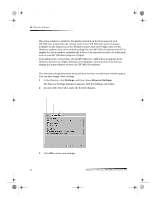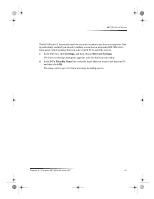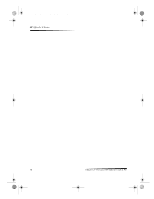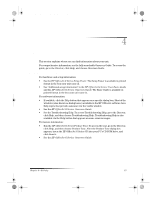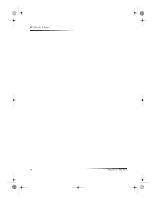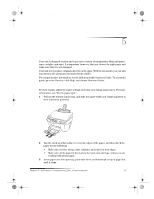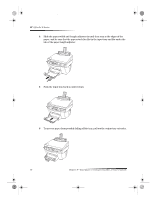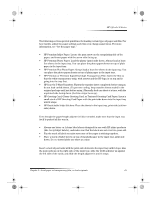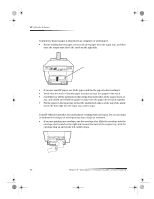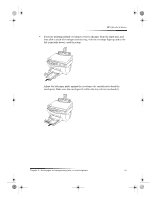HP C6737A HP OfficeJet G Series - (English) User Guide for Windows - Page 21
Load paper or transparency film, or load originals
 |
UPC - 088698409725
View all HP C6737A manuals
Add to My Manuals
Save this manual to your list of manuals |
Page 21 highlights
AvPrn.book Page 17 Monday, February 28, 2000 11:13 AM 5 Load paper or transparency film, or load originals Your unit is designed to print and copy onto a variety of transparency films and paper types, weights, and sizes. It is important, however, that you choose the right paper and make sure that it is not damaged. Your unit lets you place originals directly on the glass. With the fax model, you can also load them in the automatic document feeder (ADF). For comprehensive information, see the fully searchable Onscreen Guide. To access the guide, go to the Director, click Help, and choose Onscreen Guide. Load the input tray with letter-, legal-, or A4-size paper For best results, adjust the paper settings each time you change paper types. For more information, see “Set the paper type.” 1 Pull out the bottom (input) tray, and slide the paper-width and -length adjusters to their outermost positions. 2 Tap the stack on a flat surface to even the edges of the paper, and then check the paper for the following: • Make sure it is free of rips, dust, wrinkles, and curled or bent edges. • Make sure all the paper in the stack is the same size and type, unless you are working with photo paper. 3 Insert paper into the input tray, print-side down and letterhead or top of page first, until it stops. Chapter 5—Load paper or transparency film, or load originals 17