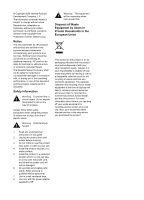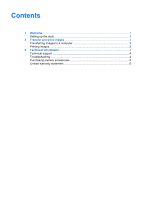HP C8907A User Guide - Page 8
Transfer and print images
 |
UPC - 829160417196
View all HP C8907A manuals
Add to My Manuals
Save this manual to your list of manuals |
Page 8 highlights
2 Transfer and print images You can use your dock to transfer images to a computer and to print them directly to a printer. Transferring images to a computer Transferring images using HP Photosmart Software 1. Connect the dock to the computer using the USB cable. 2. Place the camera in the dock. 3. Turn on the camera and follow the directions on your computer screen. Refer to the onscreen help for more information. Transferring images without HP Photosmart Software 1. Set the camera's USB Configuration to either Digital Camera or Disk Drive. Refer to your camera electronic User Guide for more information. Note If you are using Windows 98 or Me, you must install the software to transfer images. 2. Place the camera in the dock and turn it on. 3. On Windows computers, the camera will appear either as a device or a removable disk, allowing you to copy the images. On the Mac, either Image Capture or iPhoto starts automatically, allowing you to transfer images to the computer. Printing images 1. Connect the dock to the printer's PictBridge port (usually on the front of the printer). 2. Set the camera's USB Configuration setting to Digital Camera (see the camera electronic User Guide). 3. Insert the camera into the camera dock and turn on the camera. The Print Setup menu displays on the camera. If you already selected images to print in the camera, the number of images selected will be shown in the Print Setup menu. Otherwise, Images: ALL will be displayed. 4. If all the settings in the Print Setup menu look correct, press the Menu/OK button on the camera to begin printing. Or, you can change settings in the Print Setup menu using the arrow keys on the camera, then press Menu/OK to begin printing. 5. When the printing completes, you can leave the camera in the dock to recharge the camera battery. User Guide 3