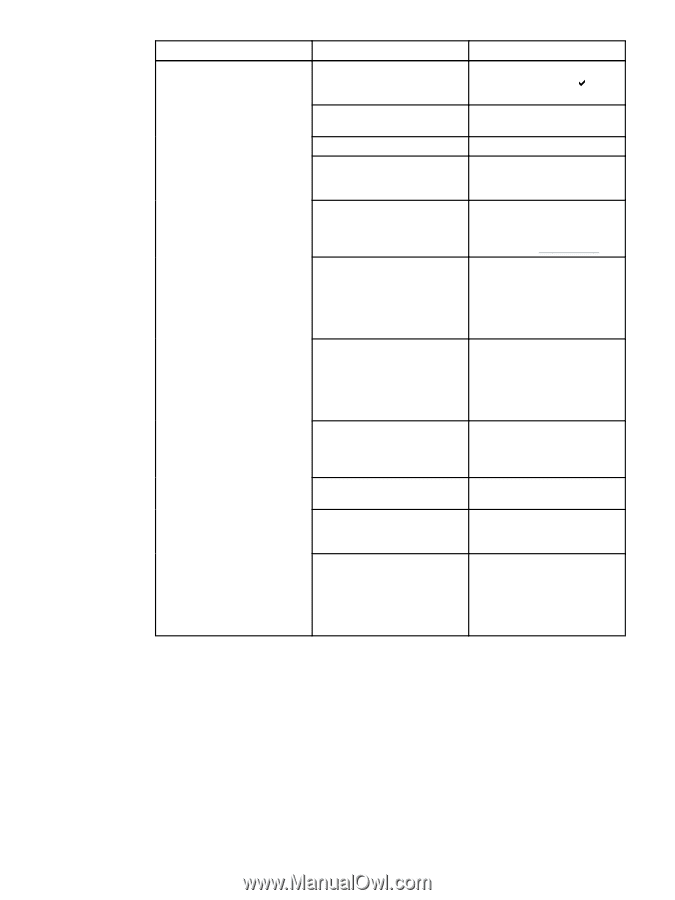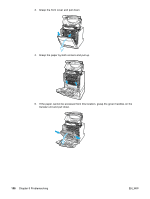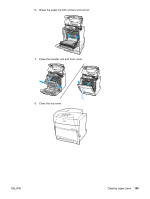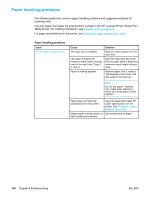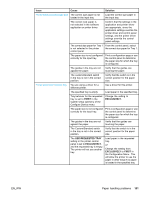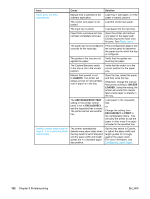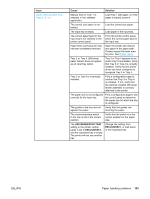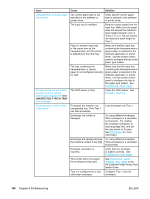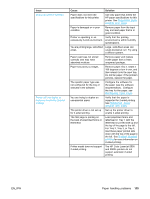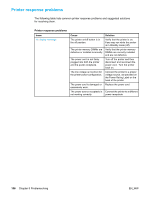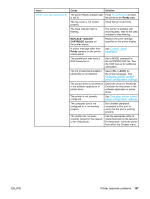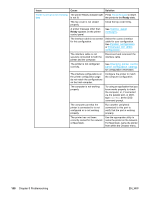HP C9657A HP Color LaserJet 5500 series printer - User Guide - Page 173
Issue, Cause, Solution, USE REQUESTED TRAY, EXCLUSIVELY
 |
View all HP C9657A manuals
Add to My Manuals
Save this manual to your list of manuals |
Page 173 highlights
Issue Paper does not feed from Trays 2, 3, or 4 Cause Solution Manual feed or Tray 1 is selected in the software application. Load Tray 1 with paper, or, if the paper is loaded, press . The correct size paper is not loaded. Load the correct size paper. The input tray is empty. Load paper in the input tray. The correct paper type for the input tray is not selected in the printer control panel. From the printer control panel, select the correct paper type for the input tray. Paper from a previous jam has not been completely removed. Open the printer and remove any paper in the paper path. Closely inspect the fuser area for jams. See Paper jams. Tray 3 or Tray 4 (500-sheet paper feeder) does not appear as an input tray option. Tray 3 or Tray 4 appears as an option only if it is installed. Verify that Tray 3 or Tray 4 is correctly installed. Verify that the printer driver has been configured to recognize Tray 3 or Tray 4. Tray 3 or Tray 4 is incorrectly installed. Print a configuration page to confirm that Tray 3 or Tray 4 is installed. If not, verify that the optional installed 500-sheet feeder assembly is correctly attached to the printer. The paper size is not configured correctly for the input tray. Print a configuration page or use the control panel to determine the paper size for which the tray is configured. The guides in the tray are not against the paper. Verify that the guides are touching the paper. The custom/standard switch in the tray is not in the correct position. Verify that the switch is in the correct position for the paper size. The USE REQUESTED TRAY setting in the printer control panel is set to EXCLUSIVELY, and the requested tray is empty. The printer will not use another tray. Change the setting from EXCLUSIVELY, or load paper in the requested tray. EN_WW Paper handling problems 163