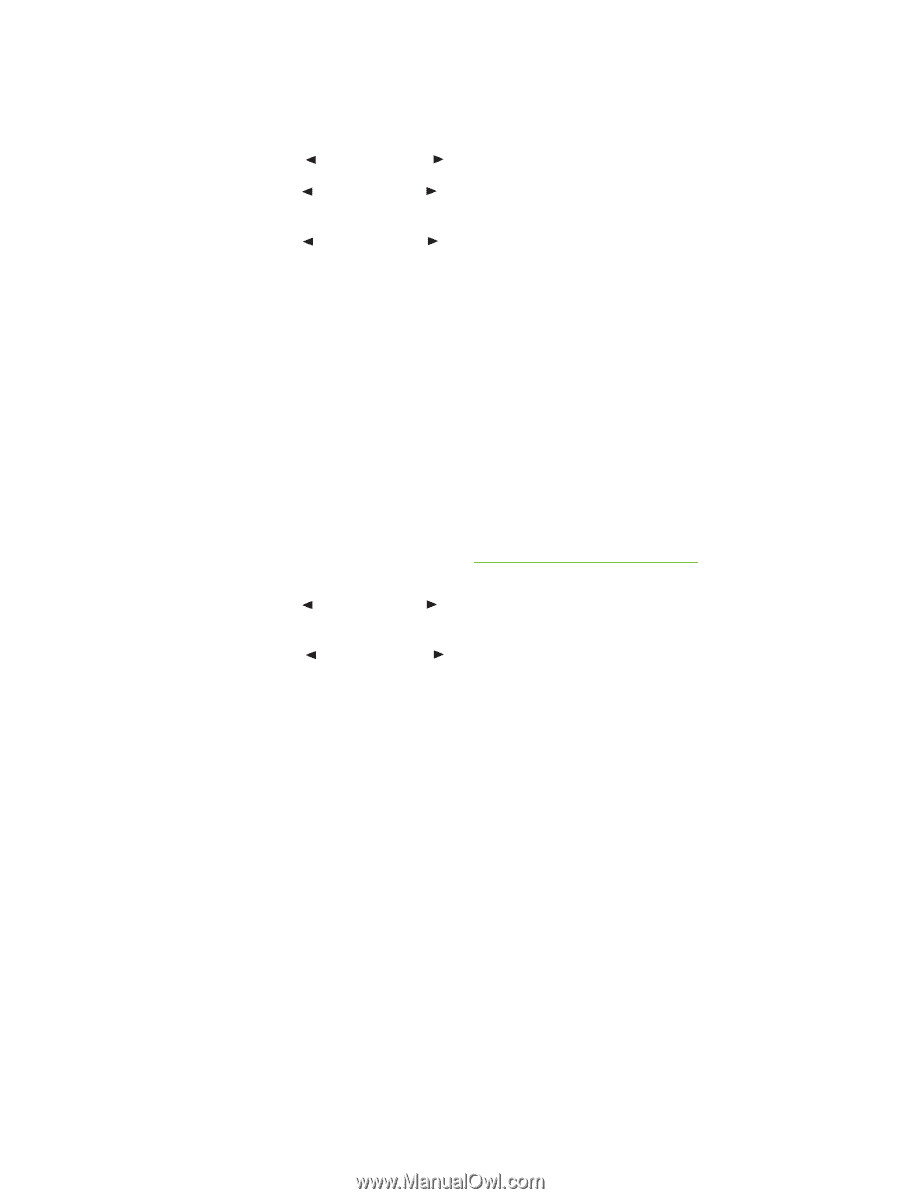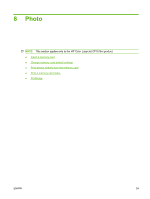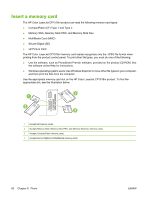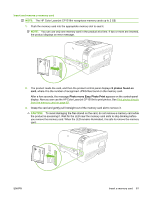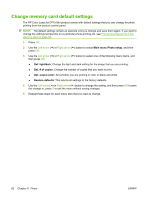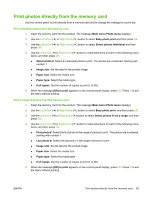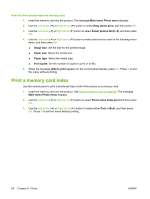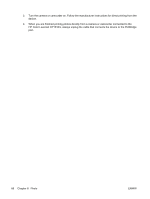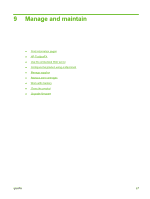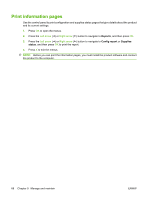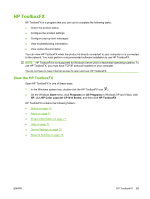HP CP1518ni HP Color LaserJet CP1510 Series - User Guide - Page 74
Print a memory card index, Print all of the photos from the memory card
 |
UPC - 883585140633
View all HP CP1518ni manuals
Add to My Manuals
Save this manual to your list of manuals |
Page 74 highlights
Print all of the photos from the memory card 1. Insert the memory card into the product. The message Main menu Photo menu displays. 2. Use the Left arrow ( ) or Right arrow ( ) button to select Easy photo print, and then press OK. 3. Use the Left arrow ( ) or Right arrow ( ) button to select Select photos All (# - #), and then press OK. 4. Use the Left arrow ( ) or Right arrow ( ) button to make selections for each of the following menu items, and then press OK. ● Image size: Set the size for the printed image. ● Paper size: Select the media size. ● Paper type: Select the media type. ● # of copies: Set the number of copies to print (1 to 99). 5. When the message [OK] to print appears on the control-panel display, press OK. Press X to exit the menu without printing. Print a memory card index Use the control panel to print a thumbnail index of all of the photos on a memory card. 1. Insert the memory card into the product. See Insert a memory card on page 60. The message Main menu Photo menu displays. 2. Use the Left arrow ( ) or Right arrow ( ) button to select Photo menu Index print and then press OK. 3. Use the Left arrow ( ) or Right arrow ( ) button to select either Fast or Best, and then press OK. Press X to exit the menu without printing. 64 Chapter 8 Photo ENWW