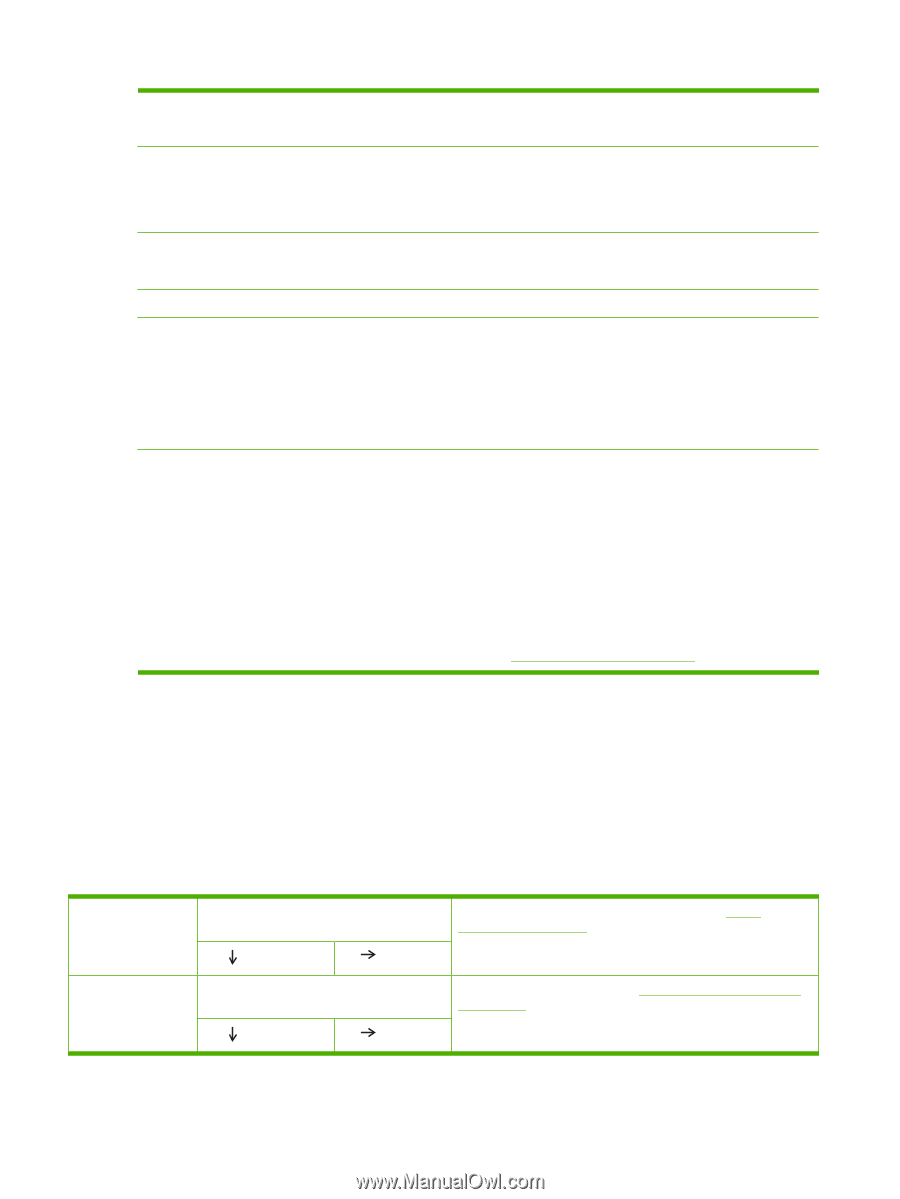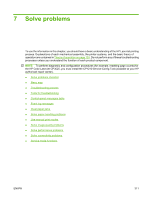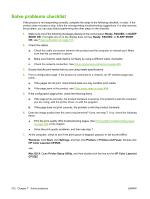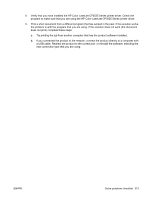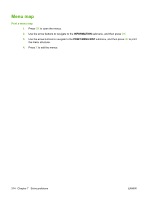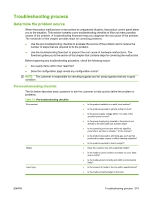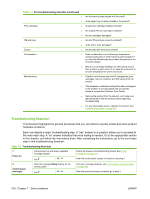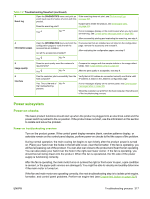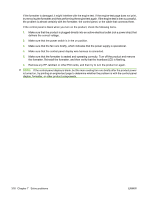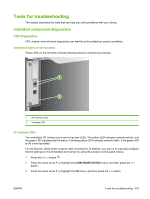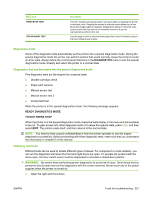HP CP3525dn Service Manual - Page 344
Troubleshooting flowchart, Table 7-2
 |
UPC - 883585891948
View all HP CP3525dn manuals
Add to My Manuals
Save this manual to your list of manuals |
Page 344 highlights
Table 7-1 Pre-troubleshooting checklist (continued) ● ● Print cartridges ● ● ● ITB and fuser ● ● Covers ● Condensation ● ● Miscellaneous ● ● ● ● Are the paper guides aligned with the stack? Is the paper tray correctly installed in the product? Is each print cartridge installed correctly? Are original HP print cartridges installed? Are the cartridges damaged? Are the ITB and fuser correctly installed? Is the ITB or fuser damaged? Are the right and front doors closed? Does condensation occur following a temperature change (particularly in winter following cold storage)? If so, wipe the affected area dry or leave the product on for 10 to 20 minutes. Was a print cartridge installed soon after being moved from a cold to a warm room? If so, allow the product to sit at room temperature for one to two hours. Check for and remove any non-HP components (print cartridges, memory modules, and EIO cards) from the product. If the hardware or software configuration has not changed or the problem is not associated with any specific software, contact the Customer Care Center. Remove the product from the network, and make sure that the failure is with the product before beginning troubleshooting. For any print-quality issues, calibrate the product. See Calibrate the product on page 359. Troubleshooting flowchart This flowchart highlights the general processes that you can follow to quickly isolate and solve product hardware problems. Each row depicts a major troubleshooting step. A "yes" answer to a question allows you to proceed to the next major step. A "no" answer indicates that more testing is needed. Go to the appropriate section in this chapter, and follow the instructions there. After completing the instructions, go to the next major step in this troubleshooting flowchart. Table 7-2 Troubleshooting flowchart 1 Power on Is the product on and does a readable message display? Yes No Follow the power-on troubleshooting checks. See Power subsystem on page 317. After the control panel display is functional, see step 2. 2 Control panel messages Does the message Ready display on the control panel? Yes No If an error message displays, see Control-panel messages table on page 369. After the errors have been corrected, go to step 3. 316 Chapter 7 Solve problems ENWW