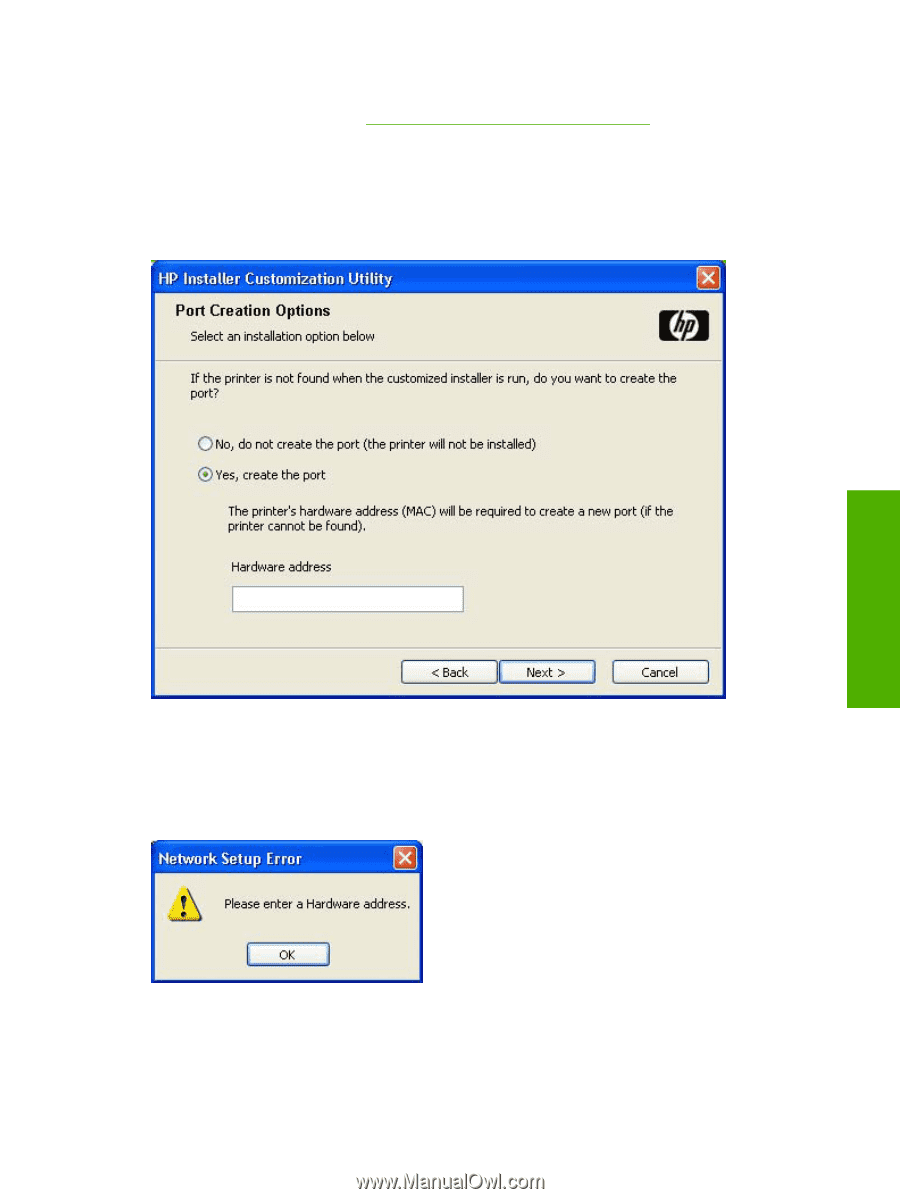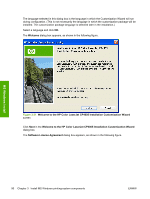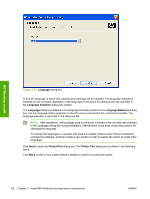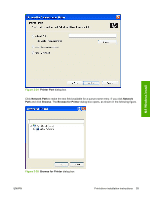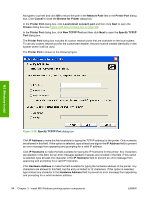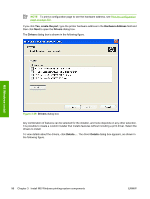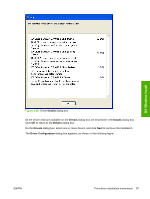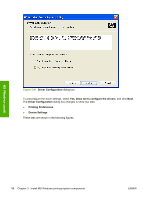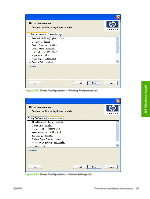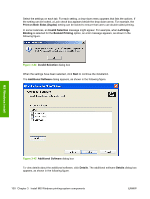HP CP4005dn HP Color LaserJet CP4005 Printer - Software Technical Reference (e - Page 113
Port Creation Options, Use Default
 |
UPC - 882780717169
View all HP CP4005dn manuals
Add to My Manuals
Save this manual to your list of manuals |
Page 113 highlights
After selecting any of the options, type the appropriate name or address and then click Next. The Drivers dialog box opens. (See Figure 3-39 Drivers dialog box on page 96.) For each of the options in the Specify TCP/IP Port dialog box, either use the default port name (as specified in each of the three options) or specify a different name. To use the default port name, select Use Default and click Next. To specify a different name, click Specify, type a port name of your choice, and click Next. The Port Creation Options dialog box appears, as shown in the following figure. MS Windows install Figure 3-37 Port Creation Options dialog box Click No, do no create the port (the printer will not be installed) if you do not want to create a port. If you click Next without typing a hardware address, a network setup error message appears, as shown in the following figure. Figure 3-38 Please enter a Hardware address - Network Setup Error dialog box ENWW Print-driver installation instructions 95