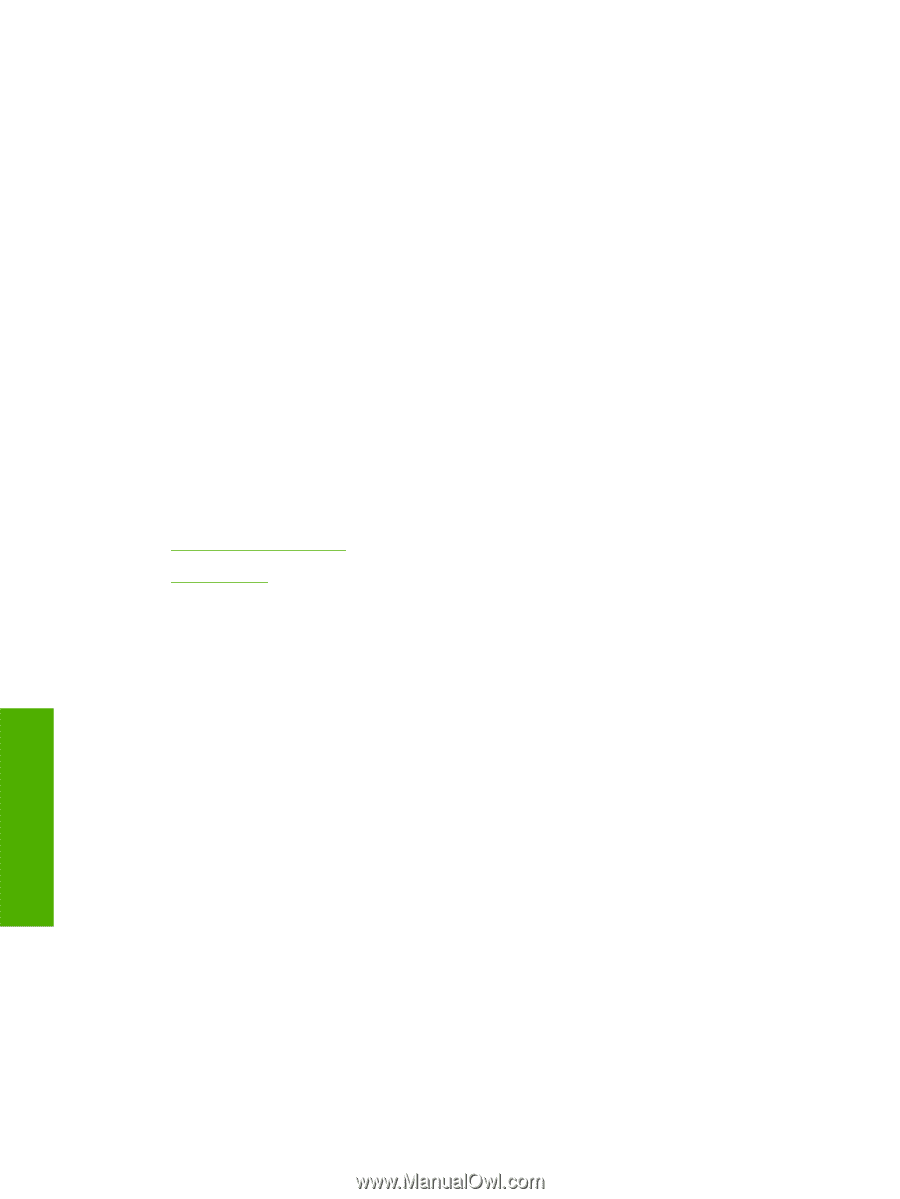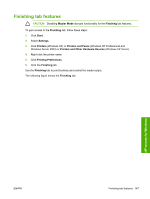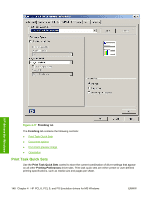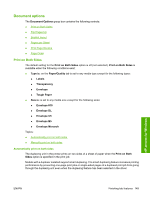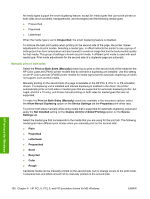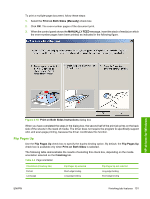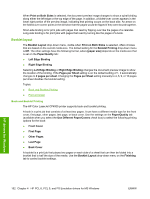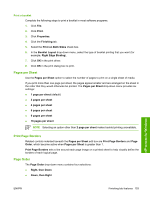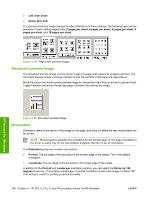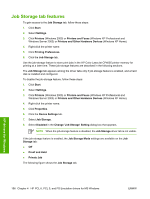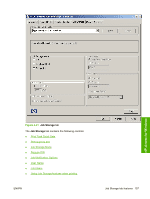HP CP4005n HP Color LaserJet CP4005 Printer - Software Technical Reference (ex - Page 170
Booklet layout, Book and Booklet Printing - cp4005 manual
 |
UPC - 882780717046
View all HP CP4005n manuals
Add to My Manuals
Save this manual to your list of manuals |
Page 170 highlights
When Print on Both Sides is selected, the document preview image changes to show a spiral binding along either the left edge or the top edge of the page. In addition, a folded-over corner appears in the lower-right portion of the preview image, indicating that printing occurs on the back side. An arrow on the folded-over corner points in the direction that the pages would be flipped if they were bound together. Short-side binding is for print jobs with pages that read by flipping over like the pages of a calendar. Long-side binding is for print jobs with pages that read by turning like the pages of a book. Booklet layout The Booklet Layout drop-down menu, visible when Print on Both Sides is selected, offers choices that are based on the current media size. The default setting for the Booklet Printing drop-down menu is Off. The other settings have the following format, where [paper size] depends on the media size that is set on the Paper/Quality tab: ● Left Edge Binding ● Right Edge Binding Selecting Left Edge Binding or Right Edge Binding changes the document preview image to show the location of the binding. If the Pages per Sheet setting is on the default setting of 1, it automatically changes to 2 pages per sheet. Changing the Pages per Sheet setting manually to 4, 6, 9, or 16 pages per sheet disables the booklet setting. Topics: ● Book and Booklet Printing ● Print a booklet Book and Booklet Printing The HP Color LaserJet CP4005 printer supports book and booklet printing. A book is a print job that consists of at least two pages. It can have a different media type for the front cover, first page, other pages, last page, or back cover. Use the settings on the Paper/Quality tab (available when you select the Use Different Paper/Covers check box) to select the following printing options for the book: ● Front Cover ● First Page ● Other Pages ● Last Page ● Back Cover A booklet is a print job that places two pages on each side of a sheet that can then be folded into a booklet that is half the size of the media. Use the Booklet Layout drop-down menu on the Finishing tab to control booklet settings. HP drivers for Windows 152 Chapter 4 HP PCL 6, PCL 5, and PS Emulation drivers for MS Windows ENWW