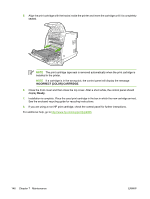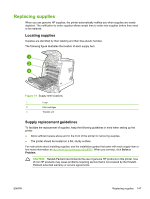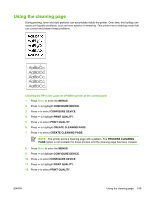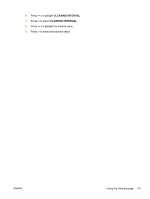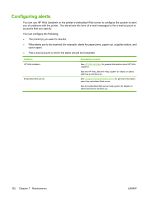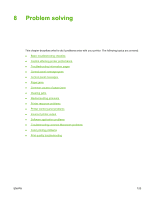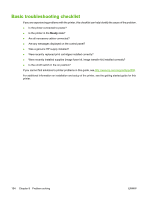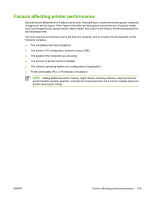HP CP4005n HP Color LaserJet CP4005 - User Guide - Page 166
Process Cleaning Menus, Con Device, Print Quality, Auto Cleaning, Cleaning Interval - color laserjet cp4005dn printer
 |
UPC - 882780717046
View all HP CP4005n manuals
Add to My Manuals
Save this manual to your list of manuals |
Page 166 highlights
13. Press to highlight PROCESS CLEANING PAGE. 14. Press to select PROCESS CLEANING PAGE. Cleaning the HP Color LaserJet CP4005dn printer at the control panel 1. Press Menu to enter the MENUS. 2. Press to highlight CONFIGURE DEVICE. 3. Press to select CONFIGURE DEVICE. 4. Press to highlight PRINT QUALITY. 5. Press to select PRINT QUALITY. 6. Press to highlight PROCESS CLEANING PAGE. 7. Press to select PROCESS CLEANING PAGE. A page with a pattern prints. Setting auto cleaning The AUTO CLEANING menu option allows you to turn auto cleaning on or off. When auto cleaning is turned on, the printer prints a cleaning page when the page count reaches the value set in the cleaning interval. If auto cleaning is set to Off, the cleaning interval is not shown. The default value for auto cleaning is Off. 1. Press Menu to enter the MENUS. 2. Press to highlight CONFIGURE DEVICE. 3. Press to select CONFIGURE DEVICE. 4. Press to highlight PRINT QUALITY. 5. Press to select PRINT QUALITY. 6. Press to highlight AUTO CLEANING. 7. Press to select AUTO CLEANING. 8. Press to highlight the desired value. 9. Press to select the desired value. Setting the cleaning interval The CLEANING INTERVAL menu option allows you to set the interval at which the auto cleaning is due for the printer. The cleaning interval can be set anywhere from 1,000 to 20,000 pages. 1. Press Menu to enter the MENUS. 2. Press to highlight CONFIGURE DEVICE. 3. Press to select CONFIGURE DEVICE. 4. Press to highlight PRINT QUALITY. 5. Press to select PRINT QUALITY. 150 Chapter 7 Maintenance ENWW