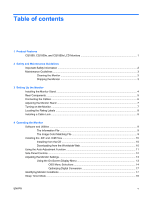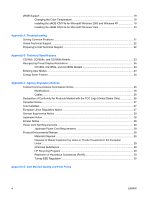HP CQ1859s CQ1859, CQ1859e, and CQ1859s LCD Monitors User Guide - Page 10
Setting Up the Monitor, Installing the Monitor Stand
 |
View all HP CQ1859s manuals
Add to My Manuals
Save this manual to your list of manuals |
Page 10 highlights
3 Setting Up the Monitor To set up the monitor, ensure that the power is turned off to the monitor, computer system, and other attached devices, then follow the instructions below. Installing the Monitor Stand CAUTION: Do not touch the surface of the LCD panel. Pressure on the panel may cause nonuniformity of color or disorientation of the liquid crystals. If this occurs the screen will not recover to its normal condition. 1. Lift the monitor panel from its box and place it face down on a flat surface covered by a dry, clean cloth. 2. Assemble the monitor stand by snapping the top of the backplate into the cylindrical portion of the stand. Figure 3-1 Assembling the Monitor Stand 4 Chapter 3 Setting Up the Monitor ENWW

3
Setting Up the Monitor
To set up the monitor, ensure that the power is turned off to the monitor, computer system, and other
attached devices, then follow the instructions below.
Installing the Monitor Stand
CAUTION:
Do not touch the surface of the LCD panel. Pressure on the panel may cause non-
uniformity of color or disorientation of the liquid crystals. If this occurs the screen will not recover to its
normal condition.
1.
Lift the monitor panel from its box and place it face down on a flat surface covered by a dry, clean
cloth.
2.
Assemble the monitor stand by snapping the top of the backplate into the cylindrical portion of the
stand.
Figure 3-1
Assembling the Monitor Stand
4
Chapter 3
Setting Up the Monitor
ENWW