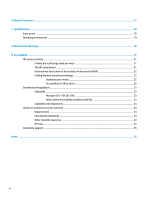HP Chromebook 11 G9 Education Edition User Guide - Page 11
Action keys, Table 1-5
 |
View all HP Chromebook 11 G9 Education Edition manuals
Add to My Manuals
Save this manual to your list of manuals |
Page 11 highlights
Table 1-5 Special keys and their descriptions Component (1) esc key (2) Search key (3) Action keys (4) Power key Description Cancels the current active computer operation. Opens a search box. Execute frequently used system functions. ● When the computer is off, press the key briefly to turn on the computer. ● When the computer is on, press the key briefly to initiate Sleep. ● When the computer is in the Sleep state, press the key briefly to exit Sleep (select products only). IMPORTANT: Pressing and holding down the power key results in the loss of unsaved information. If the computer has stopped responding and shutdown procedures are ineffective, press and hold the power key for at least 10 seconds to turn off the computer. Action keys Action keys perform specific functions and vary by computer. To determine which keys are on your computer, look at the icons on your keyboard and match them to the descriptions in this table. ▲ To use an action key, press and hold the key. For more information about action keys and keyboard shortcuts, go to https://support.google.com/ chromebook/answer/183101. Select your language at the bottom of the page. Table 1-6 Action keys and their descriptions Icon Key Description Back Displays the previous page in your browser history. Keyboard area 5