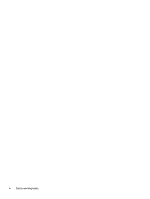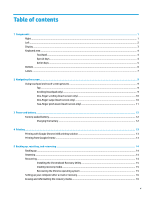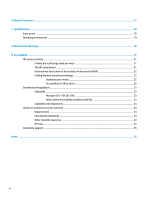HP Chromebook 11 G9 Education Edition User Guide - Page 9
Display
 |
View all HP Chromebook 11 G9 Education Edition manuals
Add to My Manuals
Save this manual to your list of manuals |
Page 9 highlights
Table 1-2 Left-side components and their descriptions (continued) Component Description Connects a USB device, provides high-speed data transfer, and (for select products) charges small devices (such as a smartphone) when the computer is on or in Sleep mode. NOTE: Use a standard USB Type-C charging cable or cable adapter (purchased separately) when charging a small external device. (3) USB SuperSpeed port Connects a USB device, provides high-speed data transfer, and (for select products) charges small devices (such as a smartphone) when the computer is on or in Sleep mode. NOTE: Use a standard USB Type-A charging cable or cable adapter (purchased separately) when charging a small external device. Display Use the illustration and table to identify the components on the display. Table 1-3 Display components and their descriptions Component (1) WLAN antennas* (2) Camera light (3) Camera Description Send and receive wireless signals to communicate with wireless local area networks (WLANs). On (white): The camera is in use. Off: The camera is turned off by the software. Allows you to video chat, record video, and record still images. NOTE: Camera functions vary depending on the camera hardware and software installed on your product. Display 3