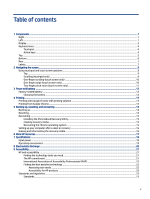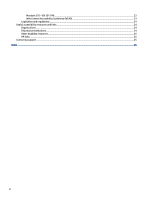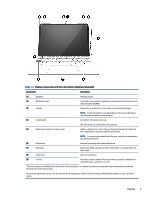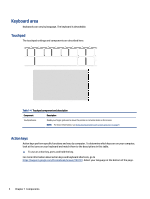HP Chromebook x2 11 inch 11-da0000 User Guide - Page 10
Keyboard area, Touchpad, Action keys
 |
View all HP Chromebook x2 11 inch 11-da0000 manuals
Add to My Manuals
Save this manual to your list of manuals |
Page 10 highlights
Keyboard area Keyboards can vary by language. The keyboard is detachable. Touchpad The touchpad settings and components are described here. Table 1-4 Touchpad component and description Component Description Touchpad zone Reads your finger gestures to move the pointer or activate items on the screen. NOTE: For more information, see Using touchpad and touch screen gestures on page 9. Action keys Action keys perform specific functions and vary by computer. To determine which keys are on your computer, look at the icons on your keyboard and match them to the descriptions in this table. ▲ To use an action key, press and hold the key. For more information about action keys and keyboard shortcuts, go to https://support.google.com/chromebook/answer/183101. Select your language at the bottom of the page. 4 Chapter 1 Components