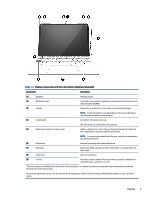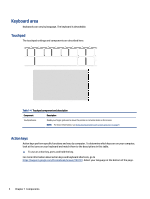HP Chromebook x2 11 inch 11-da0000 User Guide - Page 12
Bottom, Use the illustration and table to identify the bottom components., Components
 |
View all HP Chromebook x2 11 inch 11-da0000 manuals
Add to My Manuals
Save this manual to your list of manuals |
Page 12 highlights
Table 1-6 Top components and their descriptions Component (1) Power button and fingerprint reader (2) Internal microphones (2) Description ● When the computer is off, press the button briefly to turn on the computer. ● When the computer is on, press the button briefly to initiate Sleep. ● When the computer is in the Sleep state, press the button briefly to exit Sleep. IMPORTANT: Pressing and holding down the power button results in the loss of unsaved information. If the computer has stopped responding and shutdown procedures are ineffective, press and hold the power button for at least 10 seconds to turn off the computer. - and - The fingerprint reader allows a fingerprint logon, instead of a password logon. ▲ Touch your finger to the fingerprint reader. IMPORTANT: To prevent fingerprint logon issues, be sure when you register your fingerprint that all sides of your finger are registered by the fingerprint reader. Record sound. Bottom Use the illustration and table to identify the bottom components. Table 1-7 Bottom components and their descriptions Components (1) Magnetic guide pin holes Description Assist with correct positioning of tablet attachment to the removable keyboard. 6 Chapter 1 Components