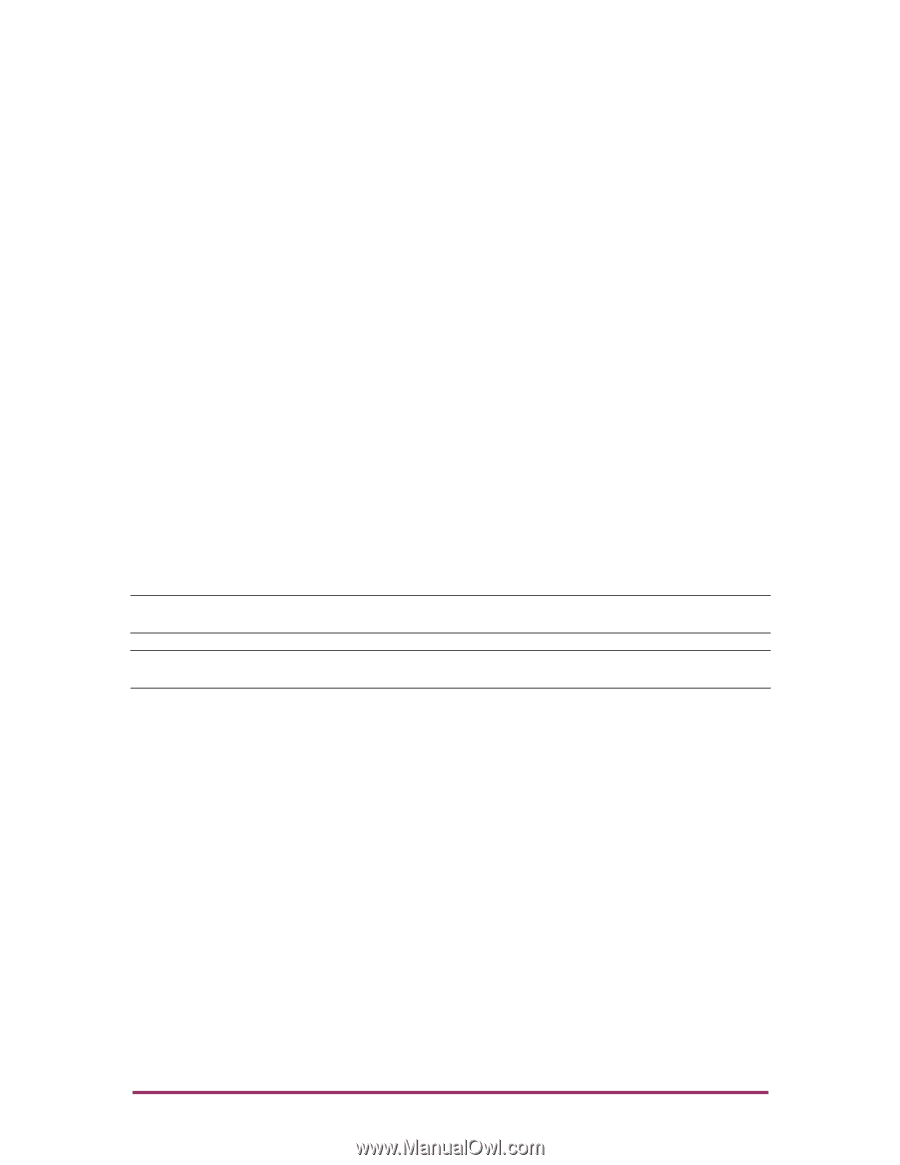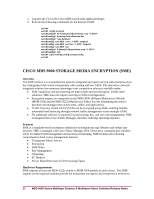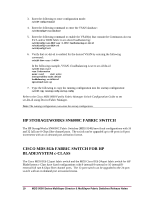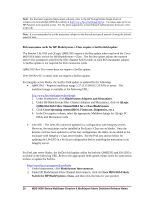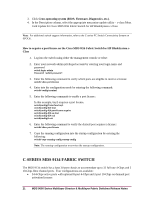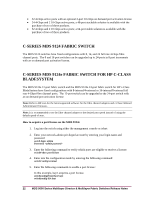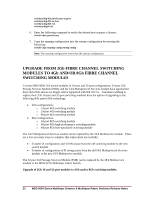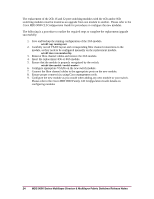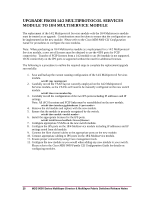HP Cisco MDS 8/12c HP StorageWorks C-series Fabric Switches for NX-OS 5.0(4b) - Page 22
C-series Mds 9124 Fabric Switch, C-series Mds 9124e Fabric Switch For Hp C-class, Bladesystem
 |
View all HP Cisco MDS 8/12c manuals
Add to My Manuals
Save this manual to your list of manuals |
Page 22 highlights
32 4-Gbps active ports with an optional 2-port 10-Gbps on demand port activation license 24 4-Gbps and 2 10-Gbps active ports; a 48-port stackable solution is available with the purchase of two of these products. 32 4-Gbps and 2 10-Gbps active ports; a 64-port stable solution is available with the purchase of two of these products. C-SERIES MDS 9124 FABRIC SWITCH The MDS 9124 switches have fixed configurations with 8, 16, and 24 full rate 4-Gbps fibre channel ports. The 8 and 16 port switches can be upgraded up to 24-ports in 8 port increments with an on demand port activation license. C-SERIES MDS 9124e FABRIC SWITCH FOR HP C-CLASS BLADESYSTEM The MDS 9124e 12-port fabric switch and the MDS 9124e 24-port fabric switch for HP c-Class BladeSystem have fixed configurations with 8-internal/4-external or 16-internal/8-external full rate 4-Gbps fibre channel ports. The 12-port switch can be upgraded to the 24-port switch with an on demand port activation license. Note: Refer to HP.com for the latest supported software for the fibre channel adapters and c-Class Onboard Administrator firmware. Note: It is recommended to set the fibre channel adapter to the desired port speed instead of using the default speed of auto. How to acquire a port license on the MDS 9124e 1. Log into the switch using either the management console or telnet 2. Enter your network-admin privileged account by entering your login name and password switch login: admin Password: 3. Enter the following command to verify which ports are eligible to receive a license: switch# show port-license 4. Enter into the configuration mode by entering the following command: switch# config terminal 5. Enter the following commands to enable a port license: In this example, bay2 acquires a port license. switch(config)# interface bay2 switch(config-if)# shut 22 MDS 9000 Series Multilayer Director & Multilayer Fabric Switches Release Notes