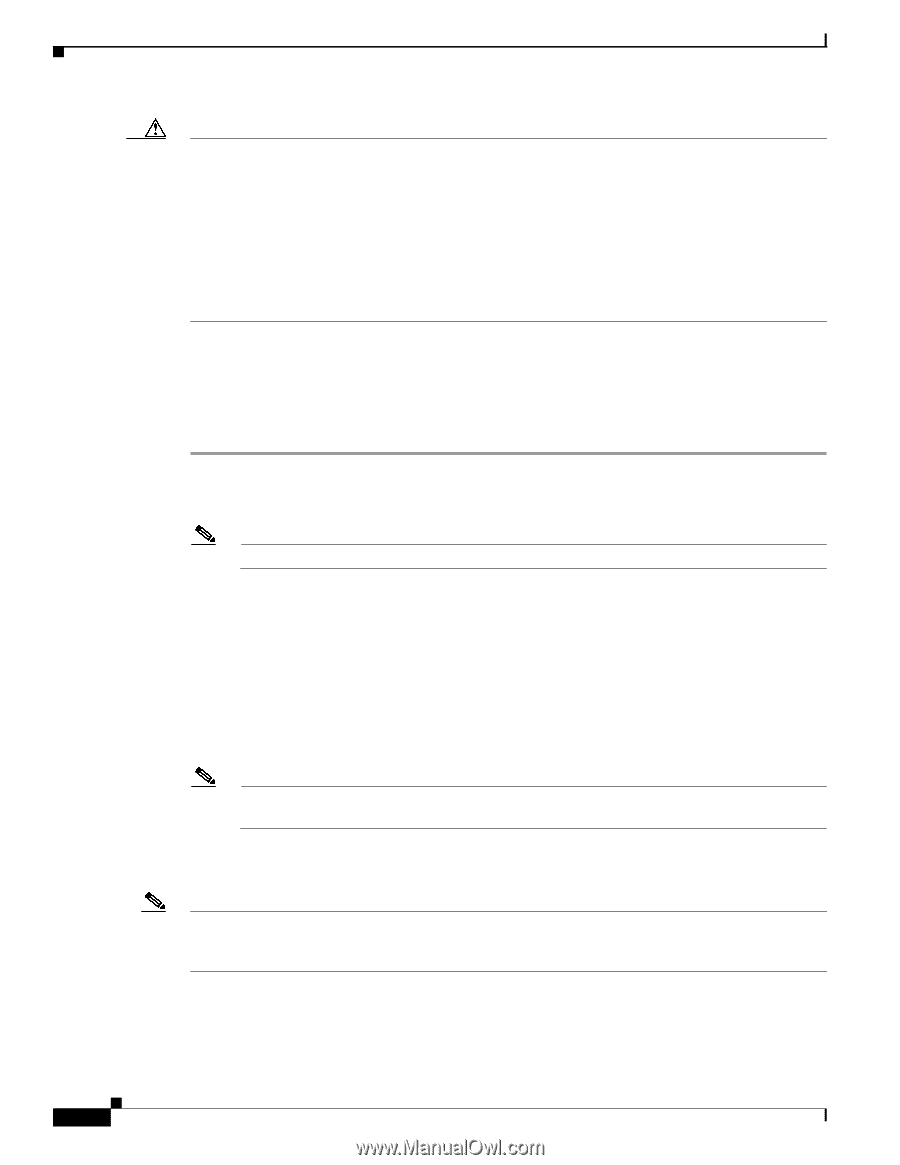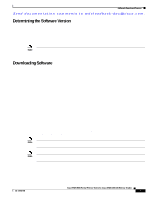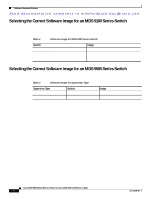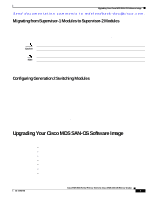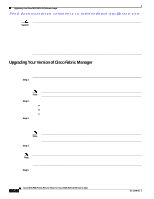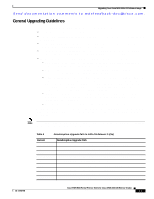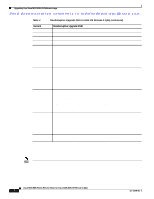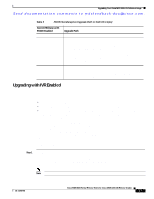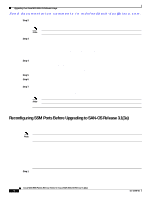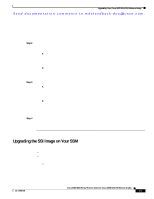HP Cisco MDS 9124 Cisco MDS 9000 Family Release Notes for Cisco MDS SAN-OS Rel - Page 10
Upgrading Your Version of Cisco Fabric Manager
 |
View all HP Cisco MDS 9124 manuals
Add to My Manuals
Save this manual to your list of manuals |
Page 10 highlights
Upgrading Your Cisco MDS SAN-OS Software Image Send documentation comments to [email protected]. Caution Before upgrading your Cisco MDS SAN-OS software image, you must run the Compact Flash Report utility described in the "Managing System Hardware" section of the Cisco MDS 9000 Family Fabric Manager Configuration Guide. This reporting feature automatically scans your switch fabric and reports the status of Compact Flash on certain switch modules. To run this utility prior to upgrading your Cisco SAN-OS software image, upgrade Cisco Fabric Manager as described in the "Upgrading Your Version of Cisco Fabric Manager" section on page -10. For instructions on how to scan your switch fabric and display the status of Compact Flash using CLI commands, refer to the "Managing System Hardware" section of the Cisco MDS 9000 Family CLI Configuration Guide. Upgrading Your Version of Cisco Fabric Manager To upgrade your version of Cisco Fabric Manager, or install Cisco Fabric Manager for the first time, follow these steps: Step 1 Download m9000-fm-3.1.3.jar from the Software Center on Cisco.com (http://www.cisco.com/cgi-bin/tablebuild.pl/mds-fm). You must have a CCO account to access the files on Software Center. Note As of Cisco MDS SAN-OS Release 3.1, Cisco Fabric Manager requires Java 1.5. Step 2 Step 3 Launch the Fabric Manager installation program by doing one of the following: a. Navigate to the folder where you have downloaded the file and double-click it. b. Open the file using Internet Explorer. c. Enter java -jar m9000-fm-3.1.3.jar on the Windows or UNIX command line. Select an installation folder for Fabric Manager on your workstation. The default location is C:\Program Files\Cisco Systems\MDS 9000 for Windows. On a Solaris or Linux machine, the installation path name is /usr/local/cisco_mds9000 or $HOME/cisco_mds9000, depending on the permissions of the user performing the installation. Note The Fabric Manager Server and the Fabric Manager Client must be able to communicate with each other at all times. They can be installed on different workstations or the same workstation. Step 4 Check the Don't install and run FM Server check box if you are installing just the Fabric Manager Client on a remote workstation. Note For other methods and details on upgrading, downgrading, and uninstalling Cisco Fabric Manager, refer to the Cisco MDS 9000 Family Fabric Manager Configuration Guide and the Cisco MDS 9000 Fabric Manager Quick Configuration Guide. Step 5 Click Finish to complete the Cisco Fabric Manager installation. Cisco MDS 9000 Family Release Notes for Cisco MDS SAN-OS Release 3.1(3a) 10 OL-12208-06