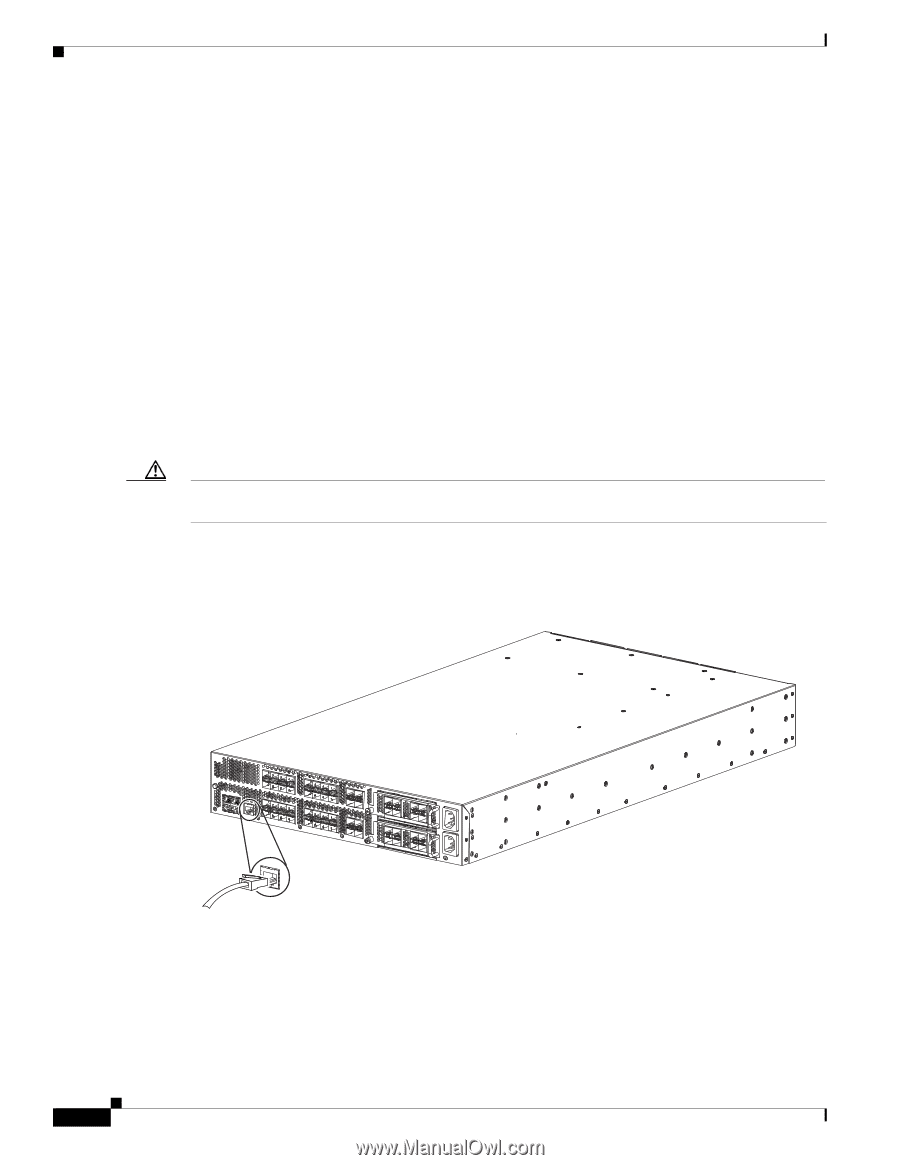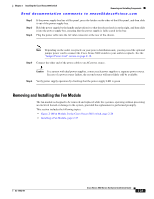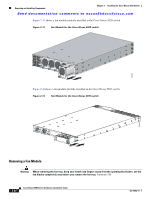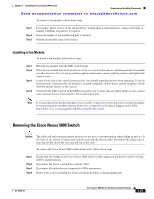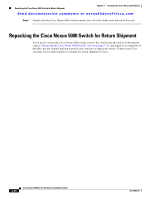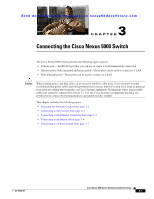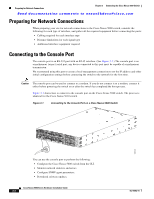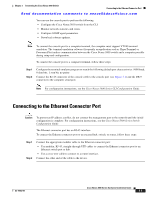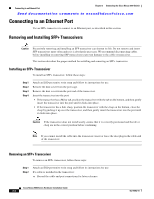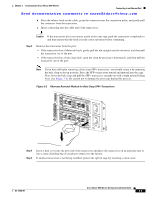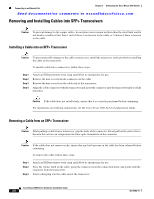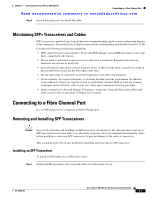HP Cisco MDS 9124 Cisco Nexus 5000 Series Hardware Installation Guide (OL-1590 - Page 72
Preparing for Network Connections, Connecting to the Console Port
 |
View all HP Cisco MDS 9124 manuals
Add to My Manuals
Save this manual to your list of manuals |
Page 72 highlights
Preparing for Network Connections Chapter 3 Connecting the Cisco Nexus 5000 Switch Send documentation comments to [email protected] Preparing for Network Connections When preparing your site for network connections to the Cisco Nexus 5000 switch, consider the following for each type of interface, and gather all the required equipment before connecting the ports: • Cabling required for each interface type • Distance limitations for each signal type • Additional interface equipment required Connecting to the Console Port The console port is an RS-232 port with an RJ-45 interface. (See Figure 3-1.) The console port is an asynchronous (async) serial port; any device connected to this port must be capable of asynchronous transmission. We recommend using this port to create a local management connection to set the IP address and other initial configuration settings before connecting the switch to the network for the first time. Caution The console port can be used to connect to a modem. If you do not connect it to a modem, connect it either before powering the switch on or after the switch has completed the boot process. Figure 3-1 shows how to connect to the console port on the Cisco Nexus 5020 switch. The process is identical for the Cisco Nexus 5010 switch. Figure 3-1 Connecting to the Console Port on a Cisco Nexus 5000 Switch 186705 You can use the console port to perform the following: • Configure the Cisco Nexus 5000 switch from the CLI. • Monitor network statistics and errors. • Configure SNMP agent parameters. • Download software updates. Cisco Nexus 5000 Series Hardware Installation Guide 3-2 OL-15902-01