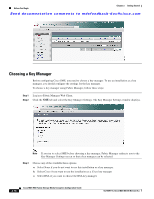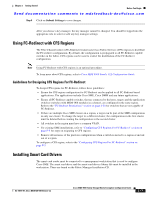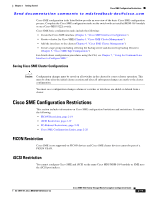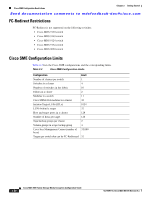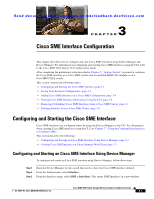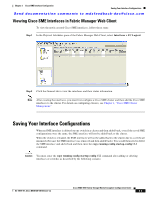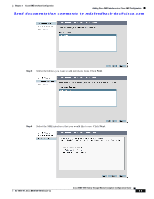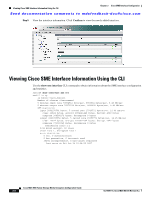HP Cisco MDS 9134 Cisco MDS 9000 Family Storage Media Encryption Configuration - Page 53
Cisco SME Interface Configuration, Configuring and Starting the Cisco SME Interface
 |
View all HP Cisco MDS 9134 manuals
Add to My Manuals
Save this manual to your list of manuals |
Page 53 highlights
Send documentation comments to [email protected] 3 C H A P T E R Cisco SME Interface Configuration This chapter describes how to configure and start Cisco SME interfaces using Fabric Manager and Device Manager. For information on configuring and starting Cisco SME interfaces using the CLI, refer to the Cisco MDS 9000 Family CLI Configuration Guide. After completing the preliminary tasks described in Chapter 2, "Getting Started," you need to configure the Cisco SME interface on a Cisco MDS switch with an installed MSM-18/4 module or on a Cisco MDS 9222i switch. This section contains the following topics: • Configuring and Starting the Cisco SME Interface, page 3-1 • Saving Your Interface Configurations, page 3-3 • Adding Cisco SME Interfaces to a Cisco SME Configuration, page 3-4 • Viewing Cisco SME Interface Information Using the CLI, page 3-6 • Removing (Unbinding) Cisco SME Interfaces from a Cisco SME Cluster, page 3-7 • Deleting Switches From a Cisco SME Cluster, page 3-8 Configuring and Starting the Cisco SME Interface Cisco SME interfaces are configured either by using the Device Manager or the CLI. For information about creating Cisco SME interfaces using the CLI, see Chapter 7, "Using the Command Line Interface to Configure SME." This section describes the following: • Configuring and Starting an Cisco SME Interface Using Device Manager, page 3-1 • Viewing Cisco SME Interfaces in Fabric Manager Web Client, page 3-3 Configuring and Starting an Cisco SME Interface Using Device Manager To configure and create an Cisco SME interface using Device Manager, follow these steps: Step 1 Step 2 Step 3 Open the Device Manager for the switch that needs to have the Cisco SME interface defined. From the Admin menu, select Interface. From the Interface menu, select SME > Interfaces. This opens SME Interfaces in a new window. OL-18091-01, Cisco MDS NX-OS Release 4.x Cisco MDS 9000 Family Storage Media Encryption Configuration Guide 3-1