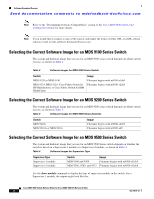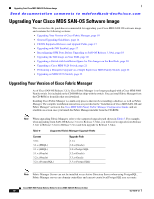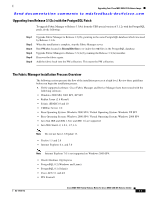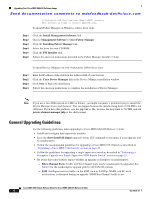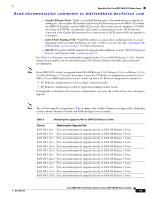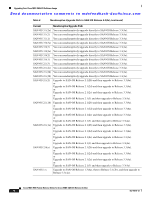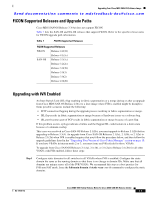HP Cisco MDS 9216 Cisco MDS 9000 Family Release Notes for Cisco MDS SAN-OS Rel - Page 13
Installing Fabric Manager on Windows, On a Windows system
 |
View all HP Cisco MDS 9216 manuals
Add to My Manuals
Save this manual to your list of manuals |
Page 13 highlights
Upgrading Your Cisco MDS SAN-OS Software Image Send documentation comments to [email protected] java -Xms512m -Xmx512m -jar m9000-fm-3.3.4.jar Step 5 Follow the onscreen instructions provided in the Fabric Manager management software setup wizard. Note If you use a Java JDK instead of a JRE on Solaris, you might encounter a problem trying to install the Device Manager from a web browser. This can happen because the installer heap limit of 256 MB is not sufficient. If you have this problem, save the jnlp link as file, increase the heap limit to 512 MB, and run javaws element-manager.jnlp at the shell prompt. Installing Fabric Manager on Windows This section describes how to install Fabric Manager on Windows. Note Fabric Manager Server can not be installed on an Active Directory Server when using PostgreSQL, Fabric Manager servers are domain controllers and can not create local PostgreSQL user accounts. Note If you are running Fabric Manager Server on Windows and using the PostgreSQL database, you should examine your Windows Active Directory environment for organizational units (OUs) and make the change recommended below to ensure that Fabric Manager Server does not periodically stop working. On a Windows system, the Microsoft Active Directory applies a Group Policy Object (GPO) to the Fabric Manager Server. The GPO does not recognize the local user PostgreSQL because it is not in the GPO allow list. As a result, the GPO removes it, and the PostgreSQL database stops working. To avoid this situation, you should move the Fabric Manager Server to its own OU and apply the same feature settings as the original OU, but remove the local user account to log in as a service. If your server is running Terminal Services in Application mode, or if you are running Citrix Metaframe or any variation thereof, you need to issue the following command on the DOS prompt before installing Fabric Manager Server. 1. Open a command-line prompt: Start > Run, then type cmd and press Return. 2. At the command prompt type: user /install. Note Do not close the command line window. This must remain open for the entire duration of the install. The following is an example of the output of this command: C:\Documents and Settings\user.domain>USER /INSTALL User session is ready to install applications. 3. Follow all steps needed to install Fabric Manager, Fabric Manager Server, and Device Manager. See the instructions later in this section. 4. When the installation is complete, at the command prompt, type user /execute and press Return. Then type exit and press Return. The following is an example of the output of this command: OL-14116-13 Cisco MDS 9000 Family Release Notes for Cisco MDS SAN-OS Release 3.3(4a) 13