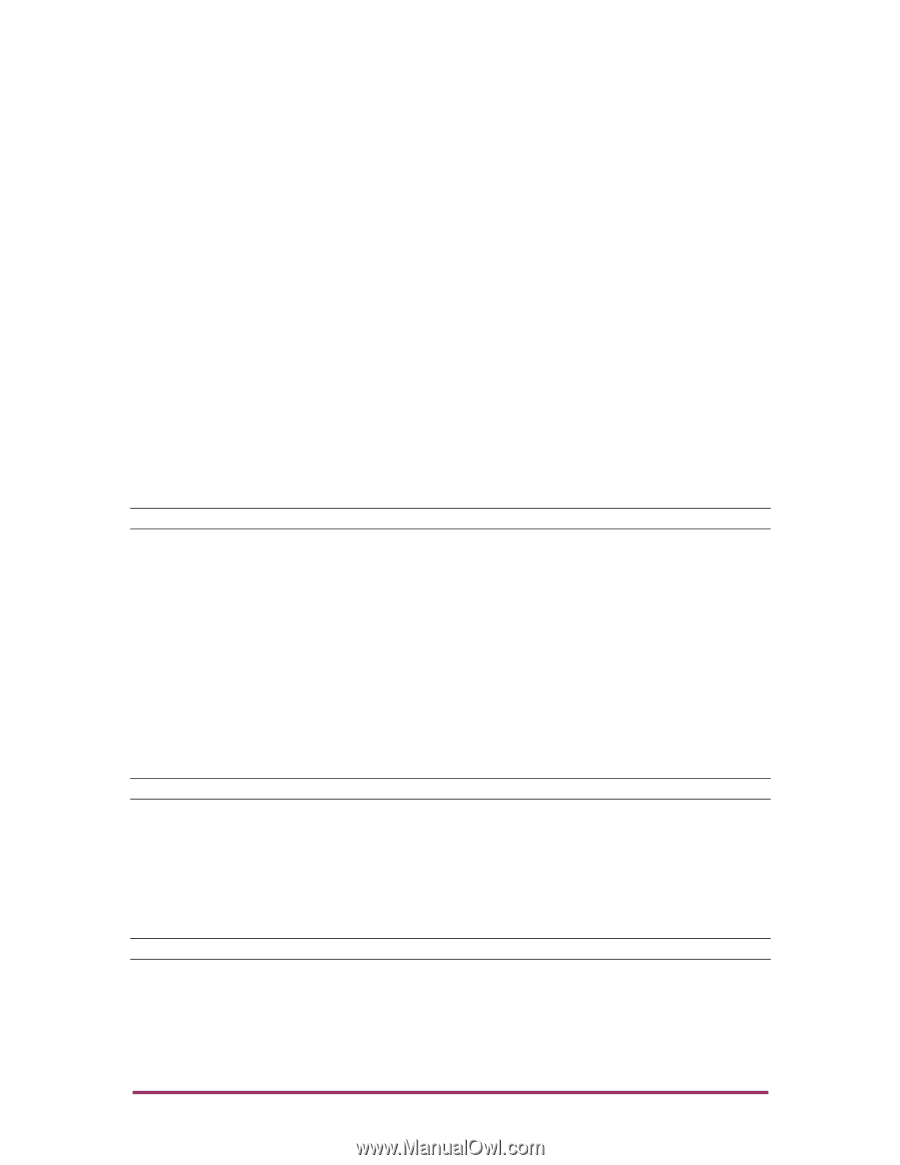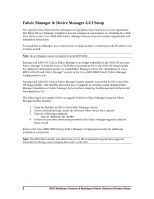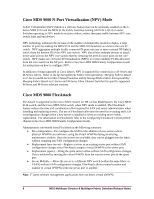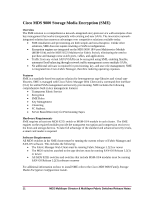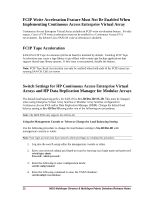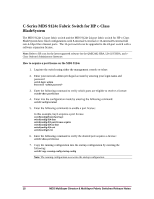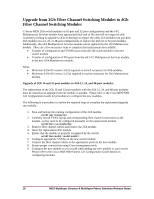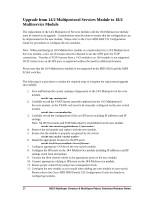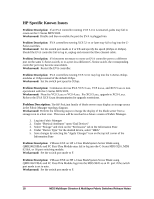HP Cisco Nexus 5000 HP StorageWorks C-Series Fabric Switches for SAN-OS 3.3(1c - Page 13
C-Series MDS 9020 Fabric Management, Changing port speed on the C-Series MDS 9020
 |
View all HP Cisco Nexus 5000 manuals
Add to My Manuals
Save this manual to your list of manuals |
Page 13 highlights
5. Enter the following command to enable the VSAN(s) that contain the Continuous Access EVA and/or DRM fabric to src-dst-id loadbalancing: switch(config-vsan-db)# vsan loadbalancing src-dst-id switch(config-vsan-db)# exit switch(config)# exit 6. Verify that src-dst-id is enabled for the desired VSAN by entering the following command: switch# show vsan In the following example, VSAN 1 loadbalancing is set to src-id/dst-id switch# show vsan 1 vsan 1 information name: vsan1 state: active interoperability mode: default loadbalancing: src-id/dst-id operational state: up 7. Type the following to copy the running configuration into the startup configuration: switch# copy running-config startup-config Refer to the Cisco MDS 9000 Family Fabric Manager Switch Configuration Guide to set src-dst-id using Device/Fabric Manager. Note: The running configuration overwrites the startup configuration. C-Series MDS 9020 Fabric Management The C-Series MDS 9020 can be managed through the CLI or the Cisco MDS 9000 Family Fabric/Device Manager tool using Simple Network Management Protocol (SNMP). FabricWare 2.1(3) supports SNMP v1 and SNMP v2. When using Fabric/Device Manager with SNMP v3 enabled, all C-Series MDS 9020 configurations must be saved using either the CLI or Device Manager. In an environment where there is a co-existence of switches running SAN-OS and FabricWare, Fabric Manager will only save SAN-OS configurations. To save MDS 9020 switch configurations, the CLI or Device Manager must be used in order to avoid possible inconsistency or fabric segmentation. Note: WWPN (FLOGI) information can not be obtained for the MDS 9020 using Device Manager. Changing port speed on the C-Series MDS 9020 If required, use the following CLI procedure to change the port speed setting on the C-Series MDS 9020: Note: Fabric/Device Manager cannot be used to configure this feature. 1. Log into the switch using either the management console or telnet. 2. Enter your network-admin privileged account by entering your login name and password switch login: admin 13 MDS Multilayer Director & Multilayer Fabric Switches Release Notes