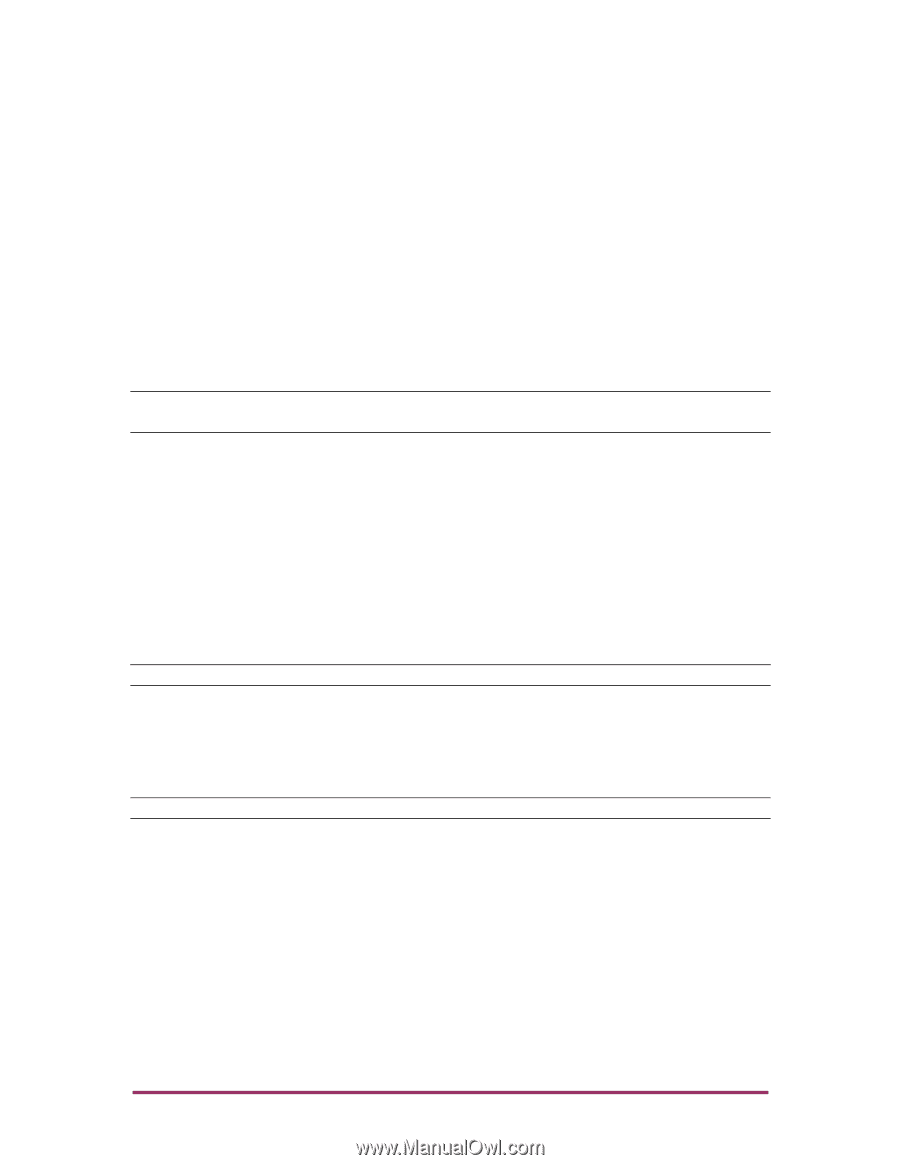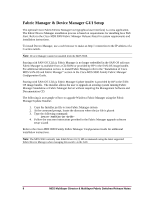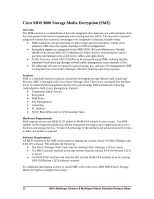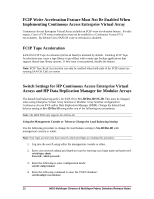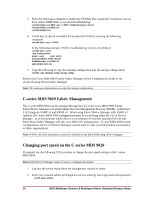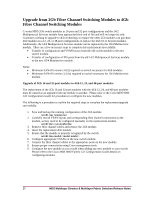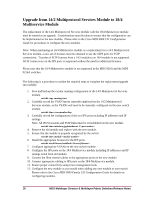HP Cisco Nexus 5000 HP StorageWorks C-Series Fabric Switches for SAN-OS 3.3(3) - Page 13
Arrays and HP Data Replication Manager for Modular Arrays
 |
View all HP Cisco Nexus 5000 manuals
Add to My Manuals
Save this manual to your list of manuals |
Page 13 highlights
FCIP Write Acceleration Feature Must Not Be Enabled When Implementing Continuous Access Enterprise Virtual Array Continuous Access Enterprise Virtual Array includes an FCIP write acceleration feature. For this reason, Cisco's FCIP write acceleration must not be enabled in a Continuous Access EVA environment. By default Cisco SAN-OS write acceleration is disabled. FCIP Tape Acceleration SAN-OS FCIP Tape Acceleration (Write & Read) is disabled by default. Enabling FCIP Tape Acceleration may cause a tape library to go offline with certain tape backup applications that support shared tape library options. If this issue is encountered, disable the feature. Note: FCIP Tape Read Acceleration can only be enabled when both ends of the FCIP tunnel are running SAN-OS 3.0(1) or newer Switch Settings for HP Continuous Access Enterprise Virtual Arrays and HP Data Replication Manager for Modular Arrays The default load balancing policy for SAN-OS is Src-ID/Dst-ID/OX-ID. This must be changed when using Enterprise Virtual Array families or Modular Array families configured for Continuous Access EVA and/or Data Replication Manager (DRM). Change the default load balance setting to Src-ID/Dst-ID using either one of the following two procedures: Note: The MDS 9020 only supports Src-ID/Dst-ID. Using the Management Console or Telnet to Change the Load Balancing Setting Use the following procedure to change the load balance setting to Src-ID/Dst-ID with management console or telnet: Note: Your login account must have network-admin privileges to complete this procedure. 1. Log into the switch using either the management console or telnet. 2. Enter your network-admin privileged account by entering your login name and password. switch login: admin Password: 3. Enter the following to enter configuration mode: switch# config terminal 4. Enter the following command to enter the VSAN database: switch(config)# vsan database 13 MDS Multilayer Director & Multilayer Fabric Switches Release Notes