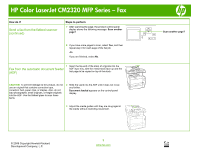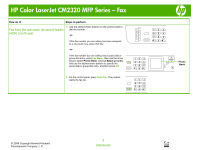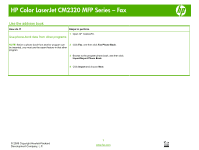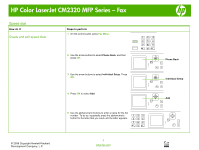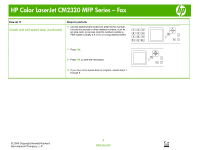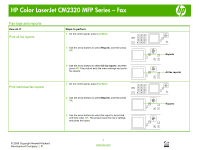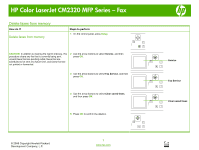HP Color LaserJet CM2320 HP Color LaserJet CM2320 MFP - Fax Tasks - Page 9
Fax logs and reports
 |
View all HP Color LaserJet CM2320 manuals
Add to My Manuals
Save this manual to your list of manuals |
Page 9 highlights
HP Color LaserJet CM2320 MFP Series - Fax Fax logs and reports How do I? Print all fax reports Steps to perform 1 On the control panel, press Fax Menu. 2 Use the arrow buttons to select Reports, and then press OK. .. Print individual fax reports 3 Use the arrow buttons to select All fax reports, and then press OK. The product exits the menu settings and prints the reports. 1 On the control panel, press Fax Menu. 2 Use the arrow buttons to select Reports, and then press OK. .. 3 Use the arrow buttons to select the report to be printed, and then press OK. The product exits the menu settings and prints the report. © 2008 Copyright Hewlett-Packard Development Company, L.P. 1 www.hp.com Reports ? All fax reports ? Reports ? ?
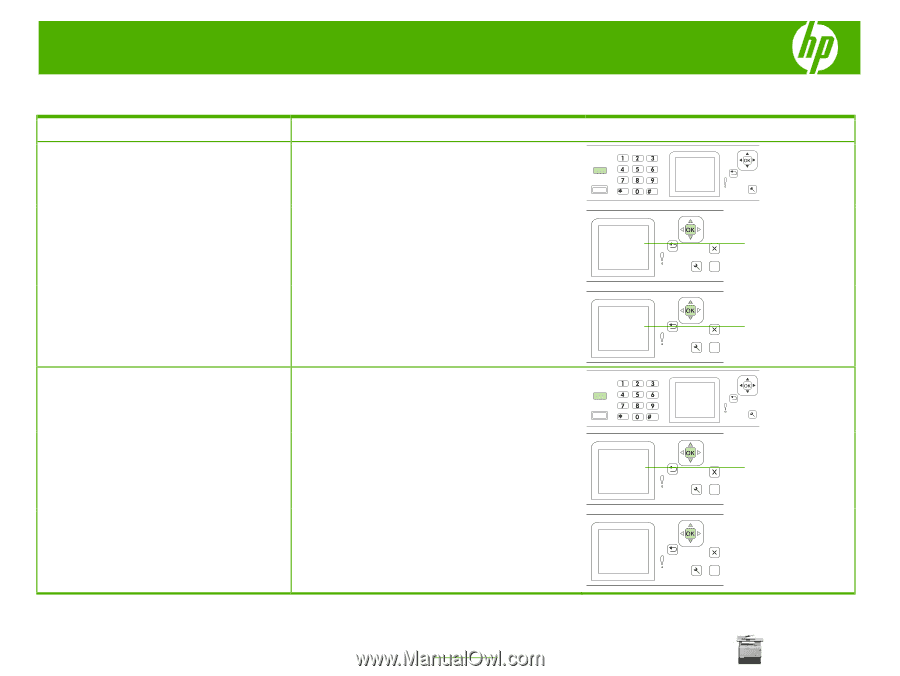
HP Color LaserJet CM2320 MFP Series – Fax
© 2008 Copyright Hewlett-Packard
Development Company, L.P.
1
www.hp.com
Fax logs and reports
How do I?
Steps to perform
Print all fax reports
1
On the control panel, press
Fax Menu
.
.
.
2
Use the arrow buttons to select
Reports
, and then press
OK
.
?
3
Use the arrow buttons to select
All fax reports
, and then
press
OK
. The product exits the menu settings and prints
the reports.
?
Print individual fax reports
1
On the control panel, press
Fax Menu
.
.
.
2
Use the arrow buttons to select
Reports
, and then press
OK
.
?
3
Use the arrow buttons to select the report to be printed,
and then press
OK
. The product exits the menu settings
and prints the report.
?
Reports
All fax reports
Reports