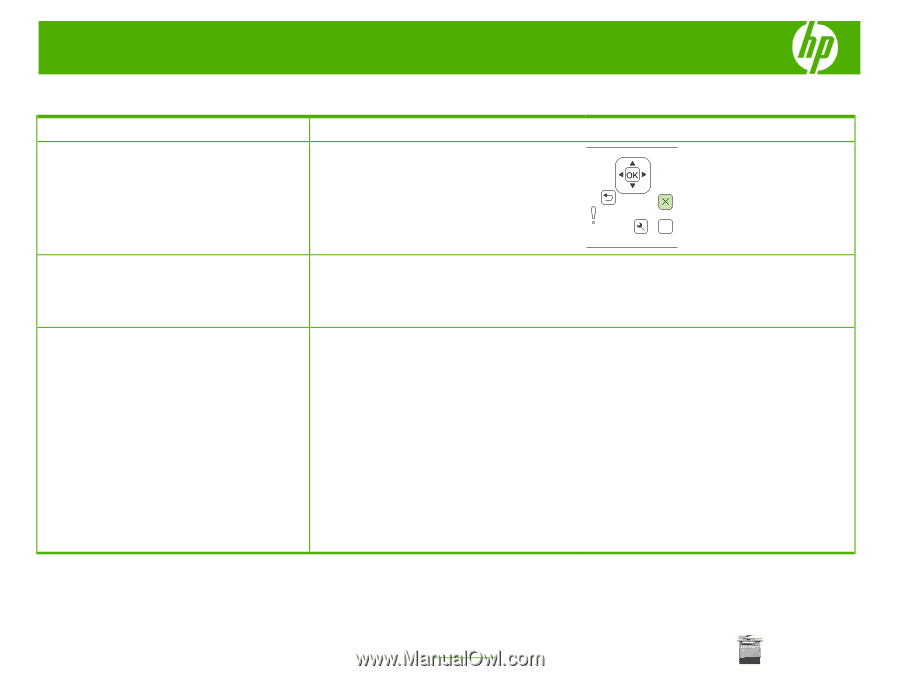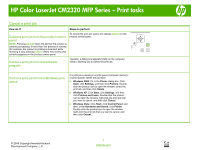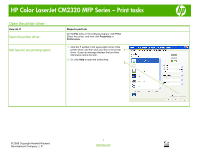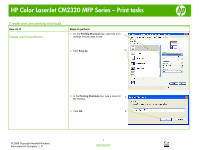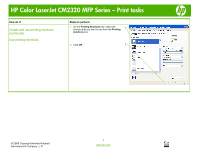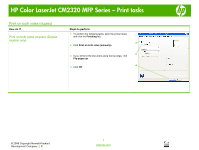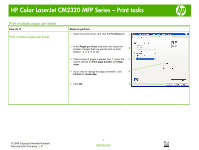HP Color LaserJet CM2320 HP Color LaserJet CM2320 MFP - Print Tasks - Page 1
HP Color LaserJet CM2320 - Multifunction Printer Manual
 |
View all HP Color LaserJet CM2320 manuals
Add to My Manuals
Save this manual to your list of manuals |
Page 1 highlights
HP Color LaserJet CM2320 MFP Series - Print tasks Cancel a print job How do I? Steps to perform To cancel the print job, press and release Cancel on the Cancel a print job from the product control product control panel. panel NOTE: Pressing Cancel clears the job that the product is currently processing. If more than one process is running (for example, the product is printing a document while receiving a fax), pressing Cancel clears the process that ? currently appears on the product control panel. Cancel a print job from the software program Typically, a dialog box appears briefly on the computer screen, allowing you to cancel the print job. Cancel a print job from the Windows print queue If a print job is waiting in a print queue (computer memory) or print spooler, delete the job there. • Windows 2000: Go to the Printer dialog box. Click Start, click Settings, and then click Printers. Doubleclick the product icon to open the window, select the print job, and then click Delete. • Windows XP: Click Start, click Settings, and then click Printers and Faxes. Double-click the product icon to open the window, right-click the print job that you want to cancel, and then click Cancel. • Windows Vista: Click Start, click Control Panel, and then, under Hardware and Sound, click Printer. Double-click the product icon to open the window, right-click the print job that you want to cancel, and then click Cancel. © 2008 Copyright Hewlett-Packard Development Company, L.P. 1 www.hp.com