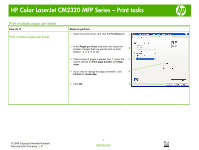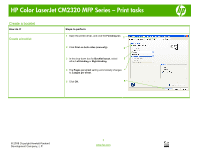HP Color LaserJet CM2320 HP Color LaserJet CM2320 MFP - Print Tasks - Page 11
Print on special paper, labels, or transparencies
 |
View all HP Color LaserJet CM2320 manuals
Add to My Manuals
Save this manual to your list of manuals |
Page 11 highlights
HP Color LaserJet CM2320 MFP Series - Print tasks Print on special paper, labels, or transparencies How do I? Steps to perform Print on special paper, labels, or transparencies 1 Open the media input tray and remove any media. 2 Load the media. Make sure that the top of the media is forward and the side to be printed on is facing up. 3 Adjust the media guides to the length and width of the media. 4 On the printer driver, on the Paper/Quality tab, select the media type from the Paper type: drop-down list. 4 5 Click OK. 5 © 2008 Copyright Hewlett-Packard Development Company, L.P. 1 www.hp.com

HP Color LaserJet CM2320 MFP Series – Print tasks
© 2008 Copyright Hewlett-Packard
Development Company, L.P.
1
www.hp.com
Print on special paper, labels, or transparencies
How do I?
Steps to perform
Print on special paper, labels, or
transparencies
1
Open the media input tray and remove any media.
2
Load the media. Make sure that the top of the media is
forward and the side to be printed on is facing up.
3
Adjust the media guides to the length and width of the
media.
4
On the printer driver, on the
Paper/Quality
tab, select
the media type from the
Paper type:
drop-down list.
5
Click
OK
.
4
5