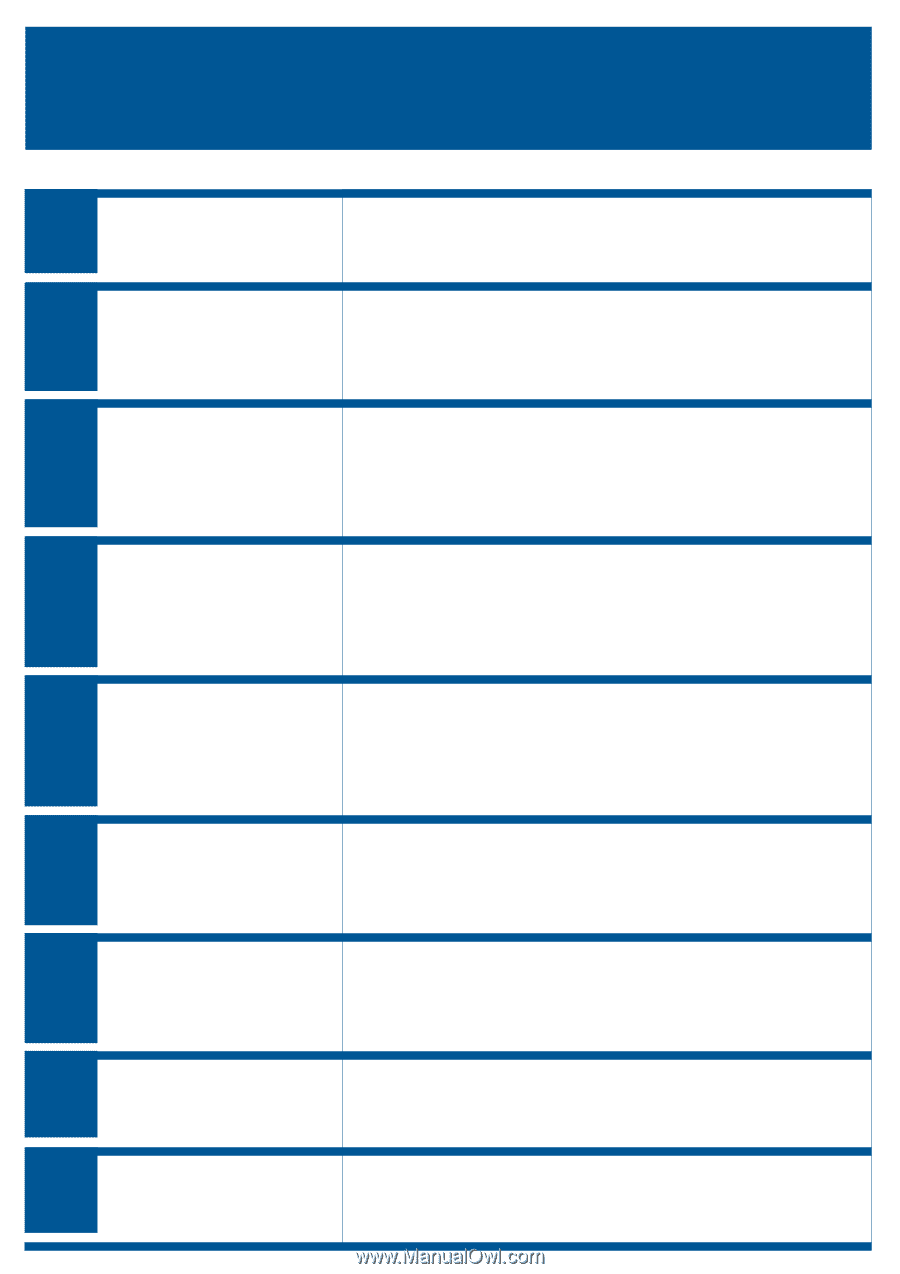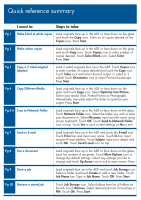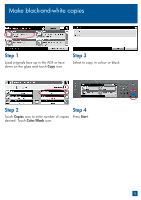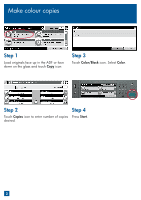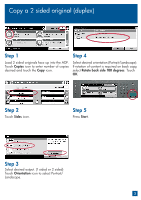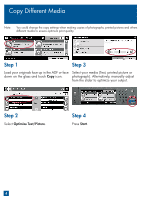HP Color LaserJet CM4730 HP Color LaserJet CM4730 MFP - Quick Reference Guide - Page 2
Quick reference summary - manual
 |
View all HP Color LaserJet CM4730 manuals
Add to My Manuals
Save this manual to your list of manuals |
Page 2 highlights
Quick reference summary I want to: Steps to take: Pg 1 Make black & white copies Load originals face up in the ADF or face down on the glass and touch the Copy icon. Enter no of copies desired on the Copies icon. Press Start. Pg 2 Make colour copies Load originals face up in the ADF or face down on the glass and touch Copy icon. Touch Copies icon to enter number of copies desired. Touch Color/Black icon. Select Color. Press Start. Pg 3 Copy a 2 sided original (duplex) Pg 4 Copy Different Media Load 2 sided originals face up in the ADF. Touch Copies icon to enter number of copies desired and touch the Copy icon. Touch Sides icon and select desired output. (1 sided or 2 sided) Touch Orientation icon to select Portrait/Landscape. Press Start. Load originals face up in the ADF or face down on the glass and touch Copy icon. Select Optimize Text/Picture. Select your media (Text, Printed Picture,or Photograph). Alternatively, manually adjust the slider to optimize your output. Press Start. Pg 5-6 Scan to Network Folder Load originals face up in the ADF or face down on the glass. Touch Network Folder icon. Select the folder you wish to save your documents in. Select File name. Input your file name using screen keyboard. Touch OK. Touch Send to Network Folder icon on top. Touch Yes to save current settings or No to exit. Pg 7 Send to E-mail Load originals face up in the ADF and touch the E-mail icon. Touch From bar and input your name. Touch To bar. Input recipient E-mail address. Touch Subject, input your subject and touch OK. Touch Send E-mail icon on top. Pg 8 Fax a document Load originals face up in the ADF or face down on the glass. Input fax number of recipients. Touch More Options icon to change the default settings. Select any settings you like to change and touch Up Arrow icon to exit to main screen. Press Pg 9 Store a job Load originals face up in the ADF and touch Job Storage icon. Select a folder and touch Create to add a new folder. Touch Job Name bar. Type in Job Name. Touch OK. Press Start. Pg 10 Retrieve a stored job Touch Job Storage icon. Select folders from list of folders on the left. Touch Retrieve. Select desired job from list and key in PIN. Touch OK. Press Start.