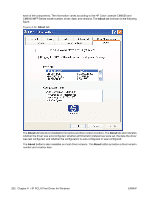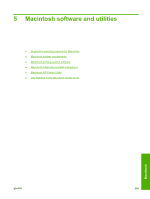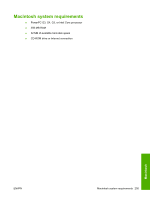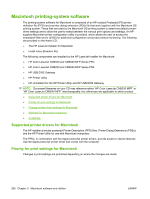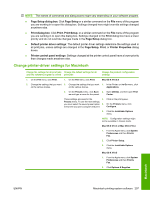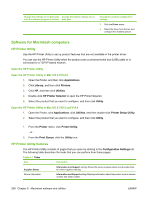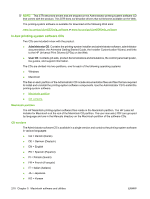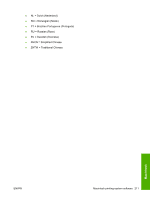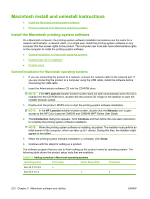HP Color LaserJet CM6030/CM6040 HP Color LaserJet CM6030/CM6040 MFP Series - S - Page 227
Change printer-driver settings for Macintosh
 |
View all HP Color LaserJet CM6030/CM6040 manuals
Add to My Manuals
Save this manual to your list of manuals |
Page 227 highlights
NOTE: The names of commands and dialog boxes might vary depending on your software program. ● Page Setup dialog box: Click Page Setup or a similar command on the File menu of the program you are working in to open this dialog box. Settings changed here might override settings changed anywhere else. ● Print dialog box: Click Print, Print Setup, or a similar command on the File menu of the program you are working in to open this dialog box. Settings changed in the Print dialog box have a lower priority and do not override changes made in the Page Setup dialog box. ● Default printer driver settings: The default printer driver settings determine the settings used in all print jobs, unless settings are changed in the Page Setup, Print, or Printer Properties dialog boxes. ● Printer control panel settings: Settings changed at the printer control panel have a lower priority than changes made anywhere else. Change printer-driver settings for Macintosh Change the settings for all print jobs Change the default settings for all until the software program is closed print jobs Change the product configuration settings 1. On the File menu, click Print. 1. On the File menu, click Print. Mac OS X V10.2.8 2. Change the settings that you want 2. Change the settings that you want 1. In the Finder, on the Go menu, click on the various menus. on the various menus. Applications. 3. On the Presets menu, click Save 2. Open Utilities, and then open Print as and type a name for the preset. Center. These settings are saved in the 3. Presets menu. To use the new settings, you must select the saved preset option 4. every time you open a program and print. Click on the print queue. On the Printers menu, click Configure. 5. Click the Installable Options menu. NOTE: Configuration settings might not be available in Classic mode. Mac OS X V10.3 or Mac OS X V10.4 1. From the Apple menu, click System Preferences and then Print & Fax. 2. Click Printer Setup. 3. Click the Installable Options menu. Mac OS X V10.5 1. From the Apple menu, click System Preferences and then Print & Fax. 2. Click Options & Supplies. Macintosh ENWW Macintosh printing-system software 207