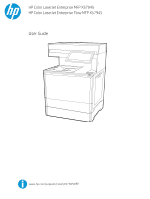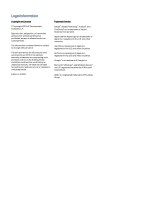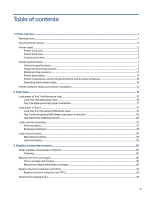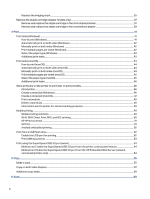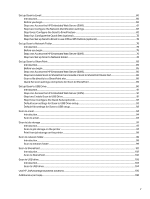Set up Scan to Email
................................................................................................................................................................................................................
60
Introduction
.........................................................................................................................................................................................................................
60
Before you begin
.............................................................................................................................................................................................................
60
Step one: Access the HP Embedded Web Server (EWS)
....................................................................................................................
61
Step two: Configure the Network Identification settings
..................................................................................................................
62
Step three: Configure the Send to Email feature
....................................................................................................................................
62
Step four: Configure the Quick Sets (optional)
..........................................................................................................................................
72
Step five: Set up Send to Email to use Office 365 Outlook (optional)
.......................................................................................
72
Set up Scan to Network Folder
.........................................................................................................................................................................................
75
Introduction
..........................................................................................................................................................................................................................
75
Before you begin
..............................................................................................................................................................................................................
75
Step one: Access the HP Embedded Web Server (EWS)
....................................................................................................................
75
Step two: Set up Scan to Network Folder
......................................................................................................................................................
76
Set up Scan to SharePoint
..................................................................................................................................................................................................
85
Introduction
.........................................................................................................................................................................................................................
85
Before you begin
.............................................................................................................................................................................................................
85
Step one: Access the HP Embedded Web Server (EWS)
...................................................................................................................
85
Step two: Enable Scan to SharePoint and create a Scan to SharePoint Quick Set
.......................................................
86
Scan a file directly to a SharePoint site
..........................................................................................................................................................
88
Quick Set scan settings and options for Scan to SharePoint
.......................................................................................................
89
Set up Scan to USB Drive
....................................................................................................................................................................................................
90
Introduction
..........................................................................................................................................................................................................................
91
Step one: Access the HP Embedded Web Server (EWS)
....................................................................................................................
91
Step two: Enable Scan to USB Drive
..................................................................................................................................................................
91
Step three: Configure the Quick Sets (optional)
......................................................................................................................................
92
Default scan settings for Scan to USB Drive setup
..............................................................................................................................
93
Default file settings for Save to USB setup
.................................................................................................................................................
93
Scan to email
................................................................................................................................................................................................................................
94
Introduction
.........................................................................................................................................................................................................................
94
Scan to email
.....................................................................................................................................................................................................................
94
Scan to job storage
...................................................................................................................................................................................................................
97
Introduction
..........................................................................................................................................................................................................................
97
Scan to job storage on the printer
......................................................................................................................................................................
97
Print from job storage on the printer
................................................................................................................................................................
99
Scan to network folder
...........................................................................................................................................................................................................
99
Introduction
.........................................................................................................................................................................................................................
99
Scan to network folder
...............................................................................................................................................................................................
99
Scan to SharePoint
..................................................................................................................................................................................................................
101
Introduction
.......................................................................................................................................................................................................................
102
Scan to SharePoint
......................................................................................................................................................................................................
102
Scan to USB drive
....................................................................................................................................................................................................................
103
Introduction
.......................................................................................................................................................................................................................
104
Scan to USB drive
.........................................................................................................................................................................................................
104
Use HP JetAdvantage business solutions
............................................................................................................................................................
105
Additional scan tasks
............................................................................................................................................................................................................
106
v