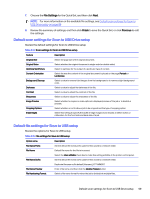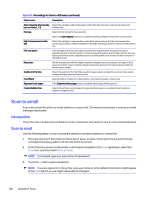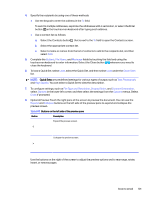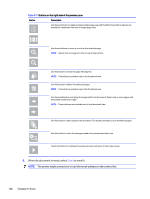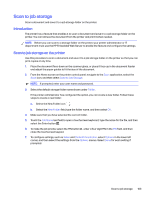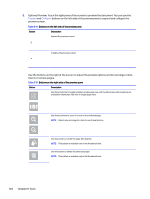HP Color LaserJet Enterprise MFP 5800f User Guide - Page 113
Subject, File Name, Message, Quick Sets, Photograph, High Quality, File Type and Resolution
 |
View all HP Color LaserJet Enterprise MFP 5800f manuals
Add to My Manuals
Save this manual to your list of manuals |
Page 113 highlights
4. Specify the recipients by using one of these methods: ● Use the keypad to enter the address in the To field. To send to multiple addresses, separate the addresses with a semicolon, or select the Enter button on the touchscreen keyboard after typing each address. ● Use a contact list as follows: a. Select the Contacts button that is next to the To field to open the Contacts screen. b. Select the appropriate contact list. c. Select a name or names from the list of contacts to add to the recipients list, and then select Add. 5. Complete the Subject, File Name, and Message fields by touching the field and using the touchscreen keyboard to enter information. Select the Close button whenever you need to close the keyboard. 6. To load a Quick Set, select Load, select the Quick Set, and then select Load under the Quick Sets list. NOTE: Quick Sets are predefined settings for various types of output, such as Text, Photograph, and High Quality. You can select a Quick Set to view the description. 7. To configure settings, such as File Type and Resolution, Original Sides, and Content Orientation, select Options in the lower left corner, and then select the settings from the Options menus. Select Done if prompted. 8. Optional Preview: Touch the right pane of the screen to preview the document. You can use the Expand and Collapse buttons on the left side of the preview pane to expand and collapse the preview screen. Table 6-16 Buttons on the left side of the preview pane Button Description Expand the preview screen. Collapse the preview screen. Use the buttons on the right of the screen to adjust the preview options and to rearrange, rotate, insert, or remove pages. Scan to email 101