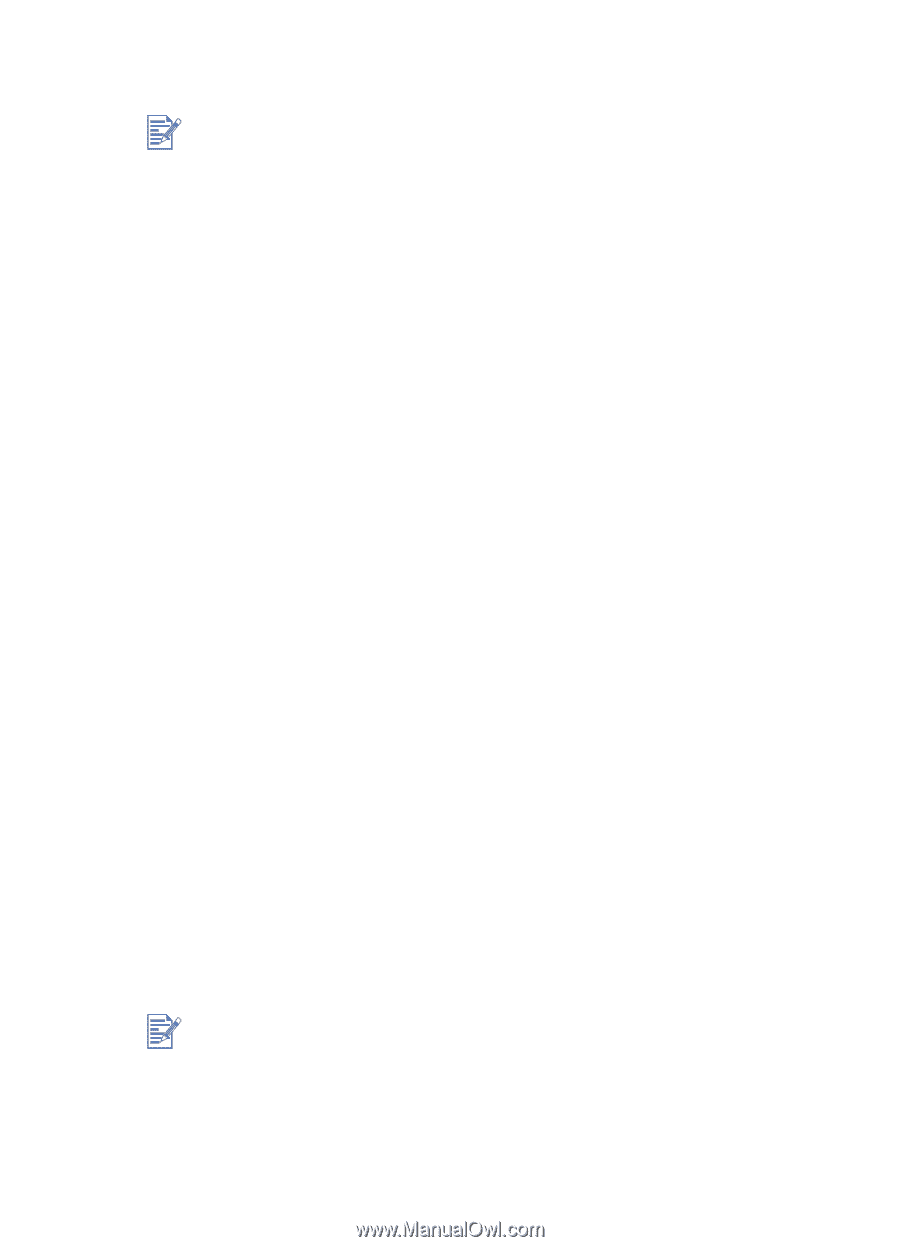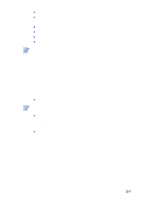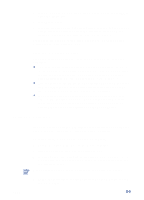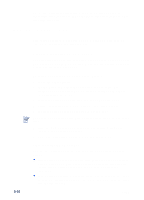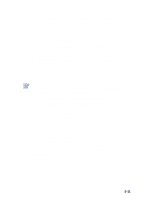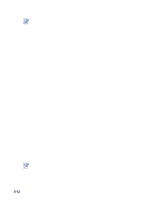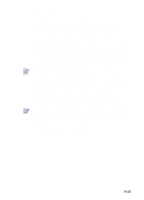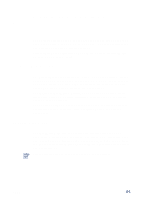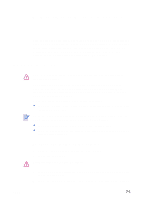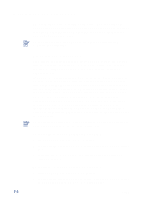HP Cp1700ps HP CP 1700 Series - (English) User's Guide - Page 41
Using the rear manual feed, To print on media of user-defined size
 |
View all HP Cp1700ps manuals
Add to My Manuals
Save this manual to your list of manuals |
Page 41 highlights
To print on media of user-defined size If the application you are using supports media of user-defined size, set the size in the application before creating and printing the document. If the application does not support media of user-defined size, set the size in the driver, create the document, and then print it. You might need to reformat existing documents in order to print correctly on the media of user-defined size. 1 Lift the output tray and remove existing media from Tray 1 or Tray 2. 2 Insert the media into the tray you want to print from. 3 Slide the width and length guides until they stop at the edges of the media. 4 Lower the output tray. 5 From the File menu, click Print, and then click Properties (the actual steps can vary; this is the most common method). 6 Select the media type from the Paper Type menu. 7 Select User Defined Paper Size from the Paper Size menu. 8 Enter the dimensions of the paper in the User Defined Paper Size dialog box, and then click OK. 9 If you want to print from Tray 2, select it from the Paper Tray menu. 10 Change any other print settings, if necessary, and then click OK. 11 Click OK again to send your job to print. Using the rear manual feed The rear access panel of the printer provides a path for printing on media up to .02 in (.4 mm) thick, or 72 lb (270 gsm) in weight, such as card stock and thick photo paper. You can also use the rear manual feed when you want to ensure that the media you are printing on travels straight through the printer and does not become wrinkled or torn. You can print only one sheet at a time when you use the rear manual feed. The media must be between 4 by 6 in (102 by 152 mm) and 13 by 19 in (330.2 by 482.6 mm) in size. The rear manual feed is not available if you have the auto-duplex unit installed. To restore the rear manual feed, you must replace the autoduplex unit with the rear access panel. 5-12 ENWW