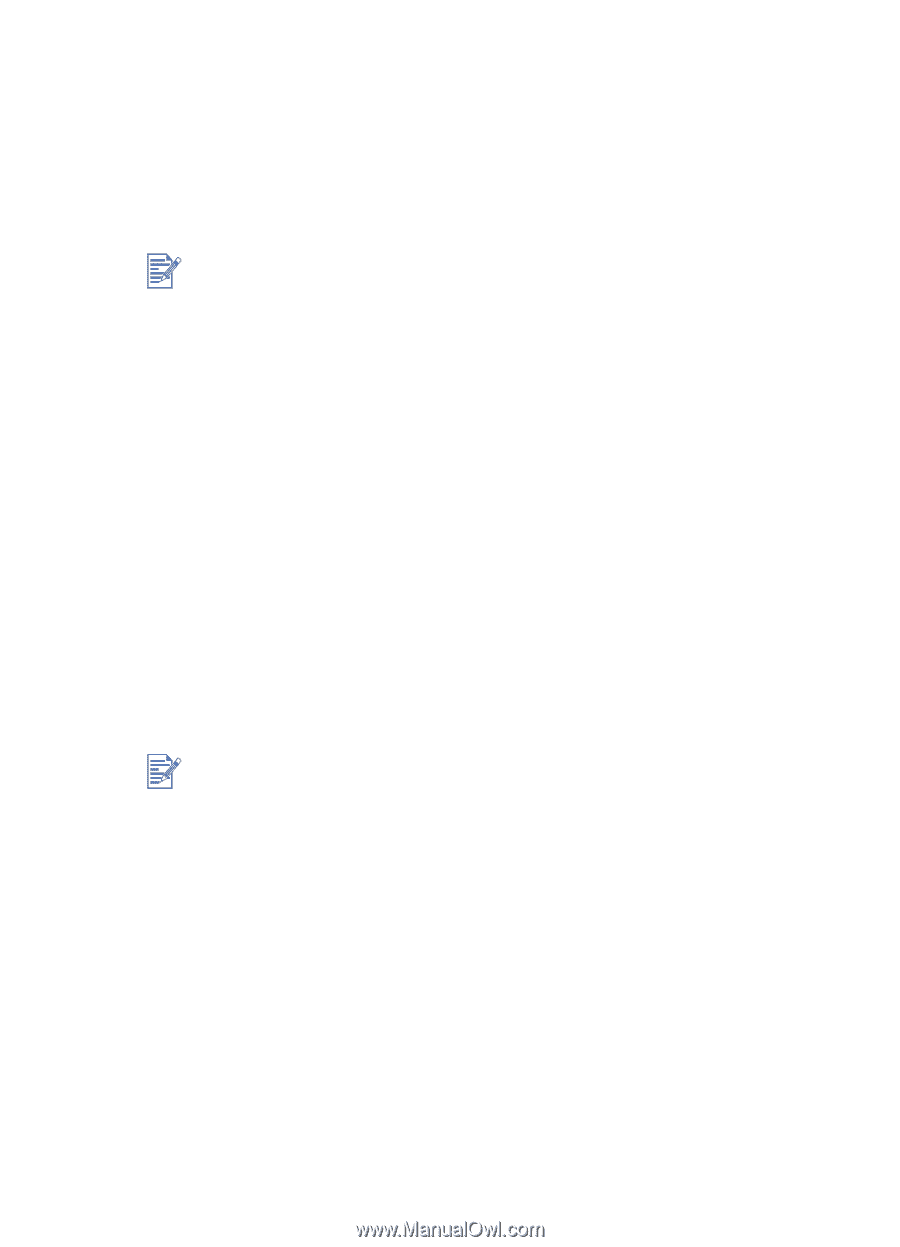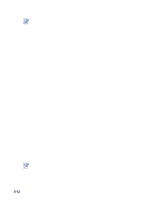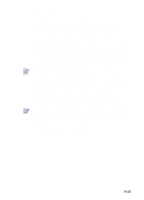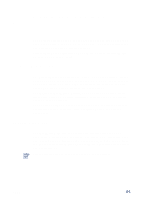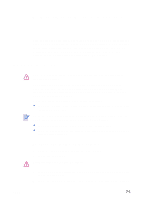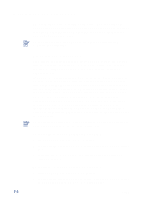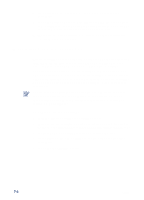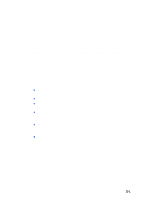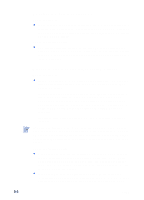HP Cp1700ps HP CP 1700 Series - (English) User's Guide - Page 46
Maintaining the printheads
 |
View all HP Cp1700ps manuals
Add to My Manuals
Save this manual to your list of manuals |
Page 46 highlights
Maintaining the printheads The printheads require very little maintenance. You can print up to 16,000 black and white pages and 24,000 color pages before you need to replace a printhead. When a printhead needs to be replaced, the LCD displays an alert message. HP is not responsible for damage to the printer that results from modifying the printheads. Cleaning the printheads If the printed characters are incomplete, or if dots or lines are missing from the printouts, you might need to clean the printheads. This is a symptom of clogged ink nozzles, which are a result of prolonged exposure to air. If you have the Toolbox installed, you can clean the printheads from the Toolbox. Open the Toolbox, click the Printer Services tab, and then click Clean Printheads. If you do not have the Toolbox installed, or if you use an Apple computer with a Macintosh operating system, follow the procedure below for cleaning the printheads from the LCD panel. There are three cleaning levels available. Level 1 cleaning is the quickest and uses the least amount of ink. You should run the level 2 cleaning only if the level 1 cleaning was insufficient. The level 3 cleaning is the most thorough and consumes the most ink and time. After each cleaning, the printer prints a test page so that you can check the print quality. Do not clean the printheads unless necessary; cleaning the printheads wastes ink and shortens the life of the printheads. To perform a level 1 printhead cleaning 1 Press and hold down the POWER button. 2 While holding down the POWER button, press the CANCEL button twice. 3 Release the POWER button. The printer begins the printhead cleaning process. To perform a level 2 printhead cleaning 1 Press and hold down the POWER button. 2 While holding down the POWER button, press the CANCEL button twice and then press the RESUME button once. 7-2 ENWW