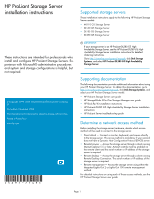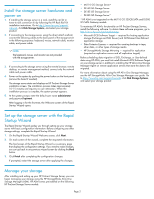HP DL160 HP ProLiant Storage Server installation instructions (5697-7749, Nove - Page 2
Install the storage server hardware and power - proliant g5
 |
UPC - 883585847174
View all HP DL160 manuals
Add to My Manuals
Save this manual to your list of manuals |
Page 2 highlights
Install the storage server hardware and power on 1. If installing the storage server in a rack, install the rail kit or tower-to-rack conversion kit by following the HP Rack Rail Kit installation instructions. Go to http://www.hp.com/support/ manuals, click Disk Storage Systems, and select your storage product. 2. If connecting to the storage server using the direct attach method, connect the following cables to the back panel of the storage server in the following sequence: keyboard, mouse, network cable, monitor cable, and power cable. NOTE: The keyboard, mouse, and monitor are not provided with the storage server. 3. If connecting to the storage server using the remote browser, remote desktop, or remote management method, connect only the network cable and power cable. 4. Power on the system by pushing the power button on the front panel (remove the bezel if needed). The storage server starts and displays an HP ProLiant Storage Server installation screen. The installation process takes approximately 10-15 minutes and requires no user interaction. When the installation process is complete, the system prompt appears. 5. At the system prompt, enter the default user name administrator and password hpinvent. After logging in for the first time, the Welcome screen of the Rapid Startup Wizard opens. • ML110 G5 Storage Server* • DL160 G5 Storage Server • DL185 G5 Storage Server • DL380 G5 Storage Server* * HP ASM is not supported on the ML110 G5 320GB SATA and DL380 G5 SAN Gateway models. To maximize HP ASM's functionality on HP ProLiant Storage Servers, install the following software. To obtain these software programs, go to http://www.hp.com/go/simplestorage. • Microsoft iSCSI Software Target - required for hosting application storage (Exchange and SQL Server) and iSCSI-based User-Defined application storage • Data Protector Express - required for creating backups to tape, other disks, or other types of storage media • HP StorageWorks Storage Mirroring - required for replication (required on replication source and all replication targets) Before scheduling data migration of SQL, Exchange, or User-defined data using HP ASM, you must first install Microsoft iSCSI Software Target on your storage server in addition to installing the HP All-in-One Storage Manager Agent on remote application servers that store the data to be migrated. For more information about using the HP All-in-One Storage Manager, see the HP StorageWorks All-in-One Storage Manager user guide. Go to http://www.hp.com/support/manuals, click Disk Storage Systems, and select your storage product. Set up the storage server with the Rapid Startup Wizard The Rapid Startup Wizard guides you through setting up your storage server with basic configuration information. Before configuring any other storage settings, complete the Rapid Startup Wizard. 1. On the Rapid Startup Wizard Welcome screen, click Next. 2. On each screen of the wizard, complete the requested information. The final screen of the Rapid Startup Wizard is a summary page that displays the configuration settings. If you need to make changes, you can go back to any previous wizard screen by clicking the Back button. 3. Click Finish after completing the configuration changes. If prompted, restart the storage server after applying the changes. Manage your storage After installing and setting up your HP ProLiant Storage Server, you can begin managing your storage using the HP StorageWorks All-in-One Storage Manager (ASM). HP ASM comes preinstalled on the following HP ProLiant Storage Server models: Page 2