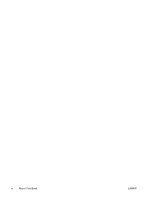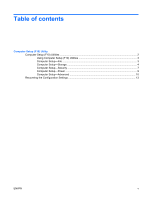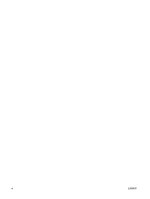HP Dc5700 Computer Setup (F10) Utility Guide - dc5700 Models - Page 9
Using Computer Setup (F10) Utilities, Computer Setup—File, Save Changes and Exit, Apply
 |
UPC - 882780819535
View all HP Dc5700 manuals
Add to My Manuals
Save this manual to your list of manuals |
Page 9 highlights
Using Computer Setup (F10) Utilities Computer Setup can be accessed only by turning the computer on or restarting the system. To access the Computer Setup Utilities menu, complete the following steps: 1. Turn on or restart the computer. 2. As soon as the computer is turned on, press F10 when the monitor light turns green to enter Computer Setup. Press Enter to bypass the title screen, if necessary. NOTE: If you do not press F10 at the appropriate time, you must restart the computer and again press F10 when the monitor light turns green to access the utility. 3. Select your language from the list and press Enter. 4. A choice of five headings appears in the Computer Setup Utilities menu: File, Storage, Security, Power and Advanced. 5. Use the arrow (left and right) keys to select the appropriate heading. Use the arrow (up and down) keys to select the option you want, then press Enter. To return to the Computer Setup Utilities menu, press Esc. 6. To apply and save changes, select File > Save Changes and Exit. ● If you have made changes that you do not want applied, select Ignore Changes and Exit. ● To reset to factory settings or previously saved default settings (some models), select Apply Defaults and Exit. This option will restore the original factory system defaults. CAUTION: Do NOT turn the computer power OFF while the ROM is saving the Computer Setup (F10) changes because the CMOS could become corrupted. It is safe to turn off the computer only after exiting the F10 Setup screen. Table 1 Computer Setup (F10) Utility Heading File Storage Security Power Advanced Table Table 2 Computer Setup-File on page 3 Table 3 Computer Setup-Storage on page 4 Table 4 Computer Setup-Security on page 7 Table 5 Computer Setup-Power on page 9 Table 6 Computer Setup-Advanced (for advanced users) on page 10 Computer Setup-File NOTE: Support for specific Computer Setup options may vary depending on the hardware configuration. Table 2 Computer Setup-File Option Description ENWW Computer Setup (F10) Utilities 3