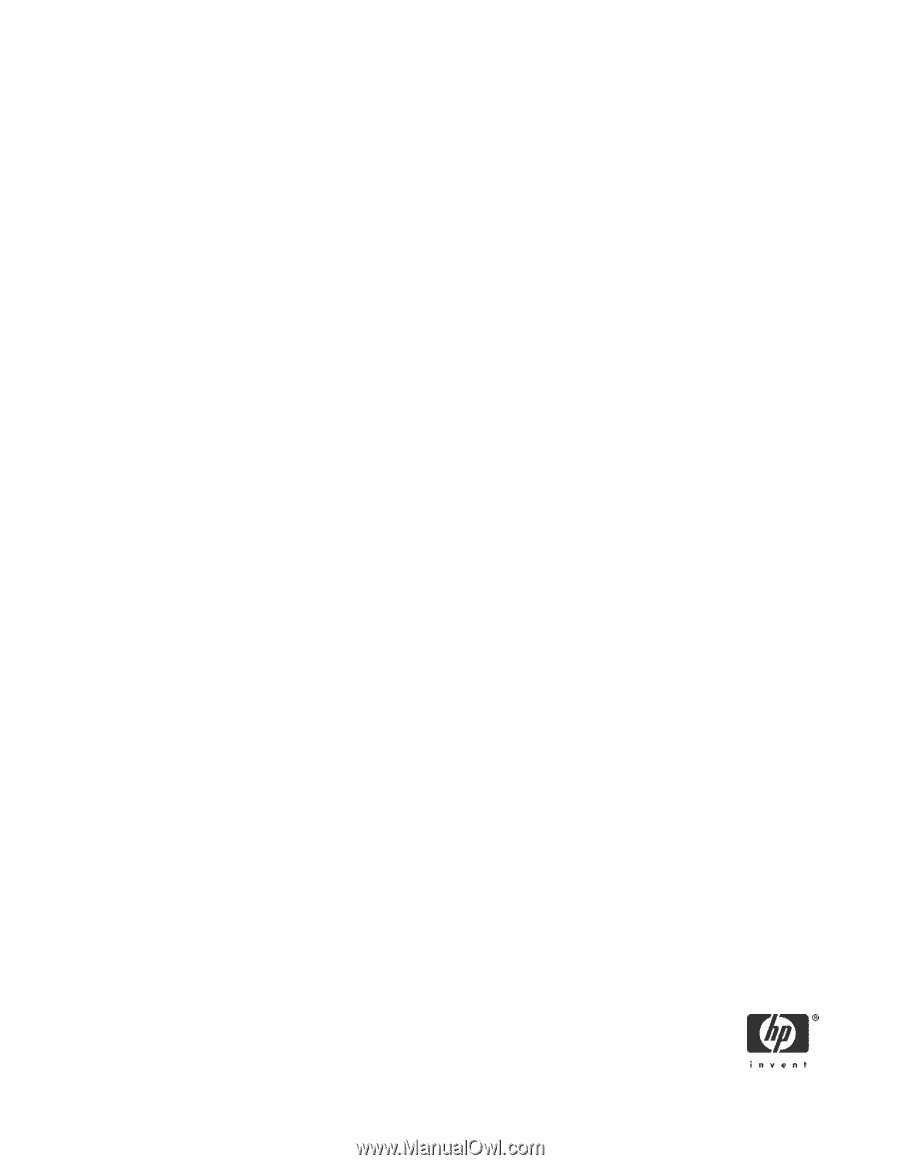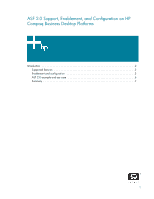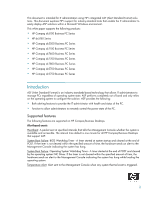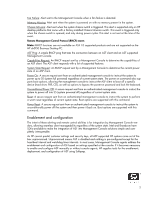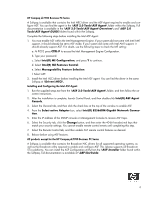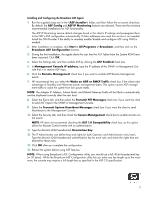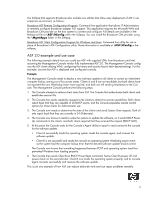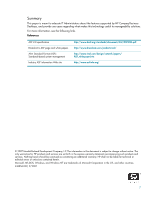HP Dc5700 ASF 2.0 Support, Enablement, and Configuration on HP Compaq Business - Page 4
HP Compaq dc7700 Business PC Series, Installing and Configuring the Intel ASF Agent, All products
 |
UPC - 882780819535
View all HP Dc5700 manuals
Add to My Manuals
Save this manual to your list of manuals |
Page 4 highlights
HP Compaq dc7700 Business PC Series A Softpaq is available that contains the Intel HECI driver and the ASF Agent required to enable and configure ASF. You can find the agent in the \ASF 2.0 Tools\ASF Agent\ folder within the Softpaq. Full documentation is available in the \ASF 2.0 Tools\ASF Agent\Overview\ and \ASF 2.0 Tools\ASF Agent\GUIDE folders found within the Softpaq. Complete the following steps before installing the Intel ASF Agent: 1. You must enable ASF within the Intel Management Engine. If your system did not come with Intel AMT support, it should already be set to ASF mode. If your system did come with Intel AMT support, it should already support ASF. If in doubt, use the following steps to check the ME setting: a. At POST, press CTRL-P to access the Intel Management Engine Configuration. b. Type your password. c. Select Intel(R) ME Configuration, and press Y to continue. d. Select Intel(R) ME Features Control. e. Select Manageability Feature Selection. f. Select ASF. 2. Install the Intel HECI driver before installing the Intel ASF agent. You can find the driver in the same Softpaq at \Drivers\HECI\. Installing and Configuring the Intel ASF Agent: 1. Run the supplied setup.exe from the \ASF 2.0 Tools\ASF Agent\ folder, and then follow the onscreen instructions. 2. After the installation is complete, launch Control Panel, and then double-click Intel(R) ASF Agent Console. 3. Select the General tab, and then click the check box at the top of the window to enable ASF. 4. From the Select active Adapter box, select Intel(R) 82566DM Gigabit Network Connection. 5. Enter the IP address of the SNMP console or Management Console to receive ASF traps. 6. Select the Security tab, click the Change button, and then enter the 40-bit hexadecimal keys that match your security settings. You cannot enable remote control events until completing this step. 7. Select the Remote Control tab, and then enable ASF remote control features as desired. 8. Reboot before using ASF features. All products except for the HP Compaq dc7700 Business PC Series A Softpaq is available that contains the Broadcom NIC drivers for all supported operating systems, as well as the Broadcom utility required to enable and configure ASF. This release supports all Broadcom 57xx platforms. You can install the ASF Configuration utility from the \ASF\Installer folder found within the Softpaq. Full documentation is available at \ASF\UsrGuide. 4