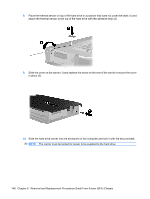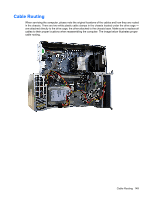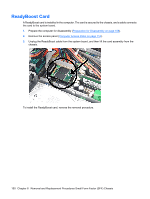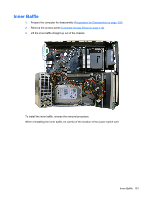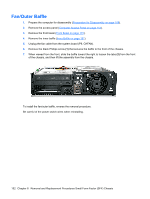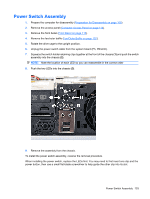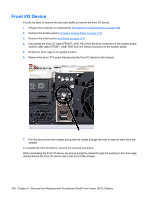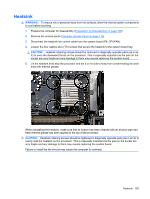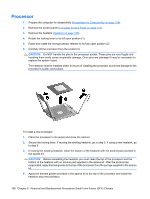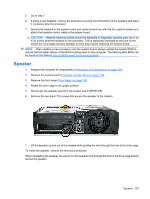HP Dc5850 Service Reference Guide: HP Compaq dc5850 Business PC - Page 165
Power Switch Assembly
 |
UPC - 884962022993
View all HP Dc5850 manuals
Add to My Manuals
Save this manual to your list of manuals |
Page 165 highlights
Power Switch Assembly 1. Prepare the computer for disassembly (Preparation for Disassembly on page 108). 2. Remove the access panel (Computer Access Panel on page 114). 3. Remove the front bezel (Front Bezel on page 115). 4. Remove the fan/outer baffle (Fan/Outer Baffle on page 152). 5. Rotate the drive cage to the upright position. 6. Unplug the power switch cable from the system board (P5, PB/LED). 7. Squeeze the switch holder retaining clips together at the front of the chassis (1) and push the switch assembly into the chassis (2). NOTE: Note the location of each LED so you can reassemble in the correct order 8. Push the two LEDs into the chassis (3). 9. Remove the assembly from the chassis. To install the power switch assembly, reverse the removal procedure. When installing the power switch, replace the LEDs first. You may need to first insert one clip and the power button, then use a small flat-blade screwdriver to help guide the other clip into its slot. Power Switch Assembly 153