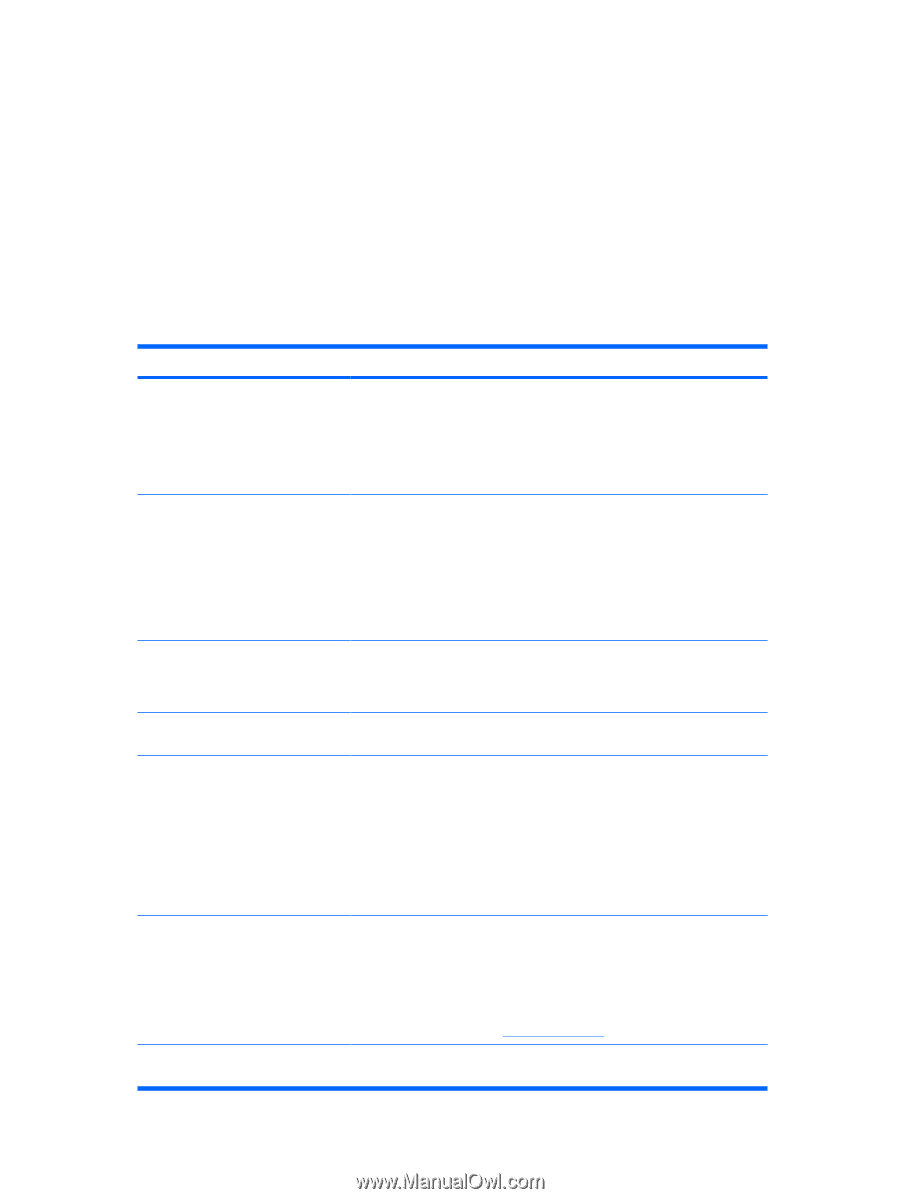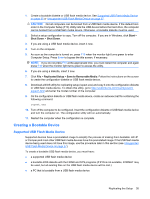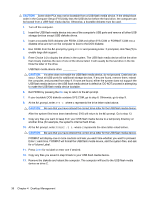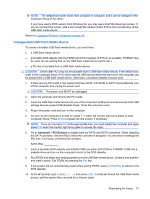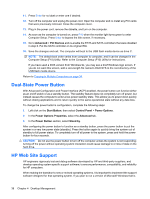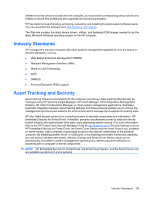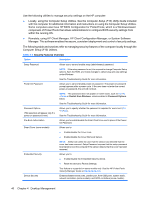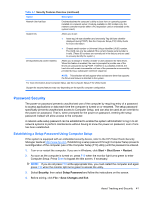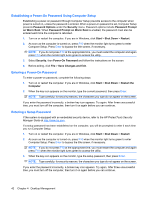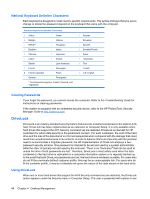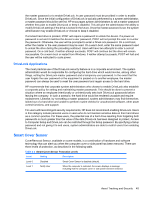HP Dc5850 Service Reference Guide: HP Compaq dc5850 Business PC - Page 52
Remotely, using HP Client Manager, HP Client Configuration Manager, or System Software, Locally
 |
UPC - 884962022993
View all HP Dc5850 manuals
Add to My Manuals
Save this manual to your list of manuals |
Page 52 highlights
Use the following utilities to manage security settings on the HP computer: ● Locally, using the Computer Setup Utilities. See the Computer Setup (F10) Utility Guide included with the computer for additional information and instructions on using the Computer Setup Utilities. Some computers also have HP BIOS Configuration for ProtectTools, which is a Windows-based component of ProtectTools that allows administrators to configure BIOS security settings from within the running OS. ● Remotely, using HP Client Manager, HP Client Configuration Manager, or System Software Manager. This software enables the secure, consistent deployment and control of security settings. The following table and sections refer to managing security features of the computer locally through the Computer Setup (F10) Utilities. Table 4-1 Security Features Overview Option Description Setup Password Allows you to set and enable setup (administrator) password. NOTE: If the setup password is set, it is required to change Computer Setup options, flash the ROM, and make changes to certain plug and play settings under Windows. See the Troubleshooting Guide for more information. Power-On Password Allows you to set and enable power-on password. The power-on password prompt appears after a power cycle. If the user does not enter the correct power-on password, the unit will not boot. NOTE: This password does not appear on warm boots, such as Ctrl+Alt +Delete or Restart from Windows, unless enabled in Password Options, below. See the Troubleshooting Guide for more information. Password Options (This selection will appear only if a power-on password is set.) Allows you to specify whether the password is required for warm boot (Ctrl +Alt+Del). See the Troubleshooting Guide for more information. Pre-Boot Authorization Allows you to enable/disable the Smart Card to be used in place of the PowerOn Password. Smart Cover (some models) Allows you to: ● Enable/disable the Cover Lock. ● Enable/disable the Cover Removal Sensor. NOTE: Notify User alerts the user that the sensor has detected that the cover has been removed. Setup Password requires that the setup password be entered to boot the computer if the sensor detects that the cover has been removed. Embedded Security Allows you to: ● Enable/disable the Embedded Security device. ● Reset the device to Factory Settings. This feature is supported on some models only. See the HP ProtectTools Security Manager Guide at http://www.hp.com Device Security Enables/disables serial ports, parallel port, front USB ports, system audio, network controllers (some models), and SCSI controllers (some models). 40 Chapter 4 Desktop Management