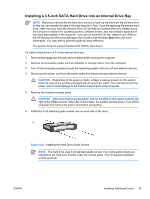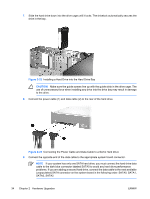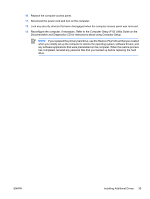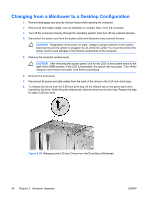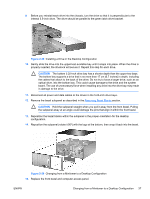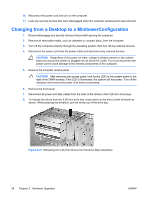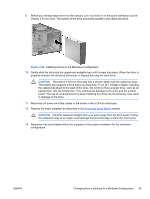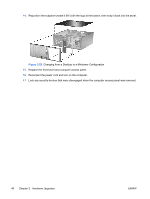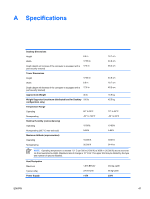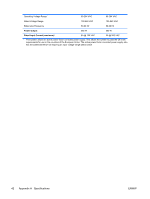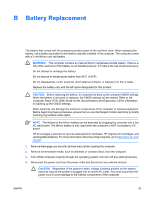HP Dc7700 Hardware Reference Guide - dc7700 CMT - Page 44
Changing from a Desktop to a MinitowerConfiguration, CAUTION,
 |
UPC - 882780715318
View all HP Dc7700 manuals
Add to My Manuals
Save this manual to your list of manuals |
Page 44 highlights
16. Reconnect the power cord and turn on the computer. 17. Lock any security devices that were disengaged when the computer access panel was removed. Changing from a Desktop to a MinitowerConfiguration 1. Remove/disengage any security devices that prohibit opening the computer. 2. Remove all removable media, such as diskettes or compact discs, from the computer. 3. Turn off the computer properly through the operating system, then turn off any external devices. 4. Disconnect the power cord from the power outlet and disconnect any external devices. CAUTION Regardless of the power-on state, voltage is always present on the system board as long as the system is plugged into an active AC outlet. You must disconnect the power cord to avoid damage to the internal components of the computer. 5. Remove the computer access panel. CAUTION After removing the access panel, look for the LED on the system board to the right of the DIMM sockets. If the LED is illuminated, the system still has power. Turn off the computer and remove the power cord before proceeding. 6. Remove the front bezel. 7. Disconnect all power and data cables from the back of the drives in the 5.25-inch drive bays. 8. To release the drives from the 5.25-inch drive bay, press down on the short yellow drivelock as shown. While pressing the drivelock, pull the drives out of the drive bay. Figure 2-27 Releasing the 5.25-inch Drives from the Drive Bays (Desktop) 38 Chapter 2 Hardware Upgrades ENWW