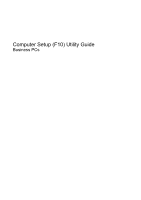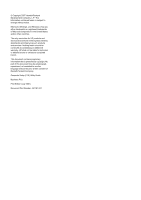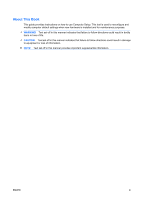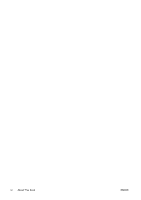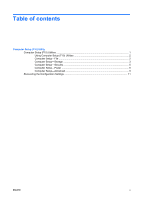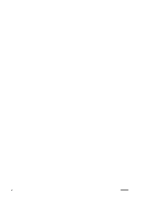HP Dc7800 Computer Setup (F10) Utility Guide
HP Dc7800 - Compaq Business Desktop Manual
 |
UPC - 883585764365
View all HP Dc7800 manuals
Add to My Manuals
Save this manual to your list of manuals |
HP Dc7800 manual content summary:
- HP Dc7800 | Computer Setup (F10) Utility Guide - Page 1
Computer Setup (F10) Utility Guide Business PCs - HP Dc7800 | Computer Setup (F10) Utility Guide - Page 2
HP products and services are set forth in the express warranty statements accompanying such products and services. Nothing herein should be construed as constituting an additional warranty. HP . Computer Setup (F10) Utility Guide Business PCs First Edition (July 2007) Document Part Number: 451121-001 - HP Dc7800 | Computer Setup (F10) Utility Guide - Page 3
About This Book This guide provides instructions on how to use Computer Setup. This tool is used to reconfigure and modify computer default settings when new hardware is installed and for maintenance - HP Dc7800 | Computer Setup (F10) Utility Guide - Page 4
iv About This Book ENWW - HP Dc7800 | Computer Setup (F10) Utility Guide - Page 5
Table of contents Computer Setup (F10) Utility Computer Setup (F10) Utilities ...1 Using Computer Setup (F10) Utilities 2 Computer Setup-File ...2 Computer Setup-Storage 3 Computer Setup-Security 5 Computer Setup-Power ...8 Computer Setup-Advanced 9 Recovering the Configuration Settings 11 - HP Dc7800 | Computer Setup (F10) Utility Guide - Page 6
vi ENWW - HP Dc7800 | Computer Setup (F10) Utility Guide - Page 7
all of the diagnostic tests run during memory manually switch number serial, USB, or parallel ports , audio, or embedded NIC, so that they cannot be used until they are unsecured. ● Enable or disable removable media boot ability. ● Enable or disable legacy diskette write ability (when supported - HP Dc7800 | Computer Setup (F10) Utility Guide - Page 8
as the computer is turned on, press F10 when the monitor light turns green to enter Computer Setup. Press Enter to NOT turn the computer power OFF while the BIOS is saving the Computer Setup (F10) changes because 9 Computer Setup-File NOTE: Support for specific Computer Setup options may vary - HP Dc7800 | Computer Setup (F10) Utility Guide - Page 9
memory size/speed, number of channels (single or dual) (if applicable) ● Integrated MAC address for embedded, enabled NIC (if applicable) ● System BIOS (includes family name and version) ● Chassis serial number ● Asset tracking number Setup-Storage NOTE: Support for specific Computer Setup options - HP Dc7800 | Computer Setup (F10) Utility Guide - Page 10
select the translation mode to be used for the device. This enables the BIOS to access disks partitioned and formatted on other systems and may be necessary accept. Logical cylinders may not exceed 1024. The number of heads may not exceed 256. The number of sectors per track may not exceed 63. These - HP Dc7800 | Computer Setup (F10) Utility Guide - Page 11
manually. SATA Emulation Allows you to choose how the SATA controller and devices are accessed by the operating system. There are two supported options: IDE and RAID and press F9 when the monitor light turns green. After Support for specific . See the Troubleshooting Guide for more information - HP Dc7800 | Computer Setup (F10) Utility Guide - Page 12
has been removed. This feature is supported on some models only. See the Desktop Management Guide for more information. Device Security Allows you to set Device Available/Device Hidden for ● Serial ports ● Parallel port ● All USB ports ● Front USB ports ● System audio ● Network controllers (some - HP Dc7800 | Computer Setup (F10) Utility Guide - Page 13
cold-boot sequence. NOTE: This selection will only appear when at least one drive that supports the DriveLock feature is attached to the system. See the Desktop Management Guide for more information. System Security (some models: these options are hardware dependent) Data Execution Prevention - HP Dc7800 | Computer Setup (F10) Utility Guide - Page 14
. Computer Setup-Power NOTE: Support for specific Computer Setup options may vary Hard Disk Reset-Enabling this causes the BIOS to ensure hard disks are ready to have the LED off. S1 (no longer supported) and S3 use 1 blink per second. Hardware Power Management SATA power management enables or - HP Dc7800 | Computer Setup (F10) Utility Guide - Page 15
Computer Setup-Advanced NOTE: Support for specific Computer Setup options may vary However, pressing Ctrl+P still accesses the ME BIOS Extension Setup Utility, which is used to configure the system to boot to the recovery partition and launch HP Backup and Recovery. The F11 = Recovery prompt can - HP Dc7800 | Computer Setup (F10) Utility Guide - Page 16
the POST memory test. (some models) BIOS Power-On Allows you to set the computer to turn on automatically at a time you specify. Onboard Devices PCI Devices Allows you to set resources for or disable onboard system devices (diskette controller, serial port, or parallel port). ● Lists currently - HP Dc7800 | Computer Setup (F10) Utility Guide - Page 17
save monitor asset information. ● NIC PXE Option ROM Download (enable/disable). The BIOS contains an embedded NIC option ROM to allow the unit to boot through the network to a PXE server. This is typically used to download a corporate image to a hard drive. The NIC option ROM takes up memory space
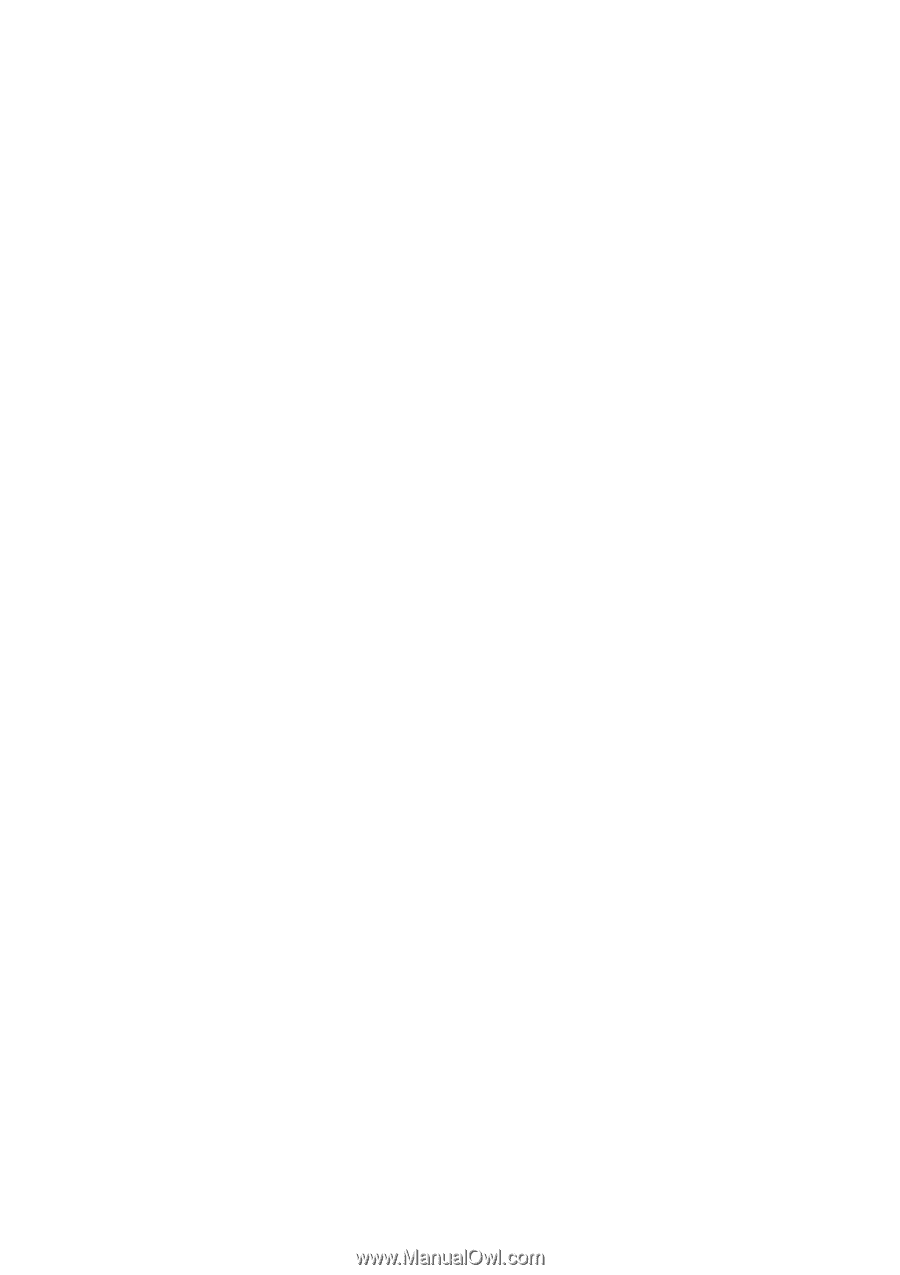
Computer Setup (F10) Utility Guide
Business PCs