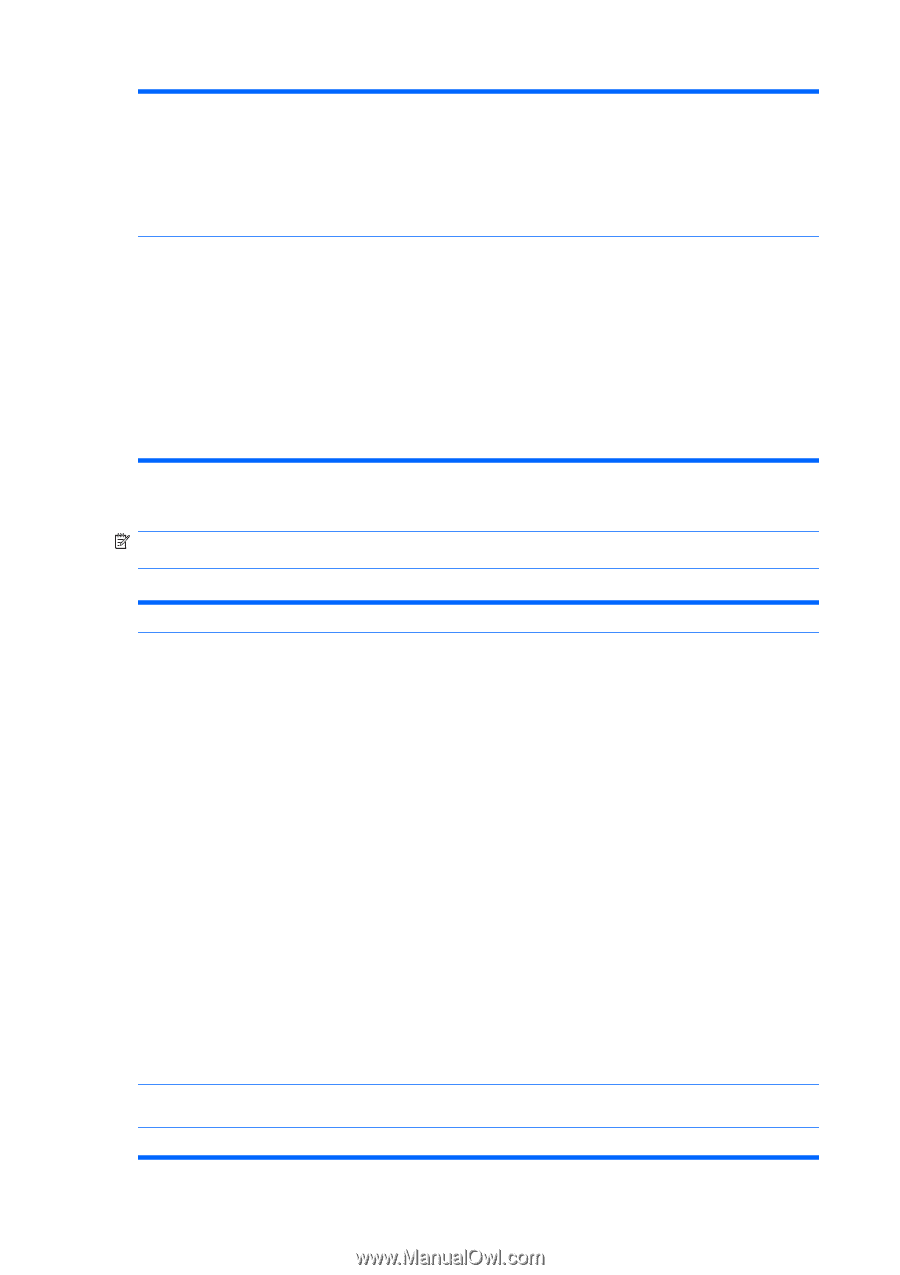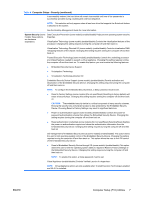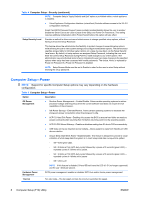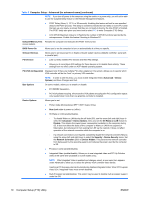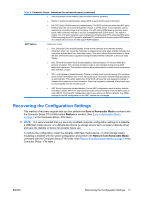HP Dc7800 Computer Setup (F10) Utility Guide - Page 14
Computer Setup-Power
 |
UPC - 883585764365
View all HP Dc7800 manuals
Add to My Manuals
Save this manual to your list of manuals |
Page 14 highlights
Table 4 Computer Setup-Security (continued) NOTE: Computer Setup's "Apply Defaults and Exit" option is prohibited while a virtual appliance is installed. ● Virtual Appliance Configuration Interface (unlock/lock) Controls software access to the VA 3.0 configuration interfaces. Smart Card BIOS Password Support (some models) (enable/disable) Allows the user to enable/ disable the Smart Card to be used in place of the Setup and Power-On Passwords. This setting requires additional initialization within ProtectTools® before this option will take effect. Setup Security Level Provides a method to allow end-users limited access to change specified setup options, without having to know the Setup Password. This feature allows the administrator the flexibility to protect changes to essential setup options, while allowing the user to view system settings and configure nonessential options. The administrator specifies access rights to individual setup options on a case-by-case basis via the Setup Security Level menu. By default, all setup options are assigned Setup Password, indicating the user must enter the correct Setup Password during POST to make changes to any of the options. The administrator may set individual items to None, indicating the user can make changes to the specified options when setup has been accessed with invalid passwords. The choice, None, is replaced by Power-On Password if a Power-On Password is enabled. NOTE: Setup Browse Mode must be set to Enable in order for the user to enter Setup without knowing the setup password. Computer Setup-Power NOTE: Support for specific Computer Setup options may vary depending on the hardware configuration. Table 5 Computer Setup-Power Option Description OS Power Management ● Runtime Power Management- Enable/Disable. Allows certain operating systems to reduce processor voltage and frequency when the current software load does not require the full capabilities of the processor. ● Idle Power Savings-Extended/Normal. Allows certain operating systems to decrease the processors power consumption when the processor is idle. ● ACPI S3 Hard Disk Reset-Enabling this causes the BIOS to ensure hard disks are ready to accept commands after resuming from S3 before returning control to the operating system. ● ACPI S3 PS2 Mouse Wakeup-Enables or disables waking from S3 due to PS2 mouse activity. ● USB Wake on Device Insertion (some models)-Allows system to wake from Standby on USB device insertion. ● Unique Sleep State Blink Rates-Enable/Disable. This feature is designed to provide a visual indication of what sleep state the system is in. Each sleep state has a unique blink pattern. ◦ S0 = Solid green LED. ◦ S3 = 3 blinks at 1Hz (50% duty cycle) followed by a pause of 2 seconds (green LED) - repeated cycles of 3 blinks and a pause. ◦ S4 = 4 blinks at 1Hz (50% duty cycle) followed by a pause of 2 seconds (green LED) - repeated cycles of 4 blinks and a pause. ◦ S5 = LED is off. NOTE: If this feature is disabled, S4 and S5 both have the LED off. S1 (no longer supported) and S3 use 1 blink per second. Hardware Power Management SATA power management enables or disables SATA bus and/or device power management. Thermal Fan idle mode-This bar graph controls the minimum permitted fan speed. 8 Computer Setup (F10) Utility ENWW