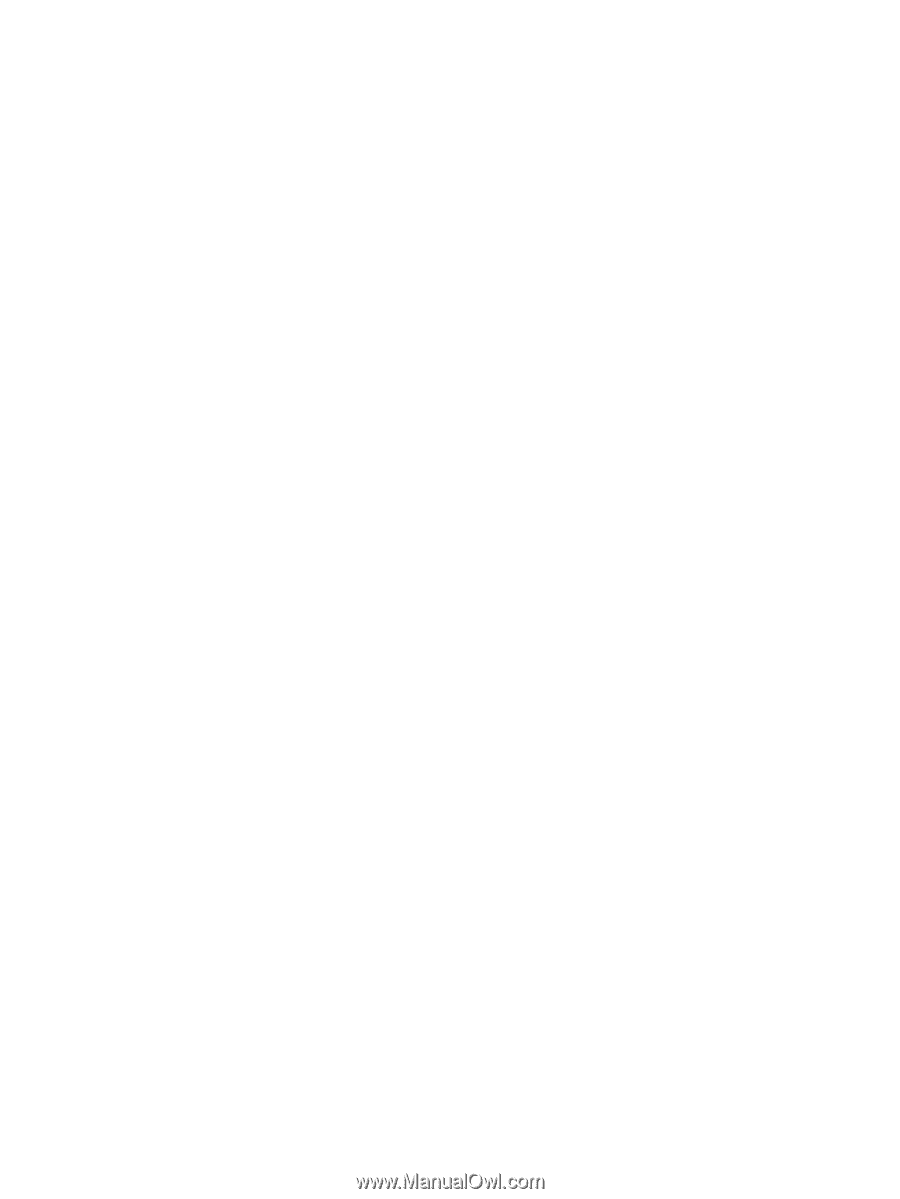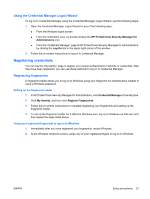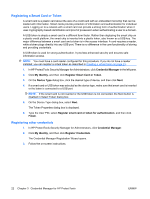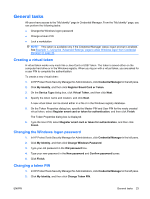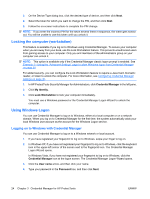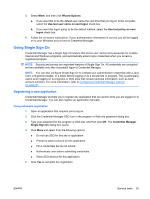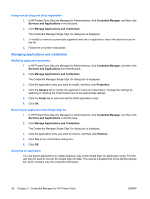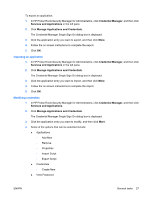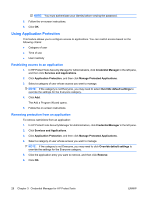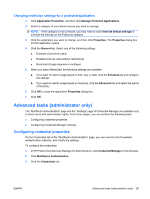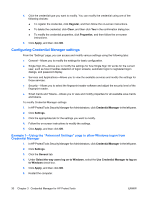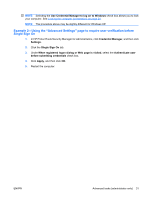HP Dc7900 HP ProtectTools User Guide - Page 36
Using manual (drag and drop) registration, Managing applications and credentials
 |
UPC - 884962028483
View all HP Dc7900 manuals
Add to My Manuals
Save this manual to your list of manuals |
Page 36 highlights
Using manual (drag and drop) registration 1. In HP ProtectTools Security Manager for Administrators, click Credential Manager, and then click Services and Applications in the left pane. 2. Click Manage Applications and Credentials. The Credential Manager Single Sign On dialog box is displayed. 3. To modify or remove a previously registered web site or application, select the desired record in the list. 4. Follow the on-screen instructions. Managing applications and credentials Modifying application properties 1. In HP ProtectTools Security Manager for Administrators, click Credential Manager, and then click Services and Applications from the left pane. 2. Click Manage Applications and Credentials. The Credential Manager Single Sign On dialog box is displayed. 3. Click the application entry you want to modify, and then click Properties. 4. Click the General tab to modify the application name and description. Change the settings by selecting or clearing the check boxes next to the appropriate settings. 5. Click the Script tab to view and edit the SSO application script. 6. Click OK. Removing an application from Single Sign On 1. In HP ProtectTools Security Manager for Administrators, click Credential Manager, and then click Services and Applications in the left pane. 2. Click Manage Applications and Credentials. The Credential Manager Single Sign On dialog box is displayed. 3. Click the application entry you want to remove, and then click Remove. 4. Click Yes in the confirmation dialog box. 5. Click OK. Exporting an application You can export applications to create a backup copy of the Single Sign On application script. This file can then be used to recover the Single Sign On data. This acts as a supplement to the identity backup file, which contains only the credential information. 26 Chapter 3 Credential Manager for HP ProtectTools ENWW