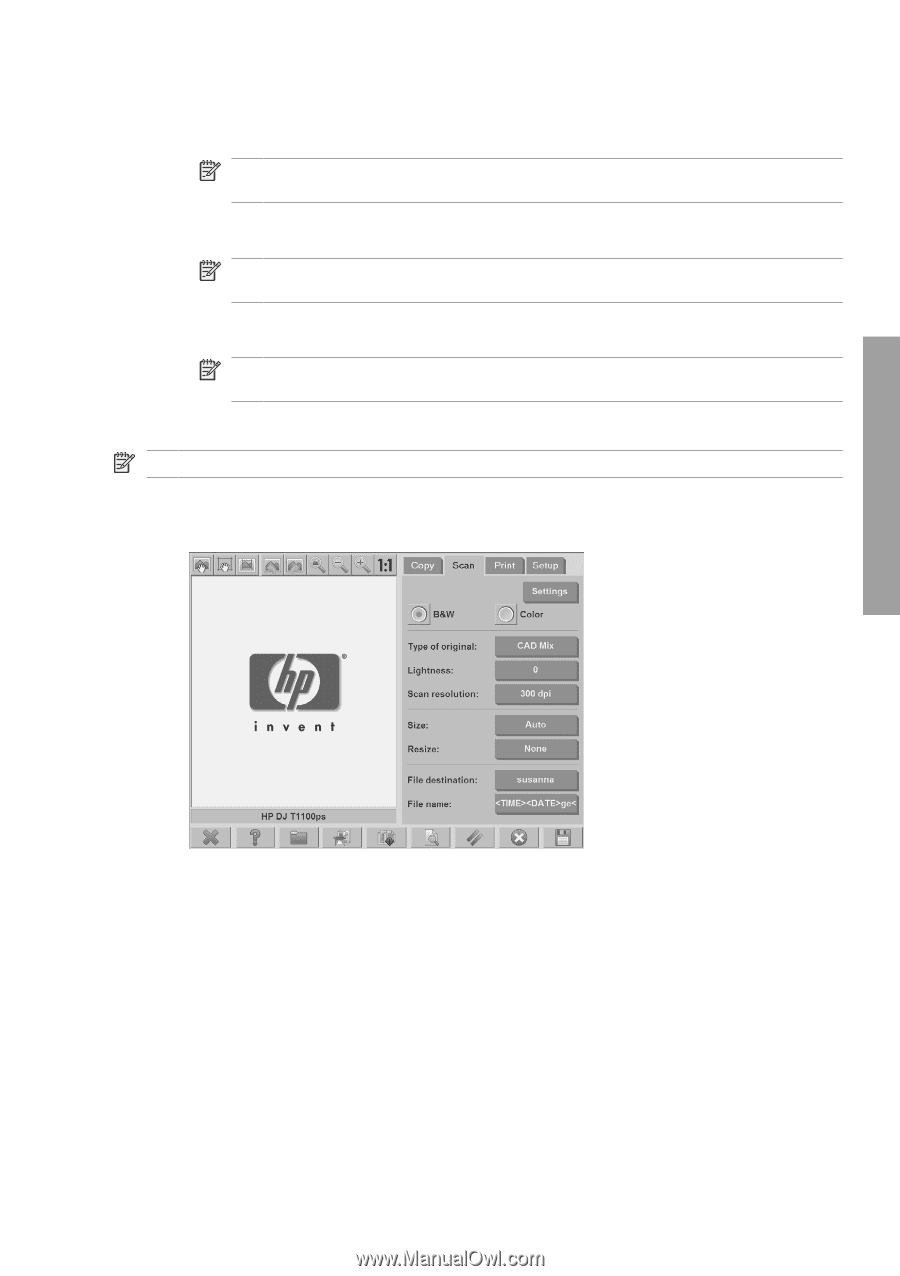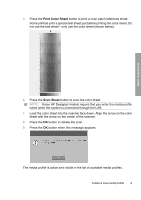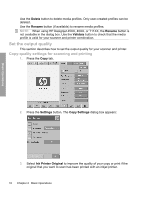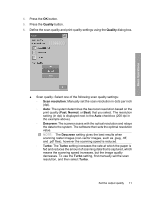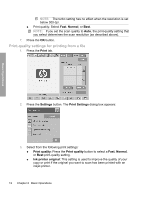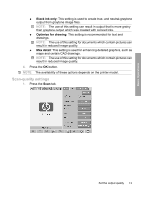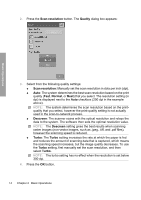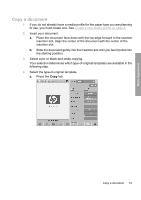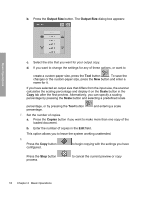HP Designjet 4500 HP Designjet 45XX mfp/45XX HD Scanner series - Quick Referen - Page 17
Scan-quality settings
 |
View all HP Designjet 4500 manuals
Add to My Manuals
Save this manual to your list of manuals |
Page 17 highlights
Basic Operations ● Black ink only: This setting is used to create true- and neutral-graytone output from graytone image files. NOTE: The use of this setting can result in output that is more grainy than graytone output which was created with colored inks. ● Optimize for drawing: This setting is recommended for text and drawings. NOTE: The use of this setting for documents which contain pictures can result in reduced image quality. ● Max detail: This setting is used for enhancing detailed graphics, such as maps and certain CAD drawings. NOTE: The use of this setting for documents which contain pictures can result in reduced image quality. 4. Press the OK button. NOTE: The availability of these options depends on the printer model. Scan-quality settings 1. Press the Scan tab. Set the output quality 13