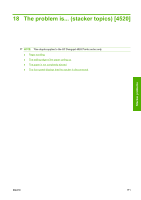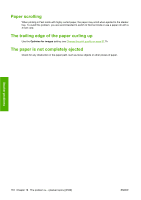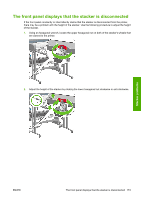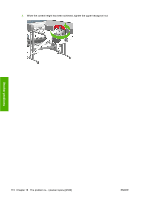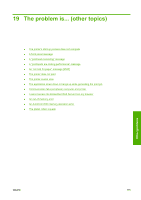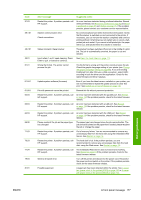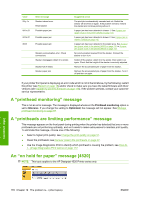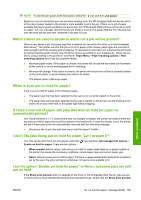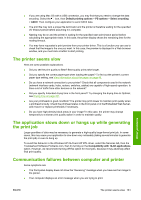HP Designjet 4520 HP Designjet 4020 and 4520 Printer Series - User's Guide: En - Page 186
The printer's start-up process does not complete, A front panel message
 |
View all HP Designjet 4520 manuals
Add to My Manuals
Save this manual to your list of manuals |
Page 186 highlights
The printer's start-up process does not complete If the printer's start-up process stops when the front panel is displaying the number 17, this indicates that there is a problem with the file system on the printer's hard disk, so the printer is checking the whole file system and making any necessary corrections. This problem can arise when there has been a power cut while the printer was switched on, or if there is a physical problem with the hard disk. Checking the whole file system normally takes about half an hour. There is nothing you can do to speed it up. If you turn off the printer, the file system check will restart whenever you turn it on again. If you experience this problem repeatedly when there has been no power cut, contact your customer service representative. A front panel message The front panel displays messages of many kinds; some allow you to continue using the printer while others require you to take action before you can continue. ● If the printer detects a condition of which you should be aware, it displays a message for your information. Examples of information messages are performance limiting conditions and printer maintenance requirements. Once you have read the message you can remove it by pressing the Select key and continue to use the printer. ● If the printer detects an error, an error code and short message are displayed on the front panel. The following table provides suggested actions to recover from these error conditions: Code 01.3:01 13:01 Short message RM2 Not Connected Reseat all cartridges 26.0:01 Reseat yellow cartridge 26.1:01 Reseat magenta cartridge 26.2:01 Reseat black cartridge 26.3:01 Reseat cyan cartridge Suggested action Check the cable at the rear between Roll Module 2 and the Printer is correctly connected. Remove and re-insert all the print cartridges; see Remove an ink cartridge on page 88 and Insert an ink cartridge on page 91. If the problem persists, please contact your customer service representative. The yellow cartridge is not detected, please try to re-install it; see Remove an ink cartridge on page 88 and Insert an ink cartridge on page 91. If the problem persists, please contact your customer service representative. The magenta cartridge is not detected, please try to re-install it; see Remove an ink cartridge on page 88 and Insert an ink cartridge on page 91. If the problem persists, please contact your customer service representative. The black cartridge is not detected, please try to re-install it; see Remove an ink cartridge on page 88 and Insert an ink cartridge on page 91. If the problem persists, please contact your customer service representative. The cyan cartridge is not detected, please try to re-install it; see Remove an ink cartridge on page 88 and Insert an ink cartridge on page 91. If the problem persists, please contact your customer service representative. 176 Chapter 19 The problem is... (other topics) ENWW Other problems