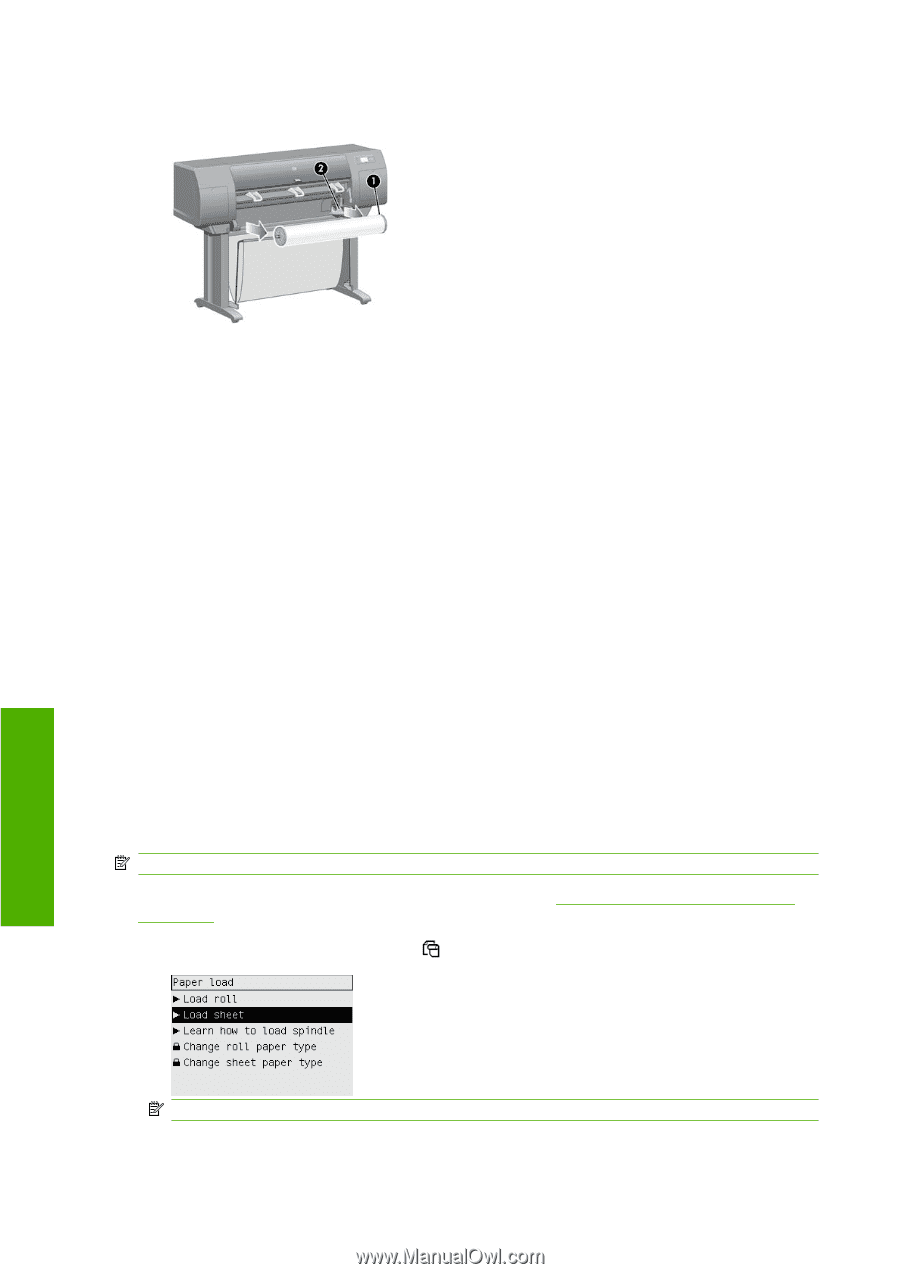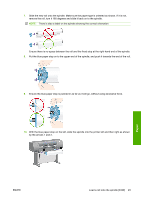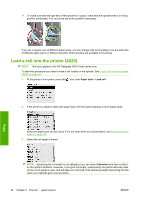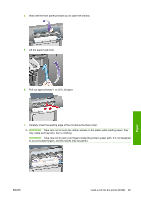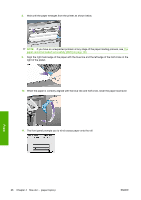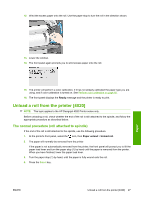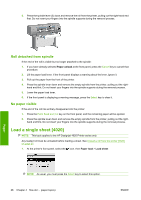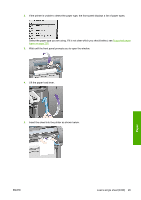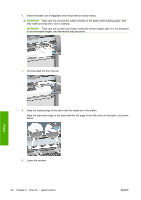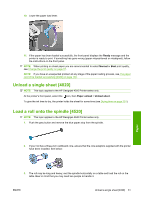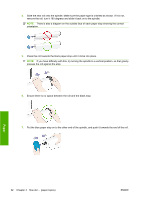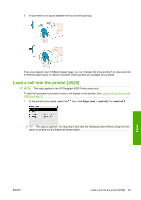HP Designjet 4520 HP Designjet 4020 and 4520 Printer Series - User's Guide: En - Page 38
Roll detached from spindle, No paper visible, Load a single sheet [4020]
 |
View all HP Designjet 4520 manuals
Add to My Manuals
Save this manual to your list of manuals |
Page 38 highlights
5. Press the spindle lever (2) down and remove the roll from the printer, pulling out the right-hand end first. Do not insert your fingers into the spindle supports during the removal process. Roll detached from spindle If the end of the roll is visible but no longer attached to the spindle: 1. If you have already selected Paper unload at the front panel, press the Cancel key to cancel that procedure. 2. Lift the paper load lever. If the front panel displays a warning about the lever, ignore it. 3. Pull out the paper from the front of the printer. 4. Press the spindle lever down and remove the empty spindle from the printer, pulling out the right- hand end first. Do not insert your fingers into the spindle supports during the removal process. 5. Lower the paper load lever. 6. If the front panel is displaying a warning message, press the Select key to clear it. No paper visible If the end of the roll has entirely disappeared into the printer: 1. Press the Form Feed and Cut key on the front panel, and the remaining paper will be ejected. 2. Press the spindle lever down and remove the empty spindle from the printer, pulling out the right- hand end first. Do not insert your fingers into the spindle supports during the removal process. Load a single sheet [4020] NOTE: This topic applies to the HP Designjet 4020 Printer series only. Any loaded roll must be unloaded before loading a sheet. See Unload a roll from the printer [4020] on page 27. 1. At the printer's front panel, select the icon, then Paper load > Load sheet. NOTE: As usual, you must press the Select key to select this option. 28 Chapter 4 How do I... (paper topics) ENWW Paper