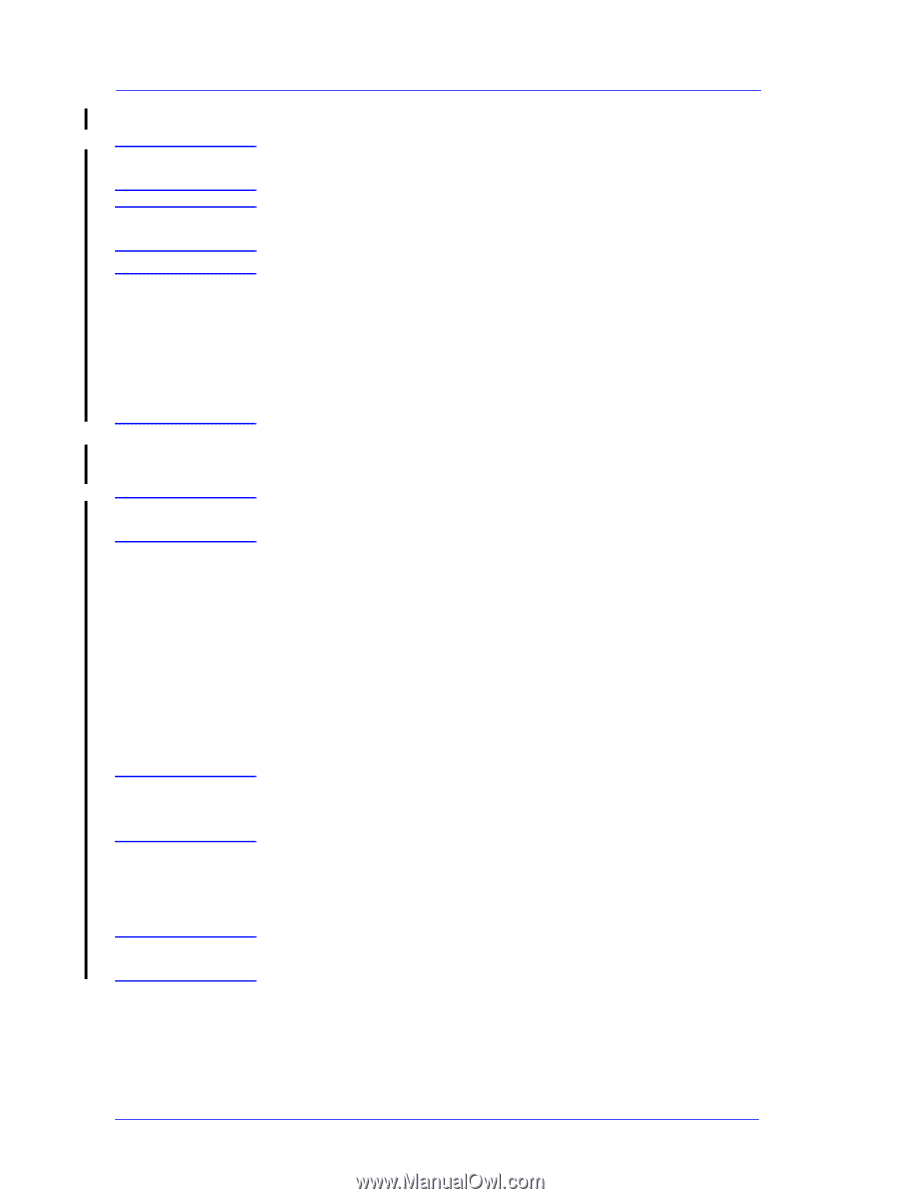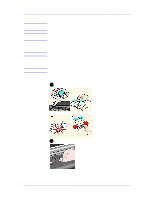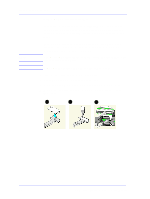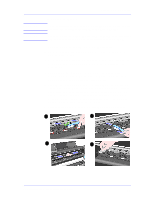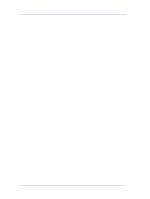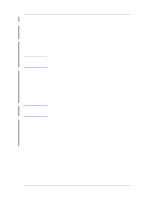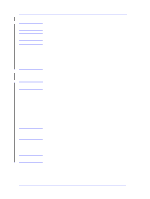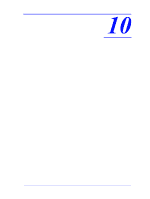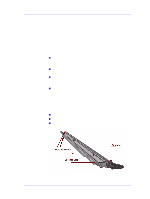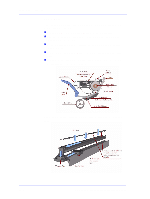HP Designjet 5000 Service Manual - Page 376
Upgrade Instructions, Printers con d for the computer and report on their current state - mac
 |
View all HP Designjet 5000 manuals
Add to My Manuals
Save this manual to your list of manuals |
Page 376 highlights
Preventive Maintenance WARNING NOTE NOTE WARNING NOTE NOTE Upgrade Instructions The Firmware Upgrade process will delete all pending print jobs. Ensure that the Printer is powered ON and that the Media has been removed from the Printer. If you upgrade the firmware while media is loaded, you will get the system error "0d0000 033f019C". In this case, press Enter and you will get the message "no media profiles available". The solution is to unload the media and switch the Printer ON and OFF again. This problem only appears when you try to upgrade from Non-UV ink firmware to UV ink firmware while the media is loaded. If you are running the utility from Windows or Mac OS, do the following: If the previous Firmware version is A.01.xx, then you MUST also upgrade the internal demo prints. 1 Download and save the installation application to the Computer hard disk. 2 After downloading all the files, double-click on the only executable file you will have. The application will automatically expand the files and install the application in your computer. 3 The application will automatically start and will install all the necessary files first. The application will then analyze each of the Printers configured for the computer and report on their current state (upgrade or emergency). If the application doesn't start automatically, go to the Start button and look for Programs > HP DesienJet folder and run it from there. 4 If the Firmware for the Printer is out of date, the application will prompt you to update it. The update process sends a special file to the Printer. Once the update is complete, the Printer may restart. The upgrade process may take several minutes. Do not Power OFF the Printer during this process. 9-12 HP DesignJet 5000 Series Printers Service Manual