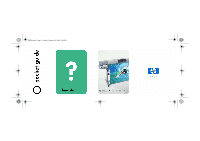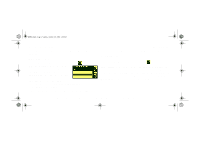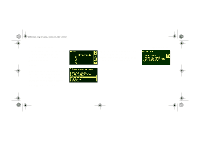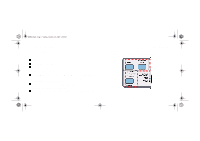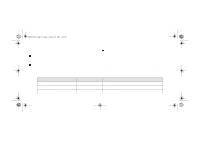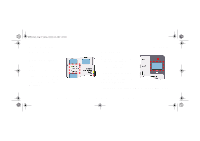HP Designjet 5000 HP DesignJet 5000 Series Printer - Pocket Guide - Page 6
Display Screens, Printer setup menu, Enter, Media Menu
 |
View all HP Designjet 5000 manuals
Add to My Manuals
Save this manual to your list of manuals |
Page 6 highlights
pocket.book Page 4 Sunday, October 29, 2000 5:09 PM 4 - Use The Front panel Display Screens The display in the front-panel displays a variety of information. When one of the four menus is highlight the front-panel displays the following information: Printer setup menu The Setup Menu icon looks like this If the Printer Setup menu is selected, there is brief and overall description on the status of the consumable. If Functional Areas there is no media loaded, then there is a message describing the first step to loading media. If you press Enter now, you will go to the Setup Menu. See Front-Panel Menus, on page 14 Media Menu The Media Menu icon looks like this If the Media menu is selected, and there is media loaded, the frontpanel displays information on the media you have loaded. If you press Enter now, you will go file:///D|/hydra/ug_loc/f