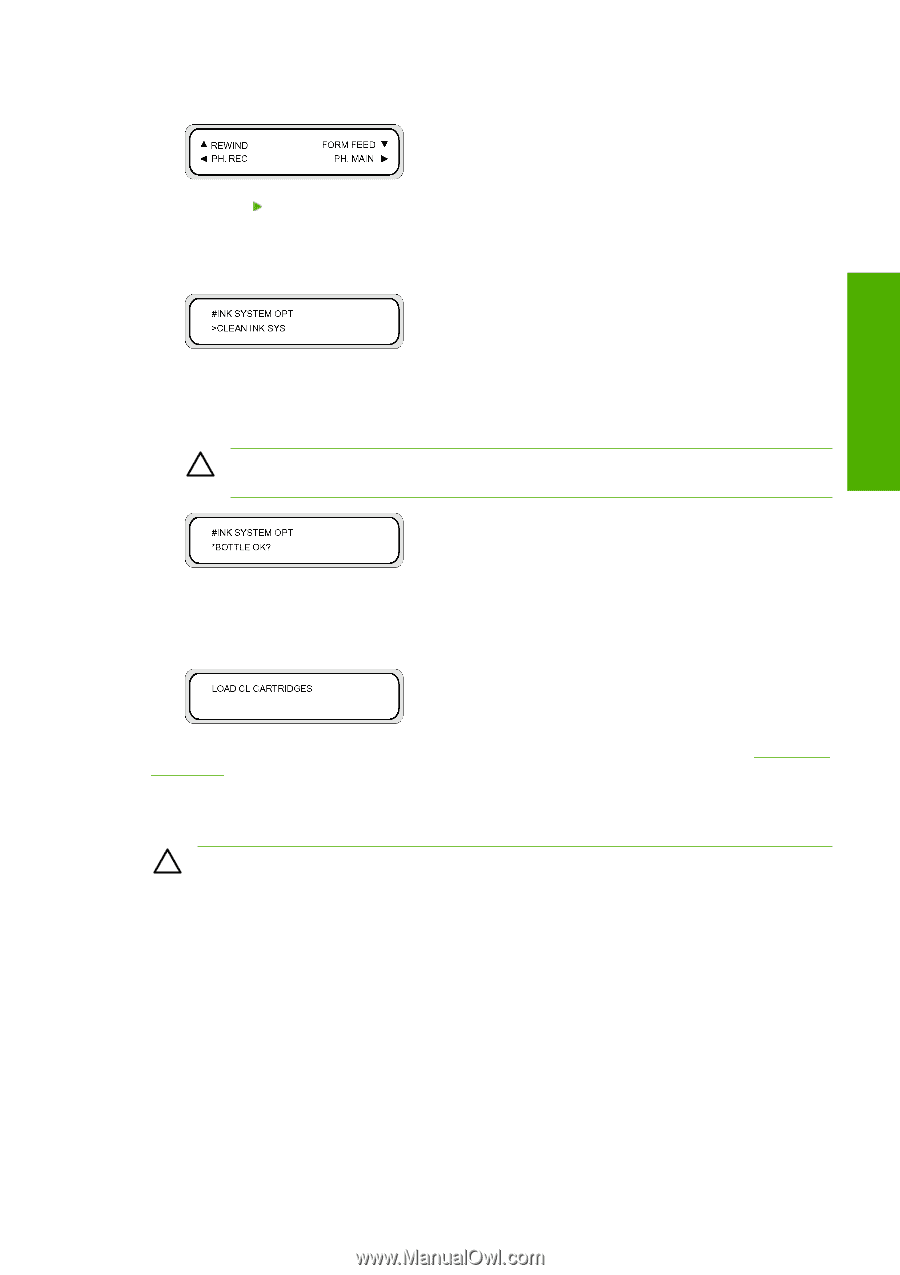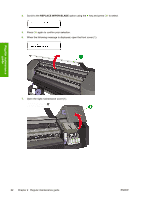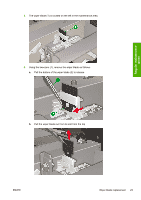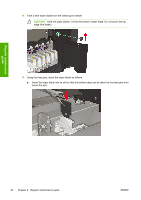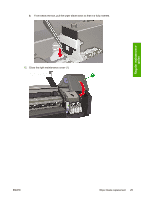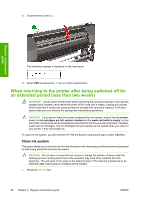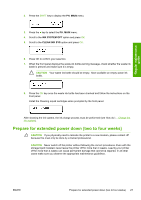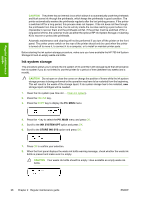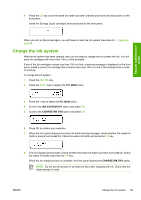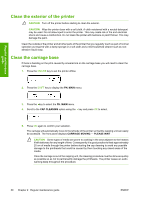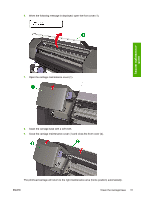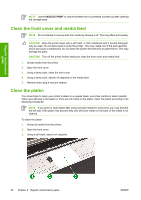HP Designjet 8000 HP Designjet 8000s Printer Series - Maintenance Guide - Page 31
Prepare for extended power down two to four weeks
 |
View all HP Designjet 8000 manuals
Add to My Manuals
Save this manual to your list of manuals |
Page 31 highlights
Regular maintenance guide 2. Press the SHIFT key to display the PH. MAIN menu. 3. Press the key to select the PH. MAIN menu. 4. Scroll to the INK SYSTEM OPT option and press OK. 5. Scroll to the CLEAN INK SYS option and press OK. 6. Press OK to confirm your selection. 7. When the front panel displays the waste ink bottle warning message, check whether the waste ink bottle is present and make sure it is empty. CAUTION Your waste ink bottle should be empty. Have available an empty waste ink bottle. 8. Press the OK key once the waste ink bottle has been checked and follow the instructions on the front panel. Install the Cleaning Liquid cartridges when prompted by the front panel. After cleaning the ink system, the ink charge process must be performed (see How do I... Charge the ink system). Prepare for extended power down (two to four weeks) CAUTION If you physically need to relocate the printer to a new location, please contact HP because this must only be done by a trained professional. CAUTION Never switch off the printer without following the correct procedures. Even with the storage liquid installed, never leave the printer off for more than 4 weeks. Leaving your printer off for more than 4 weeks can cause permanent damage that cannot be repaired. In all other cases make sure you observe the appropriate maintenance guidelines. ENWW Prepare for extended power down (two to four weeks) 27