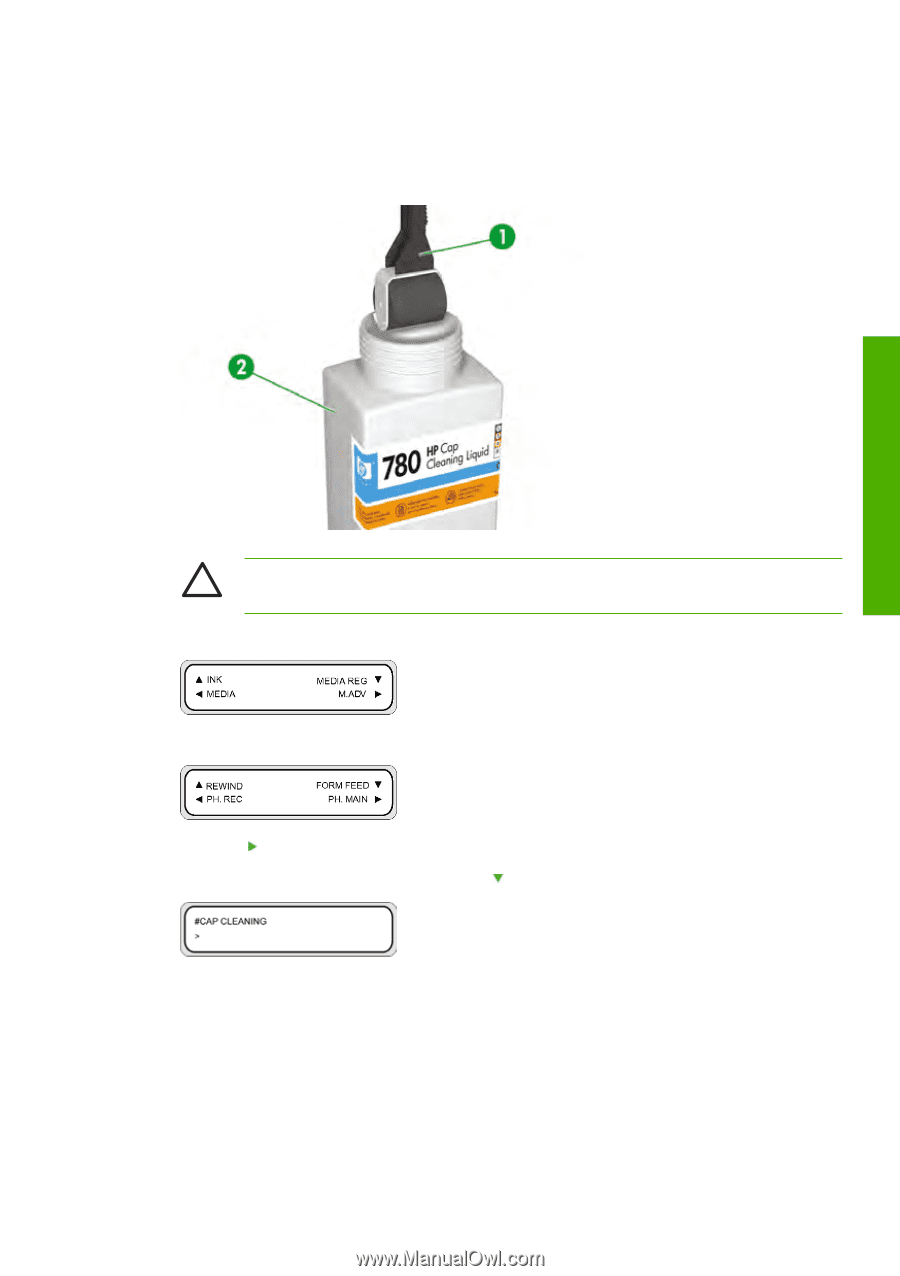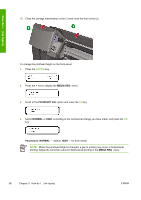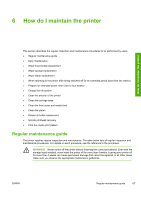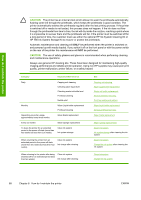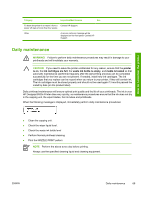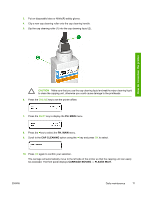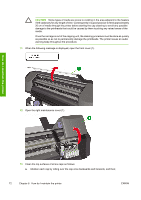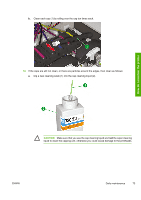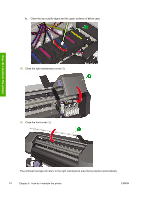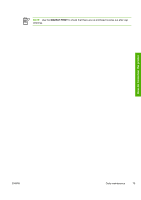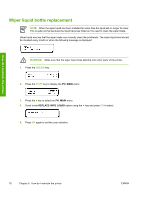HP Designjet 8000 HP Designjet 8000s Printer Series - User's Guide - Page 81
Ph. Main, Cap Cleaning, Carriage Moving - Please Wait
 |
View all HP Designjet 8000 manuals
Add to My Manuals
Save this manual to your list of manuals |
Page 81 highlights
3. Put on disposable latex or Nitrile(R) safety gloves. 4. Clip a new cap cleaning roller onto the cap cleaning handle. 5. Dip the cap cleaning roller (1) into the cap cleaning liquid (2). How do I maintain the printer CAUTION Make sure that you use the cap cleaning liquid and not the wiper cleaning liquid to clean the capping unit, otherwise you could cause damage to the printheads. 6. Press the ONLINE key to set the printer offline. 7. Press the SHIFT key to display the PH. MAIN menu. 8. Press the key to select the PH. MAIN menu. 9. Scroll to the CAP CLEANING option using the key and press OK to select. 10. Press OK again to confirm your selection. The carriage will automatically move to the left side of the printer so that the capping unit can easily be accessed. The front panel displays CARRIAGE MOVING - PLEASE WAIT . ENWW Daily maintenance 71