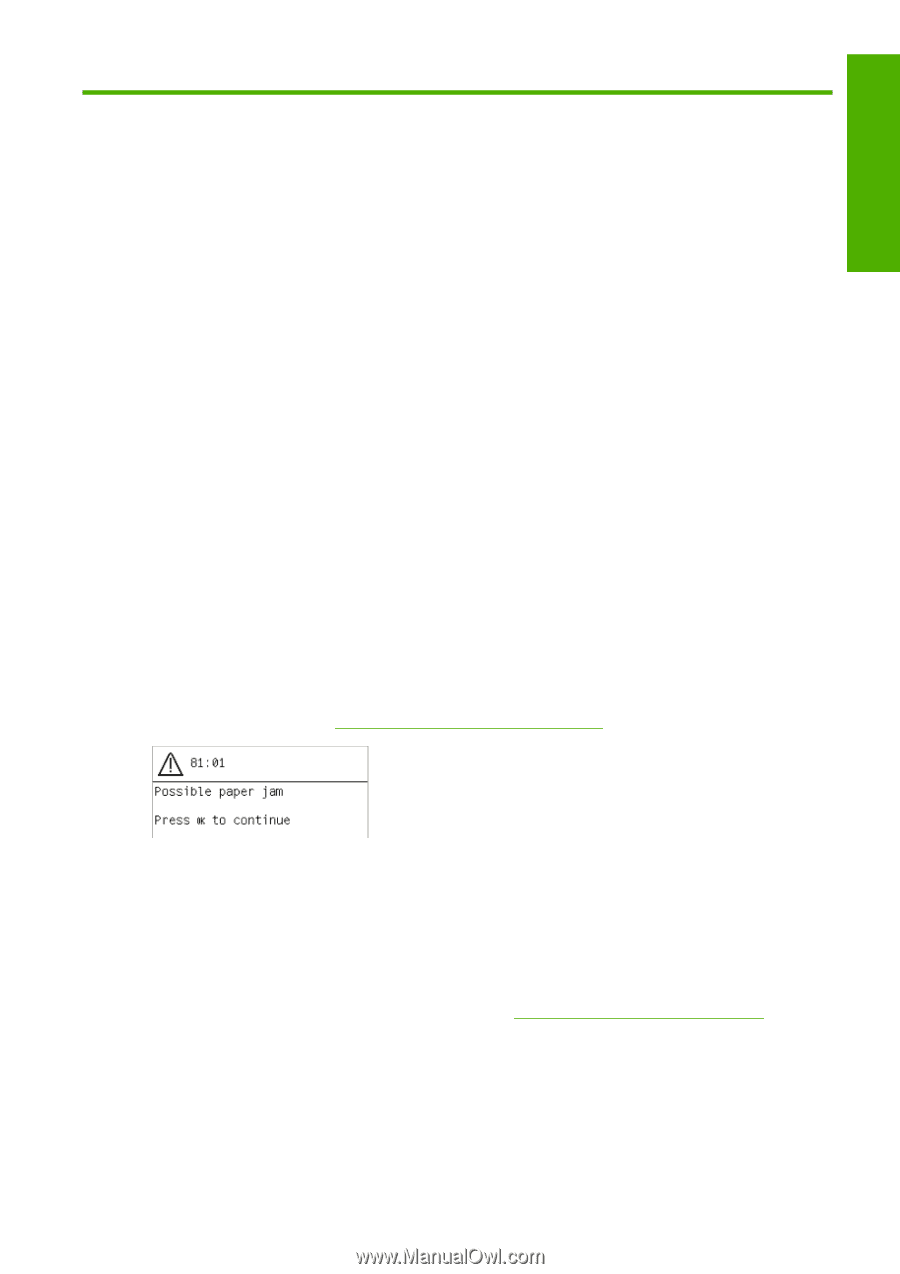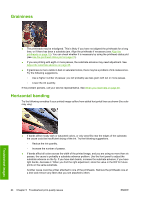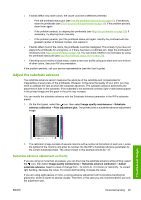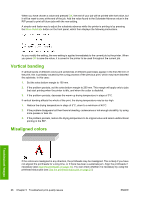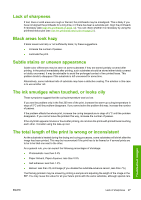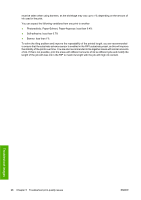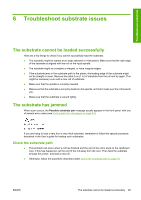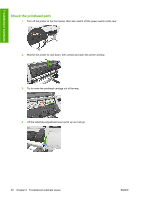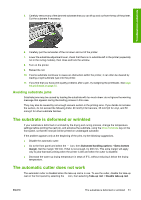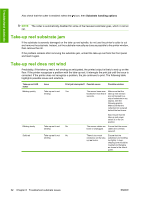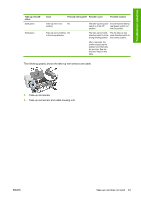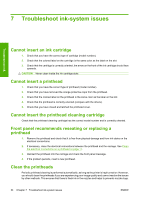HP Designjet L25500 HP Designjet L25500 Printer Series - Maintenance and troub - Page 35
Troubleshoot substrate issues, The substrate cannot be loaded successfully, The substrate has jammed - error codes
 |
View all HP Designjet L25500 manuals
Add to My Manuals
Save this manual to your list of manuals |
Page 35 highlights
Troubleshoot substrate 6 Troubleshoot substrate issues The substrate cannot be loaded successfully Here are a few things to check if you cannot successfully load the substrate. ● The substrate might be loaded at an angle (skewed or mislocated). Make sure that the right edge of the substrate is aligned with the roll on the input spindle. ● The substrate might be crumpled or warped, or have irregular edges. ● If the substrate jams in the substrate path to the platen, the leading edge of the substrate might not be straight or clean. Remove the initial 2 cm (1 in) of substrate from the roll and try again. This might be necessary even with a new roll of substrate. ● Make sure that the spindle is correctly inserted. ● Make sure that the substrate is correctly loaded on the spindle, and that it loads over the roll towards you. ● Make sure that the substrate is wound tightly. The substrate has jammed When a jam occurs, the Possible substrate jam message usually appears in the front panel, with one of several error codes (see Front-panel error messages on page 41). If you are trying to load a very thin or very thick substrate, remember to follow the special procedure described in the User's guide for loading such substrates. Check the substrate path ● This problem can occur when a roll has finished and the end of the roll is stuck to the cardboard core. If this has happened, cut the end of the roll away from the core. Then feed the substrate through the printer, and load a new roll. ● Otherwise, follow the procedure described under Check the printhead path on page 30 ENWW The substrate cannot be loaded successfully 29