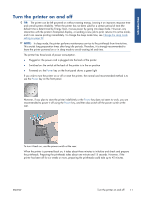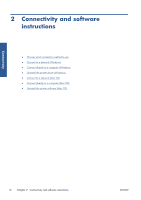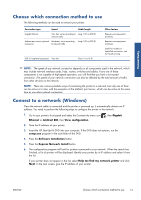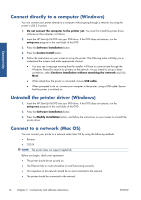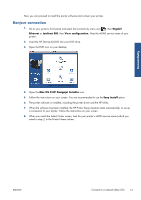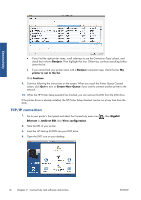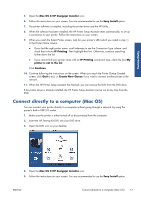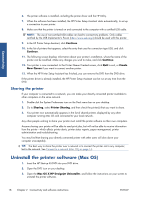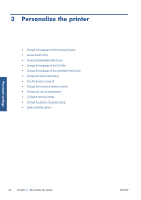HP Designjet T7100 HP Designjet T7100 and T7100 Monochrome printer series: Use - Page 24
TCP/IP connection
 |
View all HP Designjet T7100 manuals
Add to My Manuals
Save this manual to your list of manuals |
Page 24 highlights
Connectivity ● If you find the right printer name, scroll sideways to see the Connection Type column, and check that it shows Bonjour. Then highlight that line. Otherwise, continue searching further down the list. ● If you cannot find your printer name with a Bonjour connection type, check the box My printer is not in the list. Click Continue. 9. Continue following the instructions on the screen. When you reach the Printer Queue Created screen, click Quit to exit, or Create New Queue if you want to connect another printer to the network. 10. When the HP Printer Setup Assistant has finished, you can remove the DVD from the DVD drive. If the printer driver is already installed, the HP Printer Setup Assistant can be run at any time from the DVD. TCP/IP connection 1. Go to your printer's front panel and select the Connectivity menu icon Ethernet or Jetdirect EIO, then View configuration. 2. Note the URL of your printer. 3. Insert the HP Start-up Kit DVD into your DVD drive. 4. Open the DVD icon on your desktop. , then Gigabit 16 Chapter 2 Connectivity and software instructions ENWW