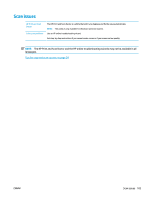HP DeskJet GT 5820 User Guide - Page 104
To clean the printheads cartridges Windows, CAUTION, shortens the life of the printheads cartridges.
 |
View all HP DeskJet GT 5820 manuals
Add to My Manuals
Save this manual to your list of manuals |
Page 104 highlights
5. Review the Cyan, Magenta, Yellow, and Black Boxes along with other content on the diagnostics page. 6. Clean the printheads (cartridges), if the diagnostic page shows steaks or missing portions of the color and black boxes. 7. Align the printheads (cartridges) if you have seen jagged lines, or if the diagnostic page indicates that could help. 8. If print quality problems persist after cleaning and aligning printheads (cartridges), contact HP support. To clean the printheads (cartridges) (Windows) CAUTION: Clean the printheads (cartridges) only when necessary. Unnecessary cleaning wastes ink and shortens the life of the printheads (cartridges). 1. Load letter or A4 unused plain white paper into the input tray. 2. Open the printer software. For more information, see Open the HP printer software (Windows) on page 25. 98 Chapter 8 Solve a problem ENWW