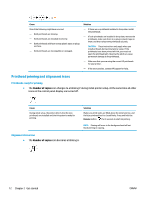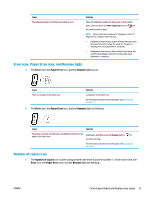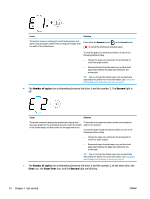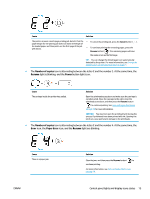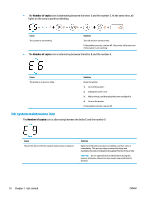HP DeskJet GT 5820 User Guide - Page 21
Number of copies, Resume, Power, Error, Paper Error, button light is on.
 |
View all HP DeskJet GT 5820 manuals
Add to My Manuals
Save this manual to your list of manuals |
Page 21 highlights
Cause Solution The printer receives a multi-page printing job, detects that the - To cancel the printing job, press the Cancel button ( ). paper length for the printing job does not match the length of the loaded paper, and then prints out the first page of the job with errors. - To continue printing the remaining pages, press the Resume button ( ). The remaining pages will have the same errors as the first page. TIP: You can change the default paper size automatically detected by the printer. For more information, see Change the default paper size detected by printer on page 21. ● The Number of copies icon is alternating between the letter E and the number 3. At the same time, the Resume light is blinking, and the Power button light is on. Cause The carriage inside the printer has stalled. Solution Open the printhead access door and make sure the carriage is not obstructed. Move the carriage to the right, close the printhead access door, and then press the Resume button ( ) to continue printing. See Jams and paper-feed issues on page 79 for more information. CAUTION: You must not open the printhead latch during this process if printheads have been primed with ink. Opening the latch can cause permanent damage to the printheads. ● The Number of copies icon is alternating between the letter E and the number 4. At the same time, the Error icon, the Paper Error icon, and the Resume light are blinking. Cause There is a paper jam. ENWW Solution Clear the jam, and then press the Resume button ( ) to continue printing. For more information, see Jams and paper-feed issues on page 79. Control panel lights and display icons status 15