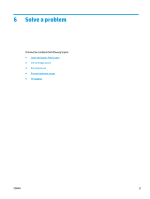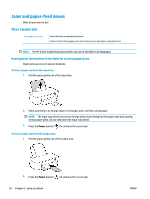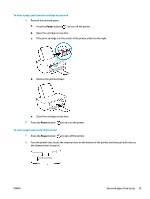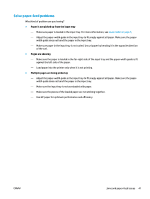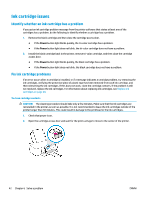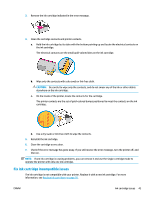HP DeskJet Ink Advantage 1110 User Guide - Page 42
Jams and paper-feed issues, Clear a paper jam
 |
View all HP DeskJet Ink Advantage 1110 manuals
Add to My Manuals
Save this manual to your list of manuals |
Page 42 highlights
Jams and paper-feed issues What do you want to do? Clear a paper jam Solve paper jam issues. Use an HP online troubleshooting wizard Instructions for clearing paper jams and resolving issues with paper or the paper feed. NOTE: The HP online troubleshooting wizards may not be available in all languages. Read general instructions in the Help for clearing paper jams Paper jams can occur in several locations. To clear a paper jam from the input tray 1. Pull the paper gently out of the input tray. 2. Make sure there is no foreign object in the paper path, and then reload paper. NOTE: The input tray shield can prevent foreign debris from falling into the paper path and causing serious paper jams. Do not take down the input tray shield. 3. Press the Power button ( ) to continue the current job. To clear a paper jam from the output tray 1. Pull the paper gently out of the output tray. 2. Press the Power button ( ) to continue the current job. 38 Chapter 6 Solve a problem ENWW